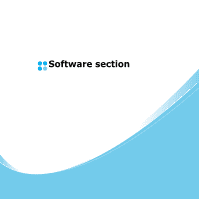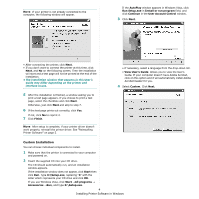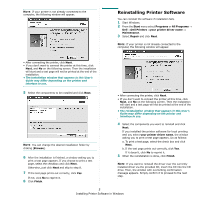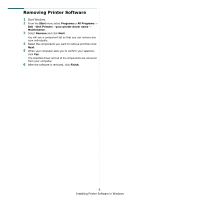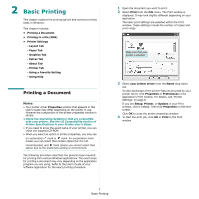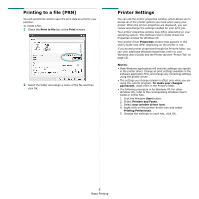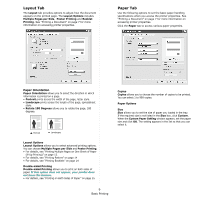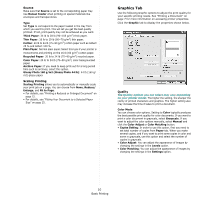Dell 1230c Color Laser Printer User's Guide - Page 52
Reinstalling Printer Software, Browse, Finish, Start, Programs, All Programs, Dell Printers
 |
View all Dell 1230c Color Laser Printer manuals
Add to My Manuals
Save this manual to your list of manuals |
Page 52 highlights
NOTE: If your printer is not already connected to the computer, the following window will appear. Reinstalling Printer Software You can reinstall the software if installation fails. 1 Start Windows. 2 From the Start menu select Programs or All Programs → Dell →Dell Printers →your printer driver name → Maintenance. 3 Select Repair and click Next. NOTE: If your printer is not already connected to the computer, the following window will appear. • After connecting the printer, click Next. • If you don't want to connect the printer at this time, click Next, and No on the following screen. Then the installation will start and a test page will not be printed at the end of the installation. • The installation window that appears in this User's Guide may differ depending on the printer and interface in use. 5 Select the components to be installed and click Next. NOTE: You can change the desired installation folder by clicking [Browse]. 6 After the installation is finished, a window asking you to print a test page appears. If you choose to print a test page, select the checkbox and click Next. Otherwise, just click Next and skip to step 8. 7 If the test page prints out correctly, click Yes. If not, click No to reprint it. 8 Click Finish. • After connecting the printer, click Next. • If you don't want to connect the printer at this time, click Next, and No on the following screen. Then the installation will start and a test page will not be printed at the end of the installation. • The reinstallation window that appears in this User's Guide may differ depending on the printer and interface in use. 4 Select the components you want to reinstall and click Next. If you installed the printer software for local printing and you select your printer driver name, the window asking you to print a test page appears. Do as follows: a. To print a test page, select the check box and click Next. b. If the test page prints out correctly, click Yes. If it doesn't, click No to reprint it. 5 When the reinstallation is done, click Finish. NOTE: If you want to reinstall the driver over the currently installed driver via the provided CD, insert the CD into the CD drive. Then, the window with overwriting confirmation message appears. Simply confirm it to proceed to the next step. 5 Installing Printer Software in Windows