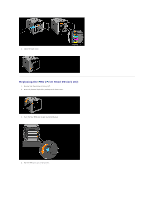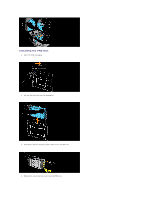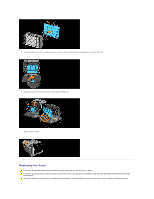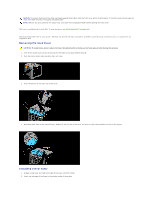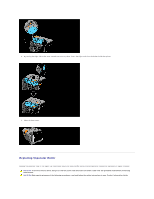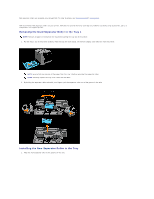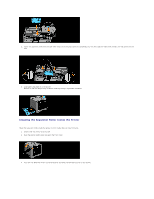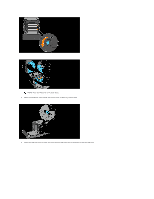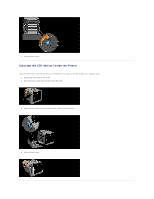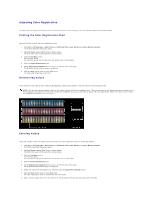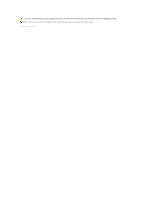Dell 1320c User Guide - Page 112
Removing the Used Separator Roller in the Tray 1, Installing the New Separator Roller in the Tray
 |
UPC - 662919013061
View all Dell 1320c manuals
Add to My Manuals
Save this manual to your list of manuals |
Page 112 highlights
Dell separator rollers are available only through Dell. To order by phone, see "Contacting Dell™" on page 215. Dell recommends Dell separator rollers for your printer. Dell does not provide warranty coverage for problems caused by using accessories, parts, or components not supplied by Dell. Removing the Used Separator Roller in the Tray 1 NOTE: Remove all paper or media from the tray before pulling the tray out of the printer. 1. Pull the Tray 1 out of the printer carefully. Hold the tray with both hands, lift the front slightly, and remove it from the printer. NOTE: Ensure that you remove all the paper from the Tray 1 before removing the separator roller. NOTE: Carefully replace the Tray 1 so it does not fall down. 2. By holding the separator roller tabs with your fingers, pull the separator roller out of the groove in the axle. Installing the New Separator Roller in the Tray 1. Align the new separator roller to the groove on the axle.