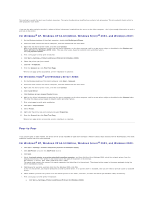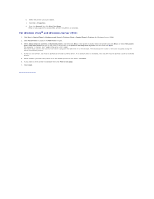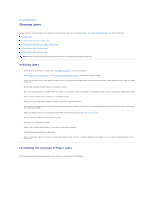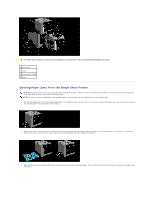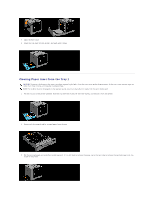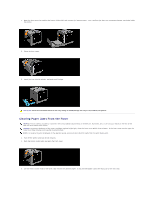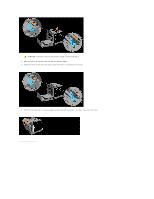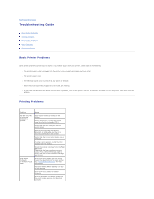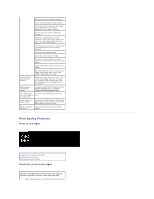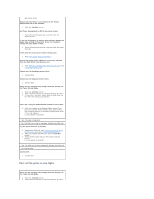Dell 1320c User Guide - Page 85
Clearing Paper Jams From the Tray 1 - drum cartridge
 |
UPC - 662919013061
View all Dell 1320c manuals
Add to My Manuals
Save this manual to your list of manuals |
Page 85 highlights
4. Close the front cover. 5. Insert the tray back into the printer, and push until it stops. Clearing Paper Jams From the Tray 1 NOTICE: To protect the drums of the toner cartridges against bright light, close the front cover within three minutes. If the front cover remains open for more than three minutes, print quality may deteriorate. NOTE: To resolve the error displayed on the operator panel, you must clear all print media from the print media path. 1. Pull the tray out of the printer carefully. Hold the tray with both hands, lift the front slightly, and remove it from the printer. 2. Remove all the jammed and/or creased paper from the tray. 3. Pull the jammed paper out carefully to avoid tearing it. If it is still hard to remove the paper, go to the next step to remove the jammed paper from the inside of the printer.