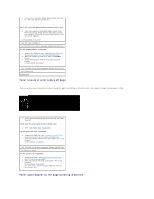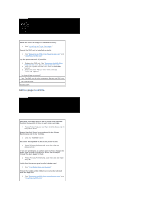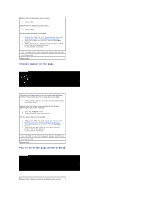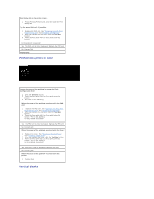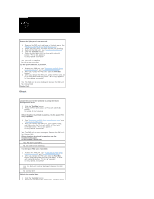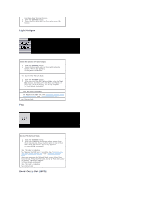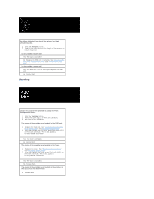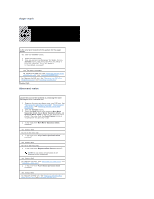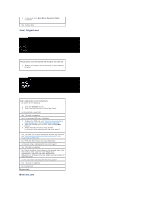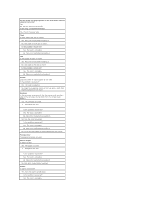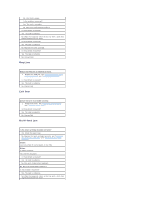Dell 1320c User Guide - Page 96
Light fatigue, Bead-Carry-Out BCO
 |
UPC - 662919013061
View all Dell 1320c manuals
Add to My Manuals
Save this manual to your list of manuals |
Page 96 highlights
the Apply New Settings button. 3. Click the Tool Box button. 4. Press the Print with A4(2) or Print with Letter (B) button. Light fatigue Check the pattern for light fatigue. 1. Click the Tool Box button. 2. Press the Print with A4(1) or Print with Letter(A) button. "Printing" appears. Is the pattern matched? Yes. Do the PHD Refresh Mode. 1. Click the Tool Box button. 2. After you start the PHD Refresh Mode, click the Tool Box button, and then press the Print with A4(3), or Print with Letter(C) button. "Printing" appears. Is the problem recovered? Yes. The task is complete. No. Replace the PHD unit. See "Replacing the PHD (Print Head Device) Unit" and "Installing the PHD Unit". No. Contact Dell. Fog Do the PHD Refresh Mode. 1. Click the Tool Box button. 2. After you complete the Refresh Mode, select Chart Print from the list. Press the Print with A4 (3) or Print with Letter (C) button. "Printing" appears. Is the problem recovered? Yes. The task is complete. No. Replace the PHD unit, if possible. See "Replacing the PHD (Print Head Device) Unit" and "Installing the PHD Unit". After you complete the Refresh Mode, select Chart Print from the list. Press the Print with A4 (3) or Print with Letter (C) button. "Printing" appears. Is the problem recovered? Yes. The task is complete. No. Contact Dell. Bead-Carry-Out (BCO)