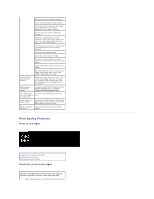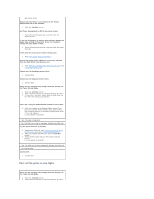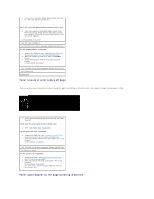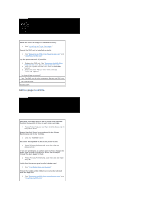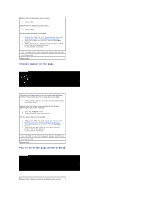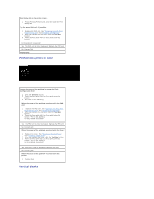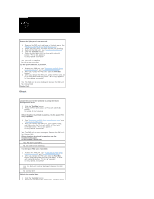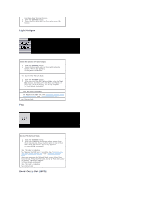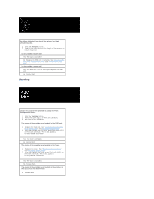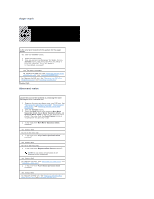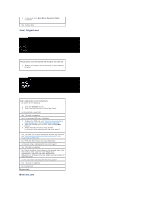Dell 1320c User Guide - Page 94
Pitched dots prints in color, Vertical blanks
 |
UPC - 662919013061
View all Dell 1320c manuals
Add to My Manuals
Save this manual to your list of manuals |
Page 94 highlights
Print Setup tab in the printer driver. 1. Press [Printing Preferences], and then click the Print Setup tab. Try the spare PHD unit, if possible. 1. Replace the PHD unit. See "Replacing the PHD (Print Head Device) Unit" and "Installing the PHD Unit". 2. After you replace the PHD unit, click the Tool Box button. 3. Press the Print with A4(3) or Print with Letter(C) button. Is the problem recovered? Yes. The PHD unit is old or damaged. Replace the PHD unit. No. Contact Dell. Contact Dell. Pitched dots prints in color Locate the cause of the problem by using the Pitch Configuration Chart. 1. Click the Tool Box button. 2. Press the Print with A4(1) or Print with Letter(A) button. 3. Do either of the following: When the cause of the problem was located in the PHD unit: 1. Replace the PHD unit. See "Replacing the PHD (Print Head Device) Unit" and "Installing the PHD Unit". 2. After you replace the PHD unit, click the Tool Box button. 3. Press the Print with A4(1) or Print with Letter(A) button. "Printing" appears. Is the problem recovered? Yes. The PHD unit is old or damaged. Replace the PHD unit. No. Contact Dell. When the cause of the problem was located in the fuser: 1. Replace the fuser. See "Removing the Used Fuser" and "Installing a New Fuser". 2. After you replace the fuser, click the Tool Box button. 3. Press the Print with A4(1) or Print with Letter(A) button. "Printing" appears. Is the problem recovered? Yes. The fuser is old or damaged. Replace the fuser No. Contact Dell. When the cause of the problem was located in the printer: 1. Contact Dell. Vertical blanks