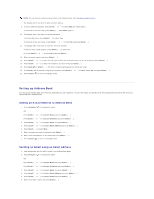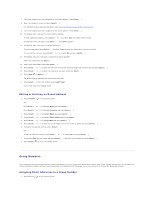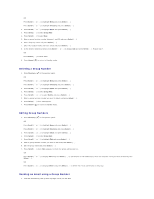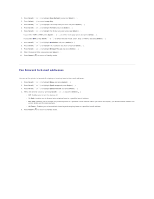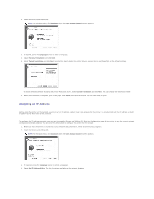Dell 1815dn Multifunction Mono Laser Printer User's Guide - Page 118
Software Overview, Dell Printer Configuration Web Tool
 |
View all Dell 1815dn Multifunction Mono Laser Printer manuals
Add to My Manuals
Save this manual to your list of manuals |
Page 118 highlights
Software Overview After setting up your printer and connecting it your computer, install the drivers and utilities from the Drivers and Utilities CD included with your printer. If you purchased a Dell™ computer and your printer at the same time, the drivers and utilities are automatically installed. You don't need to install them. The Drivers and Utilities CD contains the following: l Dell Printer Drivers- enables your computer to communicate with your printer. To use your printer as a printer in Windows, you must install the printer driver(s). For information about installing the printer drivers in Windows, see "Installing Software in Windows". l Dell Printer Configuration Web Tool- enables you to monitor the status of your network printer without leaving your desk. l Printer Settings Utility- enables you to set up fax phonebook and the printer's other options from your computer desktop. You can also configure the scan destination application that is launched when you access Scan and then PC menu. l Dell Toner Management System™- displays the status of the printer and the name of the job when you send a job to print. The Dell Toner Management System window also displays the level of toner remaining and enables you to order replacement toner cartridges. l PaperPort - enables you to scan documents, create PDFs, and turn your scanned images into editable Microsoft Word, Excel, or text files. PaperPort provides improved scanning features and supports annotations on all image types. PaperPort's enhanced search feature enables you to find items by specific item properties. l Dell ScanCenter™- This is the front-end that enables you to quickly scan documents into a variety of applications, such as e-mail, photo editors, and text editors. l Scan Driver- TWAIN or Windows Image Acquisition (WIA) drivers are available for scanning documents on your printer. l User's Guide- HTML documentation provides detailed information about using your printer. l Set IP- Use this program to set your printer's TCP/IP addresses. For details about this program, see the Network Printer User's Guide on the network utilities CD. l PS driver- Postscript Printer Description (PPD) file. You can use the PostScript driver to print documents. l Network Scan- enables you to scan a document on your printer and save it to a network-connected computer. l P C-Fax/Network-Fax- enables you to send a fax from your computer. l Linux driver- enables you to print and scan in a Linux environment. l Macintosh printer driver- enables you to use your printer with a Macintosh computer. NOTE: Dell ScanCenter and PaperPort applications are not supported in Windows Server 2003, XP (x64 edition), and Vista Operating System. Dell Printer Configuration Web Tool The Dell Printer Configuration Web Tool, also known as the Printer Embedded Web Server, lets you monitor the status of your network printer at your desk. View and/or change the printer configuration settings, monitor toner level, and when it is time to order replacement toner cartridges, just click the Dell supplies link right from your Web browser. NOTE: The Dell Printer Configuration Web Tool is only available when the printer is connected to a (or the) network. See page "Using the DellTM Toner Management System". To launch the Dell Printer Configuration Web Tool, just type your network printer's IP address in your Web browser. You can also launch the Dell Printer Configuration Web Tool from the Network Status Monitor Center. For details, see "Network Status Monitor Center". To know your printer's IP address, print a network configuration page, which lists the IP address: 1. Press Scroll ( or ) to highlight Menu and press Select ( ). 2. Press Scroll ( or ) to highlight Network CFG and press Select ( ). 3. Press Scroll ( or ) to highlight Print Sys. Data and press Select ( ). The first menu item, Yes displays.