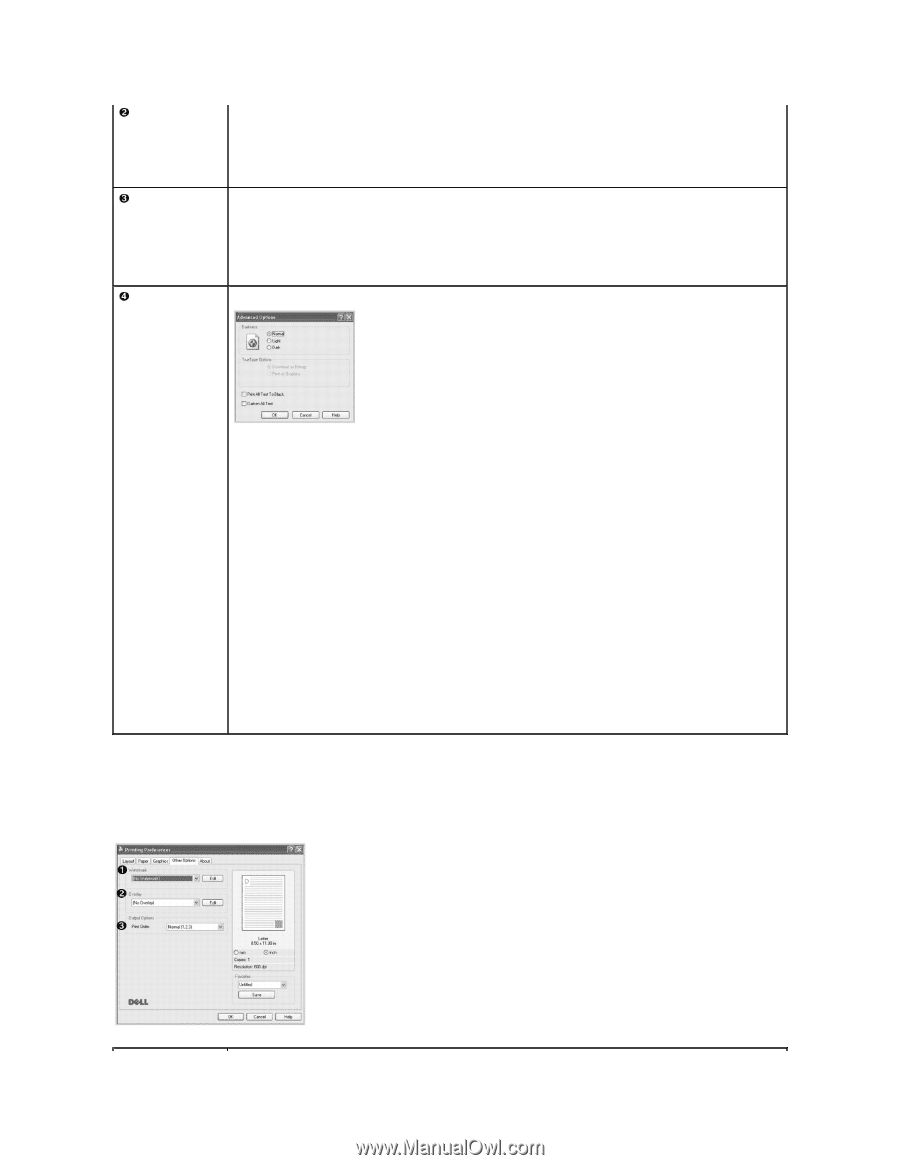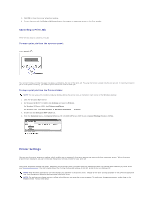Dell 1815dn Multifunction Mono Laser Printer User's Guide - Page 94
Other Options Tab
 |
View all Dell 1815dn Multifunction Mono Laser Printer manuals
Add to My Manuals
Save this manual to your list of manuals |
Page 94 highlights
Image Mode Some printed characters appear to have jagged or uneven edges. Set this Image Mode option to improve the print quality of your text and make the characters appear smoother. • Normal: This setting prints text in the normal mode. • Text Enhancement: This setting refines the print quality of characters by smoothing out jagged edges that can occur on the angles and curves of each character. Toner Save Mode Selecting this option extends the life of your toner cartridge and reduces your cost per page without a significant reduction in the print quality. • Printing Setting: If you select this option, the Toner Save feature is determined by the setting you have made on the operator panel. • On: Select this option to allow the printer to use less toner on each page. • Off: When you do not need to save toner to print a document, select this option. Advanced Options You can set advanced settings by clicking the Advanced Options button. Darkness Use this option to lighten or darken the image appearance in your print. • Normal: Select to print images in the normal mode. • Light: Select to lighten the image appearance. • Dark: Select to darken the image appearance. TrueType Options This option determines what the driver tells the printer about how to image the text in your document. Select the appropriate setting according to the status of your document. • Download as Bitmap: When this option is selected, the driver downloads the font data as bitmap images. Documents with complicated fonts, such as Korean or Chinese, print faster in this setting. • Print as Graphics: When this option is selected, the driver downloads any fonts as graphics. When printing documents with high graphic content and relatively few TrueType fonts, printing performance (speed) may be enhanced in this setting. Print All Text To Black When the Print All Text To Black option is checked, all text in your document prints solid black, regardless of the color it appears on the screen. When it is not checked, colored text is allowed to print in shades of gray. Darken All Text When the Darken All Text option is checked, all text in your document is allowed to print darker than a normal document. Other Options Tab Click the Other Options tab to access the following features: