Dell 1815dn Multifunction Mono Laser Printer User's Guide - Page 74
Activating the added memory in the PS printer properties
 |
View all Dell 1815dn Multifunction Mono Laser Printer manuals
Add to My Manuals
Save this manual to your list of manuals |
Page 74 highlights
4. Remove a new memory DIMM from its antistatic package. 5. Holding the memory DIMM by the edges, align the notches on the memory DIMM with the grooves at the top of the memory DIMM slot. 6. Push the DIMM straight into the DIMM slot until it snaps into place. Make sure the latches fit over the notches located on either side of the DIMM. 7. Replace the control board cover. 8. Reconnect the power cord and printer cable, and turn the printer on. Activating the added memory in the PS printer properties After installing the memory DIMM, you need to select it in the printer properties of the PostScript printer driver so that you can use it: 1. Make sure that the PostScript printer driver is installed on your computer. For details about installing the PS printer driver, see "Installing Software in Windows". 2. Click the Windows Start menu. 3. For Windows 98/Me/NT 4.0/2000, select Settings and then Printers. For Windows XP/Server 2003, select Printers and Faxes. For Windows Vista, click Control Panel Hardware and Sound Printers. 4. Select the Dell Laser MFP 1815 PS printer. 5. Right-click the printer icon and: In Windows 98/Me, click Properties. In Windows 2000/XP/Server 2003/Vista, click Print Setup or click Properties and then point to Printing Preferences. In Windows NT 4.0, click Document Default. 6. For Windows 98/Me, select Device Options. For Windows NT 4.0/2000/XP/Server 2003/Vista, select Device Settings. 7. Select the memory DIMM you installed from Printer Memory in the Installable Option section. For Windows 98, select Installable Option VMOption change setting for:VMOption change memory. 8. Click OK.