Dell 1815dn Multifunction Mono Laser Printer User's Guide - Page 76
Dell Laser MFP 1815 PS
 |
View all Dell 1815dn Multifunction Mono Laser Printer manuals
Add to My Manuals
Save this manual to your list of manuals |
Page 76 highlights
To access the properties of the printer driver: 1. Click the Windows Start button. 2. For Windows 98/Me/NT 4.0/2000, click Settings and point to Printers. For Windows XP/Server 2003, click Printers and Faxes. For Windows Vista, click Control Panel Hardware and Sound Printers. 3. Click the Dell Laser MFP 1815 printer. 4. Right-click the printer icon and: In Windows 98/Me, click Properties. In Windows 2000/XP/Server 2003/Vista, click Print Setup or click Properties and then point to Printing Preferences. In Windows NT 4.0, click Document Default. 5. Click the Printer tab, and select Tray 2 from the Optional Tray drop-down list. 6. Click OK and print the document. To set the tray in the printer properties of the PostScript printer driver. 1. Click the Windows Start button. 2. For Windows 98/Me/NT4.0/2000, select Settings and then Printers. For Windows XP/Server 2003, select Printers and Faxes. For Windows Vista, click Control Panel Hardware and Sound Printers. 3. Select Dell Laser MFP 1815 PS printer. 4. Right-click the printer icon and: In Windows 98/Me, click Properties. In Windows 2000/XP/Server 2003/Vista, click Print Setup or click Properties and then point to Printing Preferences. In Windows NT 4.0, click Document Default. 5. Click the Device Setting tab, and select Installed from the Tray 2 drop-down list.