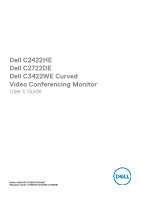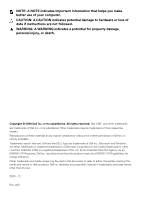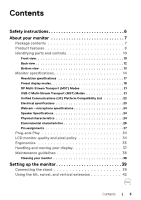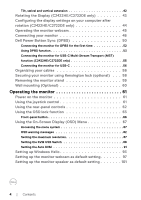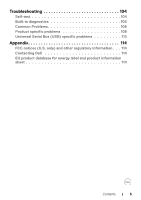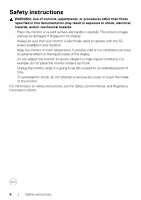Dell 24 Video Conferencing I C2422HE C2422HE Users Guide - Page 4
Operating the monitor, Rotating the Display C2422HE/C2722DE only .43
 |
View all Dell 24 Video Conferencing I C2422HE manuals
Add to My Manuals
Save this manual to your list of manuals |
Page 4 highlights
Tilt, swivel and vertical extension 42 Rotating the Display (C2422HE/C2722DE only 43 Configuring the display settings on your computer after rotation (C2422HE/C2722DE only 44 Operating the monitor webcam 45 Connecting your monitor 46 Dell Power Button Sync (DPBS 50 Connecting the monitor for DPBS for the first time 52 Using DPBS function 53 Connecting the monitor for USB-C Multi-Stream Transport (MST) function (C2422HE/C2722DE only 55 Connecting the monitor for USB-C 56 Organizing your cables 58 Securing your monitor using Kensington lock (optional 58 Removing the monitor stand 59 Wall mounting (Optional 60 Operating the monitor 61 Power on the monitor 61 Using the joystick control 61 Using the rear-panel controls 62 Using the OSD lock function 63 Front‑panel button 66 Using the On-Screen Display (OSD) Menu 67 Accessing the menu system 67 OSD warning messages 82 Setting the maximum resolution 87 Setting the KVM USB Switch 88 Setting the Auto KVM 91 Setting up Windows Hello 93 Setting up the monitor webcam as default setting 97 Setting up the monitor speaker as default setting 101 4 | Contents