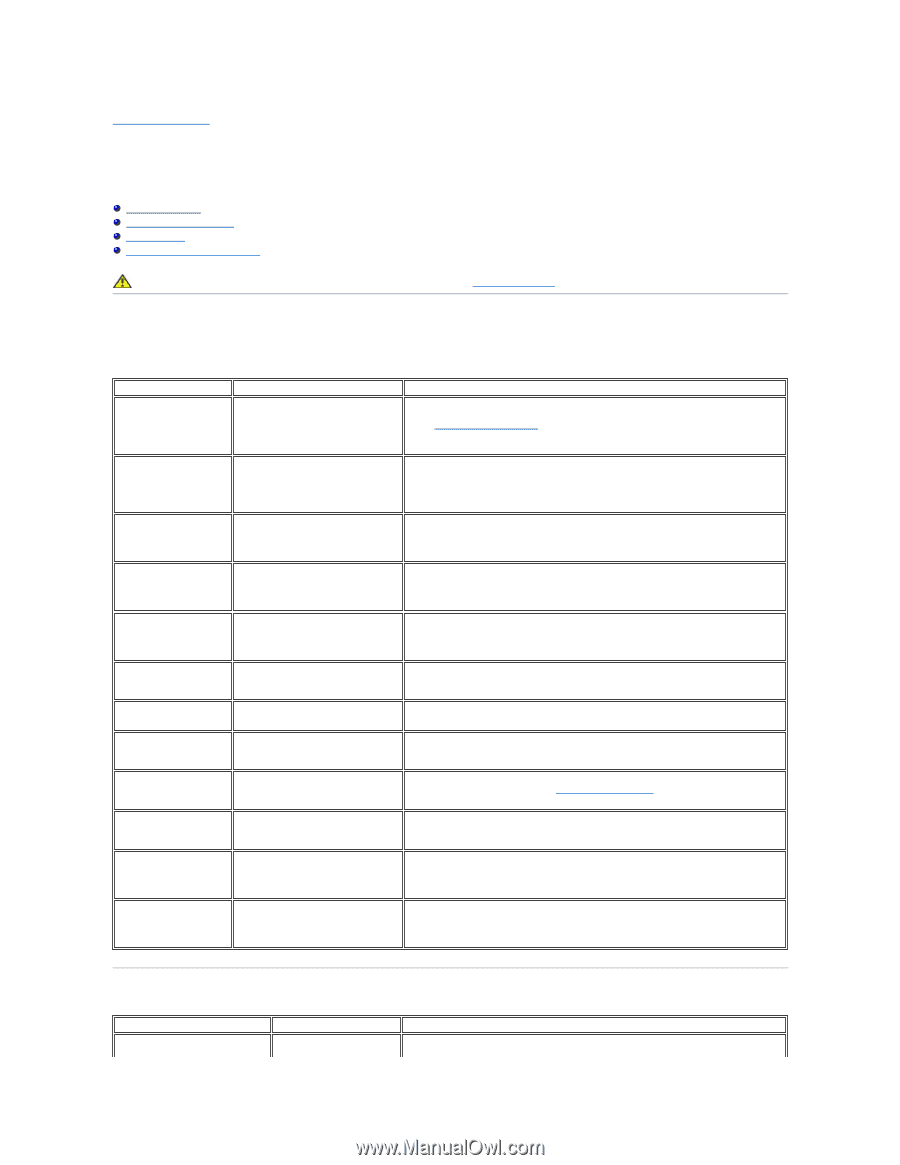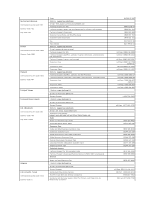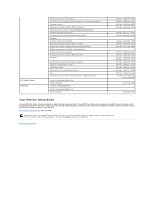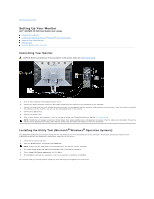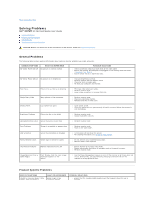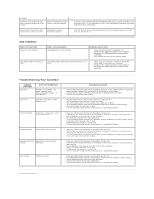Dell 3007WFP User Guide - Page 23
Solving Problems
 |
View all Dell 3007WFP manuals
Add to My Manuals
Save this manual to your list of manuals |
Page 23 highlights
Back to Contents Page Solving Problems Dell™ 3007WFP-HC Flat Panel Monitor User's Guide General Problems Product Specific Problems USB Problems Troubleshooting Your Soundbar CAUTION: Before you begin any of the procedures in this section, follow the safety instructions. General Problems The following table contains general information about common monitor problems you might encounter. COMMON SYMPTOMS No Video/ Power LED off WHAT YOU EXPERIENCE No picture or monitor is dead POSSIBLE SOLUTIONS l Check connection integrity at both ends of the video cable. l Ensure the monitor and computer are plugged in to a working electrical outlet. Connecting Your Monitor l Ensure power button is depressed fully. No Video/ Power LED on No picture or no brightness l Increase brightness controls. l Perform monitor self-test feature check. l Check for bent or broken pins. l Re-boot your computer and monitor. Poor Focus Picture is fuzzy, blurry, or ghosting l Eliminate video extension cables. l Perform monitor reset. l Lower video resolution or increase font size. Shaky/Jittery Video Wavy picture or fine movement l Perform monitor reset. l Check environmental factors. l Relocate and test in other room. Missing Pixels LCD screen has spots l Cycle power on-off. l These are pixels that are permanently off and is a natural defect that occurs in LCD technology. Brightness Problems Picture too dim or too bright l Perform monitor reset. l Adjust brightness controls. Horizontal/Vertical Lines Screen has one or more lines l Perform monitor reset. Sync Problems Screen is scrambled or appears torn l Perform monitor reset. l Start in the "safe mode". LCD Scratched Screen has scratches or smudges l Turn monitor off and clean the screen. l For cleaning instruction, see Caring for Your Monitor. Safety Related Issues Visible signs of smoke or sparks l Do not perform any troubleshooting steps. l Monitor needs to be replaced. Intermittent Problems Monitor malfunctions on & off l Ensure monitor is in proper video mode. l Ensure video cable connection to computer and to the panel is secure. l Perform monitor reset. Image Retention (from a static image) Faint Shadow from the static image displayed appears on the screen l Use the Power Management feature to turn off the monitor at all times when not in use. Alternatively, use a dynamically changing screensaver left on the monitor for a long period of time. Product Specific Problems SPECIFIC SYMPTOMS Unable to view any image / Only 2560 x 1600 resolution is WHAT YOU EXPERIENCE Blank image or low resolution display POSSIBLE SOLUTIONS l Ensure that the recommended graphics card that supports Dual DVI out is installed.