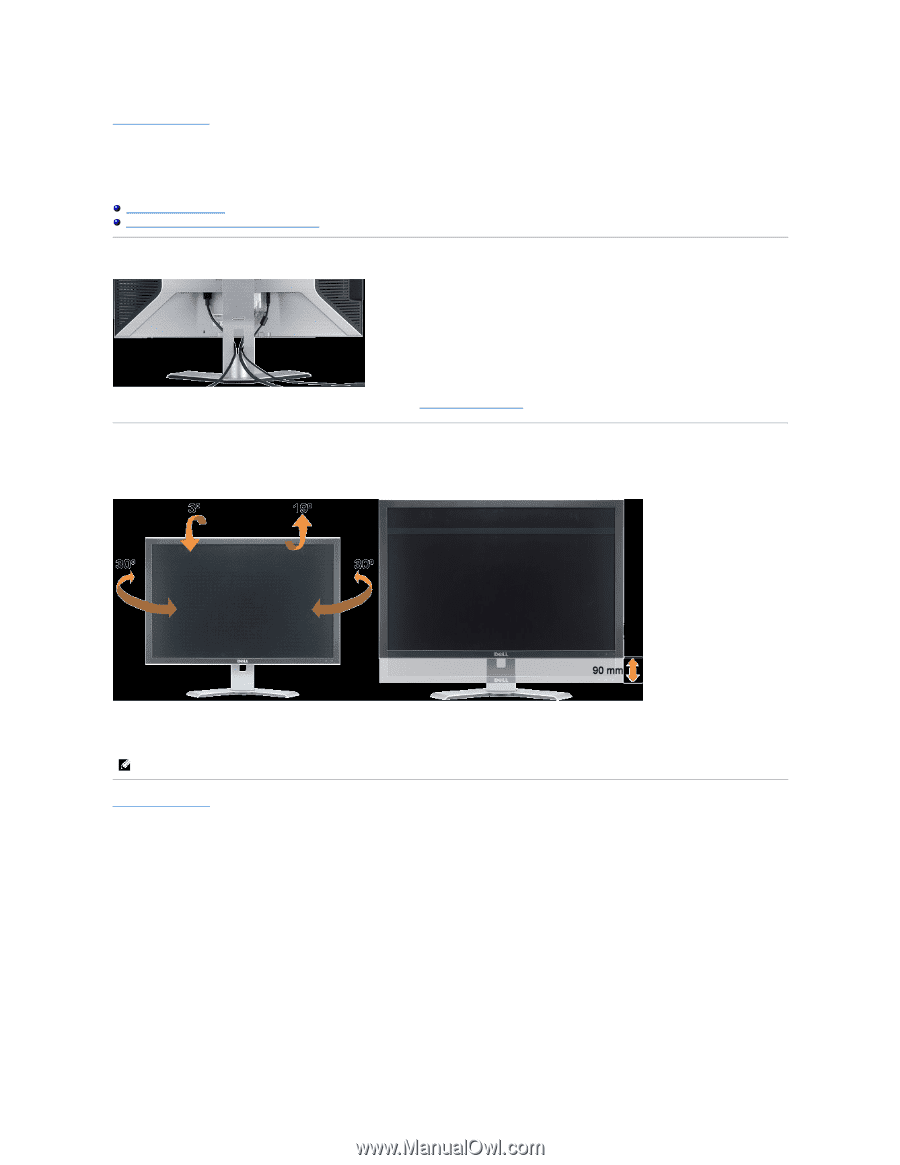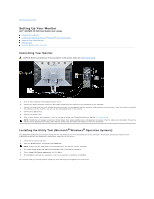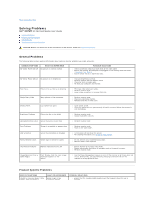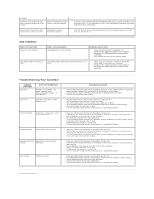Dell 3007WFP User Guide - Page 25
Using Your Adjustable Monitor Stand
 |
View all Dell 3007WFP manuals
Add to My Manuals
Save this manual to your list of manuals |
Page 25 highlights
Back to Contents Page Using Your Adjustable Monitor Stand Dell™ 3007WFP-HC Flat Panel Monitor User's Guide Organizing Your Cables Using the Tilt, Swivel, and Height Adjustment Organizing Your Cables After attaching all necessary cables to your monitor and computer, (See Connecting Your Monitor for cable attachment,) use the cable holder to neatly organize all cables as shown above. Using the Tilt, Swivel, and Height Adjustment You can adjust your monitor to best fit your viewing needs using the Tilt, Swivel, and Height Adjustment options. You can adjust the stand vertically, up to 3.54 inches (90mm) using the stand lock/release button. Press the stand lock/release button on the back of the monitor and then lift or lower the stand to the desired position. NOTE: Before you move the monitor to a new location, lock the stand by lowering monitor until in clicks in to place. Back to Contents Page