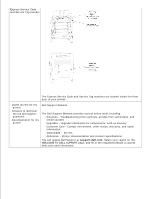Dell 3110cn Color Laser Printer User Guide
Dell 3110cn Color Laser Printer Manual
 |
View all Dell 3110cn Color Laser Printer manuals
Add to My Manuals
Save this manual to your list of manuals |
Dell 3110cn Color Laser Printer manual content summary:
- Dell 3110cn Color Laser Printer | User Guide - Page 1
Dell™ Color Laser Printer 3110cn User's Guide Notes, Notices, and Cautions Click the links to the left for information on the features, options, and operation of your printer. For information on other documentation included with your printer, see "Finding Information." - Dell 3110cn Color Laser Printer | User Guide - Page 2
duplexer 8 Operator panel 9 Power switch 10 Control board 11 Control board cover To order replacement print cartridges or supplies from Dell: 1. Double-click the icon on your desktop. 2. Visit Dell's website, or order Dell printer supplies by phone. www.dell.com/supplies For best service, have - Dell 3110cn Color Laser Printer | User Guide - Page 3
Dell Inc. is strictly forbidden. Trademarks used in this text: Dell and the DELL logo are trademarks of Dell Inc.; Microsoft and Windows CONNECTION WITH THE USE OR PERFORMANCE OF THIS SOFTWARE. This software uses the Independent JPEG Group's JPEG software library. Other trademarks and trade names may - Dell 3110cn Color Laser Printer | User Guide - Page 4
is subject to restrictions as set forth in subparagraph (c)(1)(ii) of the Rights in Technical Data and Computer Software clause at DFARS 252.227-7013 and in applicable FAR provisions: Dell Inc., One Dell Way, Round Rock, Texas, 78682, USA. This equipment has been tested and found to comply with the - Dell 3110cn Color Laser Printer | User Guide - Page 5
: Read and follow all safety instructions in your Owner's Manual prior to setting up and operating your printer. Setup diagram Troubleshooting Guide Troubleshooting Guide: - User Settings - Configuration - Troubleshooting Instructions - Other Problems Express Service Code and Service Tag number - Dell 3110cn Color Laser Printer | User Guide - Page 6
the front door of your printer. · Latest drivers for my printer · Answers to technical service and support questions · Documentation for my printer Dell Support Website The Dell Support Website provides several online tools, including: · Solutions - Troubleshooting hints and tips, articles from - Dell 3110cn Color Laser Printer | User Guide - Page 7
the asset tag number of all of the printers in your area, use the Printer Information feature in the Dell Printer Configuration Web Tool . Just type the IP address of each printer on the network to display the asset tag number. The Dell Printer Configuration Web Tool feature also lets you change - Dell 3110cn Color Laser Printer | User Guide - Page 8
printer, see "Assign an IP Address ." Use the Dell Printer Configuration Web Tool for: Printer Status Get immediate feedback on printer supply status. When print cartridge the color mode and the maximum number of pages they can print. Printer Information Get the information you need for service calls - Dell 3110cn Color Laser Printer | User Guide - Page 9
. Online Help Click Online Help to visit the Dell web page, and see the User's Guide on that page to verify configured settings. Order Supplies at: www.dell.com/supplies Contact Dell Support at: support.dell.com Using the Dell Printer Configuration Web Tool Environment Settings for Web Browsers - Dell 3110cn Color Laser Printer | User Guide - Page 10
When you have finished setting the language and proxy, type http://nnn.nnn.nnn.nnn/ (the printer's IP address) in the URL entry field of the browser to activate the Dell Printer Configuration Web Tool . For Netscape Communicator 7.1 Setting Up the Display Language 1. Select Preferences from Edit on - Dell 3110cn Color Laser Printer | User Guide - Page 11
When you select Manual proxy configuration , specify the printer's IP address in the No Proxy for: box. When you have finished setting the language and proxy, type http://nnn.nnn.nnn.nnn/ (the printer's IP address) in the URL entry field of the browser to activate the Dell Printer Configuration Web - Dell 3110cn Color Laser Printer | User Guide - Page 12
. Dell Color Displays the printer product name. Laser 3110cn IP Address: Displays the printer's IP address. Location: Displays the printer's Help Links to the Dell web page. See the User's Guide on that page. Printer Bitmap Shows the printer bitmap. The Printer Status menu appears in - Dell 3110cn Color Laser Printer | User Guide - Page 13
to the Other Features menu. Online Help Links to the Dell web page. See the User's Guide on that page. Order Supplies at: Links to the Dell web page. Contact Dell Support at: Links to the Dell support page. Web address: http://support.dell.com/ Right Frame Located at the right side of all - Dell 3110cn Color Laser Printer | User Guide - Page 14
Some menus allow you to change the printer settings through the Dell Printer Configuration Web Tool . When you are accessing these menus, the authentication dialog appears on the screen. Type a user name and password for the printer's administrator by following the prompts displayed in the dialog - Dell 3110cn Color Laser Printer | User Guide - Page 15
"Non-Dell Toner " "Initialize PrintMeter " "Web Link Customization " "Print Server Settings " "Print "*2 "Reset Print Server " "Copy Printer Settings " "Copy Printer Settings " "Copy Printer Settings Report " "Print Volume " "Print Volume " "Dell ColorTrack " "Tray Settings " "Tray - Dell 3110cn Color Laser Printer | User Guide - Page 16
when the optional multi protocol card is installed. *3 This item is only available when the optional wireless printer adapter is installed. *4 This item is only available with the printer using the postscript driver. *5 This item is only available when the optional 550-sheet feeder is installed - Dell 3110cn Color Laser Printer | User Guide - Page 17
Displays the type of printing for the printer. Color Laser is displayed normally. Printing Speed Displays the printing speed for the printer. Printer Events Purpose: When printer faults occur such as running out of paper or running out of print cartridge , the details of all alerts or indications - Dell 3110cn Color Laser Printer | User Guide - Page 18
Displays Dell's service tag number. Asset Tag Number Displays the printer's asset tag number. Printer Serial Number Displays the printer's serial number. Memory Capacity Displays the memory capacity. Processor Speed Displays the processing speed. Printer Revision Levels Firmware Version - Dell 3110cn Color Laser Printer | User Guide - Page 19
Settings Purpose: To display the current settings of the operator panel menus. Values: System Settings Power Saver Displays the amount of time before the printer enters the power Timer Mode 1 *1 saver timer mode 1 after it finishes a print job. Power Saver Displays the amount of time before the - Dell 3110cn Color Laser Printer | User Guide - Page 20
Displays whether the printer outputs PDL data, which is not supported by the printer, as text when the printer receives it. Banner is only available when the optional duplexer is installed. Font Displays the default font from the registered fonts in the printer. Symbol Set Displays a symbol - Dell 3110cn Color Laser Printer | User Guide - Page 21
set the line termination. Default Color Displays the color mode setting. PS Error Report Displays whether the printer outputs error contents for a voltage settings of the transfer roller for plain paper. Plain Thick Displays the voltage settings of the transfer roller for thick plain - Dell 3110cn Color Laser Printer | User Guide - Page 22
Auto Registration Auto Adjustment Registration Adjustment Non-Dell Toner Non-Dell Toner Web Link Customization Select Reorder URL Regular . Displays whether to adjust the color registration automatically. Displays whether to use a refilled print cartridge. Displays the URL that Order - Dell 3110cn Color Laser Printer | User Guide - Page 23
Printer Settings , Copy Printer Settings , Dell ColorTrack , and Tray Settings menus on the Dell Printer Configuration Web Tool are discarded if they are made while the printer PS Fonts List Print Meter Color Test Page Click the Start button to print the printer settings page. Click the Start - Dell 3110cn Color Laser Printer | User Guide - Page 24
. Print ID Specifies a location where the user ID is printed. Print Text Specifies whether the printer outputs PDL data, which is not supported by the printer, as text when the printer receives it. Banner Sheet Insert Position Specifies the position of banner sheet. Banner Sheet Specify Tray - Dell 3110cn Color Laser Printer | User Guide - Page 25
. Adobe Protocol Specifies PostScript communication protocol for each interface. Network Settings Purpose: To Specify the PostScript communication protocol for this printer. Values: Adobe Protocol Specifies PostScript communication protocol for each interface. USB Settings Purpose: To change - Dell 3110cn Color Laser Printer | User Guide - Page 26
only available when the optional duplexer is installed. Font Specifies the default font from the registered fonts in the printer. Symbol Set Specifies a symbol the source of a print job problem. With Hex Dump selected, all data sent to the printer is printed in hexadecimal and character - Dell 3110cn Color Laser Printer | User Guide - Page 27
frame and set the password. Printer Maintenance The Printer Maintenance tab includes Paper Density , Adjust BTR , Adjust Fuser , Auto Registration Adjustment , Color Registration Adjustments , Adjust Altitude , Reset Defaults , Clear Storage , Non-Dell Toner , Initialize PrintMeter , and Web Link - Dell 3110cn Color Laser Printer | User Guide - Page 28
roller for recycled paper. JPN Coated Sets the reference voltage settings of the transfer roller for Japanese coated paper. JPN Postcard Sets the reference voltage settings of the transfer roller for Japanese postcards. Adjust Fuser Purpose: To specify the temperature settings value for the - Dell 3110cn Color Laser Printer | User Guide - Page 29
registration by using the chart. This function is required after the printer is set up or moved. Values: Auto Correct Click Start to adjust color registration automatically. Color Regi Chart Click Start to print the color registration chart. Enter Number Yellow Specifies the values that are - Dell 3110cn Color Laser Printer | User Guide - Page 30
factory print cartridge setting. Non-Dell-brand print cartridges may disable some printer features, reduce print quality and reduce the reliability of your printer. Dell recommends only new Dell-brand print cartridges for your printer. Dell does not provide warranty coverage for problems caused by - Dell 3110cn Color Laser Printer | User Guide - Page 31
.us.dell.com/sna Premier http://premier.dell.com Print Server Settings Use the Print Server Settings menu to set the type of printer interface and the duplex settings. Current Ethernet Settings Displays the current Ethernet settings. MAC Address Displays the printer's MAC address. Wireless - Dell 3110cn Color Laser Printer | User Guide - Page 32
addresses. Link Local Address Displays the link local address. Manual Gateway Address Displays the gateway address. Auto Configure Gateway Update (IPv4) * 2 Displays the status of the DNS Dynamic Update feature. DNS Dynamic Update (IPv6) * 2 Displays the status of the DNS Dynamic Update - Dell 3110cn Color Laser Printer | User Guide - Page 33
period. Port Status Displays the port status. Printer URI Displays the printer URI. Connection Time-Out Displays the connection timeout connections received simultaneously by the client. Unicode Support Displays the status of the Unicode Support feature. Auto Master Mode Displays the status - Dell 3110cn Color Laser Printer | User Guide - Page 34
status of the Encrypt Password feature. Displays the timeout period. Displays the connection timeout period. Displays the port status. Printer Displays the printer name used in AppleTalk. AppleTalk Zone Displays the AppleTalk zone name. AppleTalk Type Displays the AppleTalk type. Delay Start - Dell 3110cn Color Laser Printer | User Guide - Page 35
Port Status Displays the port status. When NetWare is implemented, the status of IPX/SPX and TCP/IP is also displayed. Device Name Displays the printer name. Active Mode Displays the current mode for Active Mode. Tree Name Displays the tree name. Context Name Displays the context name of the - Dell 3110cn Color Laser Printer | User Guide - Page 36
E-Mail Alert for Service Calls. Print Server Settings The Print Server Settings tab includes Basic Information , Port Settings , Wireless LAN , TCP/IP , NetWare , SMB , AppleTalk , E-Mail Alert , Bonjour(mDNS) , and SNMP pages. Basic Information Purpose: To configure the printer's basic information - Dell 3110cn Color Laser Printer | User Guide - Page 37
. 100BASE-TX Selects 100Base-T Half-Duplex as the default value. Half-Duplex 100BASE-TX Selects 100Base-T Full-Duplex as the default value. Full-Duplex Current Ethernet Settings Displays the current settings of Ethernet. MAC Address Displays the printer's MAC address. Port Status LPD Port9100 - Dell 3110cn Color Laser Printer | User Guide - Page 38
transport protocol. IPX is only available when the multi protocol card is installed. *1 The Ethernet settings are not displayed when the optional wireless printer adapter is installed. *2 An optional multi protocol card is required to display the item. NOTE: The settings in the Port Settings page - Dell 3110cn Color Laser Printer | User Guide - Page 39
MAC Address Displays the MAC address of the printer's wireless network adapter. Link Channel Displays the channel number of the printer . Manual IP Address Sets the IP address. Manual Subnet Sets the subnet mask. Mask Manual Gateway Address Sets the gateway address. IPv6 Use Manual Address - Dell 3110cn Color Laser Printer | User Guide - Page 40
server address Address from automatically from the DHCPv6-lite server. DHCPv6-lite Manual DNS Sets the DNS server address. Server Address DNS Dynamic Update (IPv4) * 1 Select the check box to enable dynamic updates to DNS. DNS Dynamic Update (IPv6) * 1 Select the check box to enable dynamic - Dell 3110cn Color Laser Printer | User Guide - Page 41
Filter . The IP Filter page is displayed. IPP* 1 Printer URI Displays the printer URI. Connection Time-Out Sets the connection timeout period from 1 number of TTL from 1 to 10. Maximum Number of Notification Sets the maximum number of notifications from 10 to 20. HTTP Port Number Sets - Dell 3110cn Color Laser Printer | User Guide - Page 42
type. Current Frame Type Displays the current frame type. NetWare Network Address Device Name *1 Displays the IPX network address. Specifies the printer name up to 47 alphanumeric characters. For PServer Mode, set the Print Server Name (Print Server Object Name). The original setting remains - Dell 3110cn Color Laser Printer | User Guide - Page 43
or ~), pipe (|), slash (/), and space ( ). NOTE: The settings in the NetWare page will be valid only when NetWare or the printer is rebooted. Click the Restart printer to apply new settings button to apply new settings. NOTE: An optional multi protocol card is required to display the NetWare page - Dell 3110cn Color Laser Printer | User Guide - Page 44
same password. Maximum Sessions Displays the maximum sessions. Unicode Support On Notifies the host name and workgroup name in Unicode settings in the SMB page will be valid only when the printer is rebooted. Click the Restart printer to apply new settings button to apply new settings. NOTE: - Dell 3110cn Color Laser Printer | User Guide - Page 45
AppleTalk Printer Specifies the printer name in the AppleTalk network up to 32 alphanumeric characters and symbol sets. AppleTalk Zone Specifies the AppleTalk zone name up to 32 alphanumeric characters - Dell 3110cn Color Laser Printer | User Guide - Page 46
an E-Mail Alert for paper handling. Service Call Select the check box to receive an E-Mail Alert for Service Calls. * 1 Available when POP before original setting will remain valid if no input is made. Printer Name Specifies the printer name up to 63 alphanumeric characters and symbol sets. The - Dell 3110cn Color Laser Printer | User Guide - Page 47
. Authenticate Error Trap Select the check box to notify Authenticate Error Trap. *1 The default value of each items can be changed by using Dell Printer Configuration Web Tool. *2 An optional multi protocol card is required to display the item. IP Filter (IPv4) Purpose: To configure the detailed - Dell 3110cn Color Laser Printer | User Guide - Page 48
From a Specified User The following describes the procedure to enable printing only from the "192.168.100.10 " IP address. Procedures: 1. Click the first column of Access List row 1 . 2. Enter "192.168.100.10 " in the Address field and "255.255.255.255 " in the Address Mask field. 3. Select Permit - Dell 3110cn Color Laser Printer | User Guide - Page 49
and "255.255.0.0 " in the Address Mask field. 9. Select Permit . 10. Click Apply New Settings . Other Features The Other Features tab includes Set Password printer setup parameters from the Dell Printer Configuration Web Tool . Set the password of the operator panel from Panel Settings in the Printer - Dell 3110cn Color Laser Printer | User Guide - Page 50
10 alphanumeric characters. The password will appear as asterisks (*) in the field when it is entered. Confirm Administrator Enter the password again to confirm it. Password Security Purpose: To specify the settings for the SSL encryption communication to the printer which does not support IPsec. - Dell 3110cn Color Laser Printer | User Guide - Page 51
items are copied. Printer settings are simultaneously copied to printers of up to 10 IP addresses. Copy Printer Settings Report Purpose: To verify the histories of copying after turning on the printer. Print Volume The Printer Volume menu includes the Print Volume and Dell ColorTrack pages. Print - Dell 3110cn Color Laser Printer | User Guide - Page 52
Page Count Paper Used Displays the total number of pages printed since the printer was shipped from the factory. Displays the number of pages for each paper size. Dell ColorTrack Purpose: To specify which users have access to color printing and to limit print volume per user. Values: Print User - Dell 3110cn Color Laser Printer | User Guide - Page 53
Tray 1 Paper Type Sets the type of paper loaded in the standard 250-sheet tray. Tray 1 Paper Size Sets the size of paper loaded in the standard 250-sheet tray. Tray 1 Custom Size - Y Sets the length of paper loaded in the standard 250-sheet tray. Tray 1 Custom Size - X Sets the width of paper - Dell 3110cn Color Laser Printer | User Guide - Page 54
About Your Printer The following illustrations show the standard Dell™ Color Laser Printer 3110cn, with an optional 550-sheet feeder and duplexer. - Dell 3110cn Color Laser Printer | User Guide - Page 55
550-sheet feeder, and multipurpose feeder). 2 Multipurpose 8 Optional duplexer feeder 3 Side button 4 Belt unit 5 Operator panel 6 Front cover NOTE: When you use the printer with the multipurpose feeder opened, do not locate the printer in direct sunlight. Doing so may cause a malfunction or - Dell 3110cn Color Laser Printer | User Guide - Page 56
and follow the safety instructions in your Owner's Manual. NOTICE: To protect the drums of the print cartridges against bright light, close colored film) of the belt unit. Scratches, dirt, or oil from your hands on the film of the belt unit may reduce print quality. Installing the Print Cartridges - Dell 3110cn Color Laser Printer | User Guide - Page 57
3. Pull up the tag to remove the seal from the fuser. NOTE: Make sure to lock both levers at ends of the fuser, after removing the seal. 4. Hold one print cartridge firmly and shake it 5 or 6 times to distribute the toner evenly. 5. - Dell 3110cn Color Laser Printer | User Guide - Page 58
, do not remove the orange protective cover of the print cartridge before the cartridge is inserted into its slot in the printer. 6. Completely remove the seal from the print cartridge by pulling the tab on the end of the print cartridge. NOTE: Pull the seal out straight. Pulling the seal diagonally - Dell 3110cn Color Laser Printer | User Guide - Page 59
7. 8. Repeat steps 4, 5, 6, and 7 to install the other print cartridges. 9. Remove the orange protective covers of the each of the installed print cartridges. 10. After installing all of the print cartridges, close the front cover. - Dell 3110cn Color Laser Printer | User Guide - Page 60
- Dell 3110cn Color Laser Printer | User Guide - Page 61
Cable Connecting the Printer Locally Connecting the Printer to the Network Choosing the Right Cable Your Dell™ Color Laser Printer 3110cn interconnection cable must meet the following requirements: Connection type Connection specifications Parallel IEEE 1284 USB USB 2.0 Ethernet 10 Base-T/100 - Dell 3110cn Color Laser Printer | User Guide - Page 62
this step and go on to "Connecting the Printer to the Network." Microsoft® Windows® 2000, XP, Server 2003, XP x64, Server 2003 x64, Vista and Mac® OS X or later operating systems support USB connections. Some UNIX® and Linux computers also support USB connections. See your computer operating system - Dell 3110cn Color Laser Printer | User Guide - Page 63
A USB/parallel port requires a USB/parallel cable. Be sure to match the USB/parallel symbol on the cable to the USB/parallel symbol on the printer. Plug the other end of the cable into a USB or parallel port on the back of the computer. For a USB cable, do not plug it - Dell 3110cn Color Laser Printer | User Guide - Page 64
other attached devices are turned off and unplugged. 2. Connect the printer to the network using an Ethernet cable or the wireless printer adapter. To use a wireless printer adapter, you must install the Multi Protocol Card first. To install the card, see "Installing the Dell Multi Protocol Card". - Dell 3110cn Color Laser Printer | User Guide - Page 65
or hub. For a wireless connection, insert the wireless printer adapter into the wireless printer socket on the back of the printer. Turn On the Printer 1. Plug one end of the printer power cable into the socket at the back of the printer and the other end into a properly grounded outlet. CAUTION - Dell 3110cn Color Laser Printer | User Guide - Page 66
stored. Go to "Verify the IP Settings." Assign an IP Address NOTE: When you assign an IP address manually in IPv6 Mode, use the Dell Printer Configuration Web Tool. To open the Dell Printer Configuration Web Tool, use the link local address. (To check a link local address, see "Print and Check the - Dell 3110cn Color Laser Printer | User Guide - Page 67
. 10. Press Dell Printer Configuration Web Tool displays in your browser. You can also assign the IP address to the printer when installing the printer drivers printer selection window. Verify the IP Settings 1. Print another printer settings page. 2. Look under the TCP/IP heading on the printer - Dell 3110cn Color Laser Printer | User Guide - Page 68
2. or Ping the printer and verify that it responds. For example, at a command prompt on a network computer, type ping followed by the new printer IP address (for example, 192.168.0.11): ping 192.168.0.11 If the printer is active on the network, you will receive a reply. - Dell 3110cn Color Laser Printer | User Guide - Page 69
Enterprise Console Management Modules The following enterprise console management modules and user's manuals are available on your Drivers and Utilities CD: IBM Tivoli® NetView® CA Unicenter® HP OpenView® To use the modules, go to the following directory on your CD and run each .exe file or .chm - Dell 3110cn Color Laser Printer | User Guide - Page 70
and 550-sheet feeder. Installing the Optional 550-Sheet Feeder Installing a Duplexer Installing a Memory Card Installing the Dell Multi Protocol Card Installing the Dell Wireless Printer Adapter 3310 USB Installing the Optional 550-Sheet Feeder CAUTION: If you are adding an optional 550-sheet - Dell 3110cn Color Laser Printer | User Guide - Page 71
onto the optional 550-sheet feeder. 4. Pull the tray out of the printer until it stops. Hold the tray with both hands, lift the front slightly, and remove it from the printer. 5. Join the 550-sheet feeder and the printer by tightening the two screws provided with the feeder with a coin or similar - Dell 3110cn Color Laser Printer | User Guide - Page 72
, and push until it stops. 7. Turn on the printer. NOTE: The printer will automatically detect the attached tray but will not detect the paper type. 8. Print a printer settings page to verify that the optional 550-sheet feeder is installed correctly. a. Press Menu. b. Press until Report/List appears - Dell 3110cn Color Laser Printer | User Guide - Page 73
then press Menu. 10. If you installed the optional 550-sheet feeder after installing the printer driver, update your driver by following the instructions for each operating system. If the printer is on a network, update the driver for each client. When Using PCL Driver Windows Vista™ 1. Click Start - Dell 3110cn Color Laser Printer | User Guide - Page 74
Click Apply, and then click OK. 4. Close the Printers and Faxes (or Printers) dialog box. When Using PS Driver Windows Vista 1. Click Start Control Panel Hardware and Sound Printers. 2. Right-click the printer that is using the PS driver, and then select Properties from the displayed list. 3. Click - Dell 3110cn Color Laser Printer | User Guide - Page 75
nothing touches or scratches the surface (black-colored film) of the belt unit. Scratches, dirt, or oil from your hands on the film of the belt unit may reduce print quality. 1. Make sure that the printer is turned off. 2. Remove all packaging from duplex module. 3. Push the side button and open - Dell 3110cn Color Laser Printer | User Guide - Page 76
4. Pull up on the belt release levers and rotate the belt unit up as shown in the illustration. 5. Remove the connector cap. - Dell 3110cn Color Laser Printer | User Guide - Page 77
NOTE: The connector cap in your printer may look different from illustration. 6. With the connector of the duplexer toward the slot, push the duplexer into the slot. - Dell 3110cn Color Laser Printer | User Guide - Page 78
NOTE: Make sure that the duplexer is correctly connected to the printer with connectors and cannot be moved easily. 7. Close the belt unit by pulling it down. 8. Close the front cover. - Dell 3110cn Color Laser Printer | User Guide - Page 79
. 11. If you installed the optional duplexer after installing the printer driver, update your driver by following the instructions for each operating system. If the printer is on a network, update the driver for each client. When Using PCL Driver Windows Vista 1. Click Start Control Panel Hardware - Dell 3110cn Color Laser Printer | User Guide - Page 80
Select Available for the duplexer setting. 3. Click Apply, and then click OK. 4. Close the Printers and Faxes (or Printers) dialog box. When Using PS Driver Windows Vista 1. Click Start Control Panel Hardware and Sound Printers. 2. Right-click the printer that is using the PS driver, and then select - Dell 3110cn Color Laser Printer | User Guide - Page 81
and then select Available for the Duplexer item under Installable Options. 4. Click Apply, and then click OK. 5. Close the Printers and Faxes dialog box. Windows 2000/NT 4.0 1. Click Start Settings Printers. 2. Right-click the printer that is using the PS driver, and then select Properties from the - Dell 3110cn Color Laser Printer | User Guide - Page 82
3. With the connector of the memory card toward the slot, insert the memory card at an angle into the slot. 4. Push the memory card into the slot firmly. - Dell 3110cn Color Laser Printer | User Guide - Page 83
5. Pivot the memory card downward until it clicks into place. NOTE: Make sure that the memory card is firmly fixed in the slot and cannot be moved easily. 6. Close the control board cover and turn the screw clockwise. - Dell 3110cn Color Laser Printer | User Guide - Page 84
the additional print memory after installing the printer driver, update your driver by following the instructions for the operating system you are using. If the printer is on a network, update the driver for each client. When Using PCL Driver Windows Vista 1. Click Start Control Panel Hardware and - Dell 3110cn Color Laser Printer | User Guide - Page 85
Click Apply, and then click OK. 4. Close the Printers and Faxes (or Printers) dialog box. When Using PS Driver Windows Vista 1. Click Start Control Panel Hardware and Sound Printers. 2. Right-click the printer that is using the PS driver, and then select Properties from the displayed list. 3. Click - Dell 3110cn Color Laser Printer | User Guide - Page 86
under Installable Options. 4. Click Apply, and then click OK. 5. Close the Printers and Faxes dialog box. Windows 2000/NT 4.0 1. Click Start Settings Printers. 2. Right-click the printer that is using the PS driver, and then select Properties from the displayed list. 3. Click the Device Settings - Dell 3110cn Color Laser Printer | User Guide - Page 87
2003 x64/2000/ NT 4.0 IPX/SPX NetWare3.12/3.2/4.1/4.11/4.2/5/6/6.5* AppleTalk Mac OS X 10.2.8/10.3.9/10.4.3 Bonjour Mac OS X 10.2.8/10.3.9/10.4.3 IPv6 Windows Vista *Only compatible with Support Pack 1.1 or later. 1. Make sure that the printer is turned off and unplug all cables including the - Dell 3110cn Color Laser Printer | User Guide - Page 88
4. Press the printed circles with your fingers to secure the multi protocol card to the connector. NOTE: Avoid pressing down on the multi protocol card's connector. NOTE: Make sure that the multi protocol card is firmly fixed in the connector and cannot be moved easily. 5. Insert the two screws - Dell 3110cn Color Laser Printer | User Guide - Page 89
. Press . The printer settings page is printed. d. Verify Multi-Protocol Card is listed in the printer settings under Printer Options. If it is not listed, turn off the printer, unplug the power cable, and reinstall the optional multi protocol card. Installing the Dell Wireless Printer Adapter 3310 - Dell 3110cn Color Laser Printer | User Guide - Page 90
Data Transfer Rate 11g mode: 54, 48, 36, 24, 18, 12, 9, 6 Mbps 11b mode: 11, 5.5, 2, 1 Mbps Device Type Wireless Printer Adapter printer adapter, you must install the multi protocol card first. To install the card, see "Installing the Dell Multi Protocol Card". 1. Make sure that the printer - Dell 3110cn Color Laser Printer | User Guide - Page 91
be installed on the printer. Scene 1. Install a printer to the already-operating wireless network (When wireless setting is already set to your computer) 1. Insert the Drivers and Utilities CD into your computer. 2. The Drivers and Utilities CD should launch the installation software automatically. - Dell 3110cn Color Laser Printer | User Guide - Page 92
.exe (where D is the drive NOTE: For Windows Vista, click Continue when the User Account Control dialog printer (When wireless setting needs to be set to your computer) 1. Insert the Drivers and Utilities CD into your computer. 2. The Drivers and Utilities CD should launch the installation software - Dell 3110cn Color Laser Printer | User Guide - Page 93
then click Next. 9. On the Printer Software screen, specify the software that you want to install and installation path, and then click Next. At this point, the wireless setting specified on the Enter Wireless Network Settings screen is sent to the printer. 10. On the Wireless configuration is now - Dell 3110cn Color Laser Printer | User Guide - Page 94
by clicking the Print Test Page button. Use the Dell Printer Configuration Web Tool to monitor the status of your network printer without leaving your desk. You can view and/or change the printer configuration settings, monitor toner level, and when it is time to order replacement consumables - Dell 3110cn Color Laser Printer | User Guide - Page 95
the check box for Use Windows to configure my wireless network Printer Software screen, specify the software that you want to install and installation path, and then click Next. At this point, the wireless setting specified on the Enter Wireless Network Settings screen is sent to the printer. 10 - Dell 3110cn Color Laser Printer | User Guide - Page 96
button. Scene 2. Construct new wireless network environment for both computer and printer (When wireless setting needs to be set to your computer) 1. Insert the Drivers and Utilities CD into your computer to launch the installation software. NOTE: If the CD does not automatically launch, click Start - Dell 3110cn Color Laser Printer | User Guide - Page 97
following the steps shown on the Enable Communication with Printer screen, and then click Next. The steps are by the operating system. See the instructions below. a. Select Network Connections from . d. Make sure the check box for Use Windows to configure my wireless network settings is checked. - Dell 3110cn Color Laser Printer | User Guide - Page 98
then click Next. 9. On the Printer Software screen, specify the software that you want to install and installation path, and then click Next. At this point, the wireless setting specified on the Enter Wireless Network Settings screen is sent to the printer. 10. On the Wireless configuration is now - Dell 3110cn Color Laser Printer | User Guide - Page 99
printer configuration settings, monitor toner level, and when it is time to order replacement consumables, just click the Dell supplies link right from your Web browser. NOTE: The Dell Printer Configuration Web Tool is not available when the printer instructions below for Use Windows to configure my - Dell 3110cn Color Laser Printer | User Guide - Page 100
Windows 2000, create settings according to the manual of the wireless setting tool provided by your wireless device manufacturer. 2. Check the IP address assigned by AutoIP on the printer wireless setting of the printer on Dell Printer Configuration Web Tool. 6. Reboot the printer. 7. Restore the - Dell 3110cn Color Laser Printer | User Guide - Page 101
using the tool provided by the operating system. See the instructions below. a. Select Network Connections from Control Panel. b. box. NOTE: When your operating system is earlier than Windows 2000, create settings according to the manual of the wireless setting tool provided by your wireless device - Dell 3110cn Color Laser Printer | User Guide - Page 102
of the printer on Dell Printer Configuration Web Tool. 6. Reboot the printer. 7. Restore Windows 2000, create settings according to the manual of the wireless setting tool provided by your wireless device manufacturer. Scene 2. Construct new wireless network environment for both computer and printer - Dell 3110cn Color Laser Printer | User Guide - Page 103
instructions below for Use Windows to configure my manual of the wireless setting tool provided by your wireless device manufacturer. 2. Check the IP address assigned by AutoIP on the printer. e.g.: 168.254.1.1 3. Check that the IP address on your computer is assigned by DHCP. 4. Open Dell Printer - Dell 3110cn Color Laser Printer | User Guide - Page 104
.1.1 5. Create wireless setting of the printer on Dell Printer Configuration Web Tool. 6. Reboot the printer. 7. Restore the wireless setting on NOTE: WhenWhen your operating system is earlier than Windows 2000, create settings according to the manual of the wireless setting tool provided by your - Dell 3110cn Color Laser Printer | User Guide - Page 105
. See the instructions below. a. Select Windows 2000, create settings according to the manual of the wireless setting tool provided by your wireless device manufacturer. 2. Check the IP address on your computer. e.g.: 1.2.3.4 3. Set the IP address on the printer. e.g.: 1.2.3.5 4. Open Dell Printer - Dell 3110cn Color Laser Printer | User Guide - Page 106
box. NOTE: When your operating system is earlier than Windows 2000, create settings according to the manual of the wireless setting tool provided by your wireless device manufacturer. Wireless Setting through Dell Printer Configuration Web Tool - Advanced setup Access point (Infrastructure, DHCP - Dell 3110cn Color Laser Printer | User Guide - Page 107
settings using the tool provided by the operating system. See the instructions below. a. Select Network Connections from Control Panel. b. Right- Windows 2000, create settings according to the manual of the wireless setting tool provided by your wireless device manufacturer. 2. Set up the printer - Dell 3110cn Color Laser Printer | User Guide - Page 108
range: 169.254.xxx.yyy ) 3. Access Dell Printer Configuration Web Tool on your computer browser. a. button without restarting the printer (Ignore the screen instructions to restart the printer). vi. Click the printer installation method to complete driver installation. 5. To communicate with printer - Dell 3110cn Color Laser Printer | User Guide - Page 109
printer in the list in the Preferred Network group g. Click Move up to move the setting to the top of the list. h. Click OK to close the Property dialog box. NOTE: When your operating system is earlier than Windows 2000, create settings according to the manual . See the instructions below. a. Select - Dell 3110cn Color Laser Printer | User Guide - Page 110
box. NOTE: When your OS is earlier than Windows 2000, create settings according to the manual of the wireless setting tool provided by your as that of your computer. Match the subnet mask and gateway addresses of the printer to your computer settings. a. Press Menu button. b. Scroll to Admin menu - Dell 3110cn Color Laser Printer | User Guide - Page 111
printer from Dell Printer instructions printer in the list in Preferred Network group. g. Click Move up to move the setting to the top of the list. 8. Click OK to close the Property dialog box. NOTE: When your operating system is earlier than Windows 2000, create settings according to the manual - Dell 3110cn Color Laser Printer | User Guide - Page 112
until Report/List appears, and then press . c. Printer Setting is displayed. Press . The printer settings page is printed. d. Verify Wireless LAN Adapter is listed in the printer settings under Printer Options. If it is not listed, turn off the printer, unplug the power cable, and reinstall the - Dell 3110cn Color Laser Printer | User Guide - Page 113
color, use 75 g/m2 (20 lb) xerographic, grain long paper. For the best print quality in black and white, use 90 g/m2 (24 lb) xerographic, grain long paper. Before buying large quantities of any print media, Dell feeding problems. Curl usually occurs after the paper passes through the printer, where - Dell 3110cn Color Laser Printer | User Guide - Page 114
problems. Smoothness between 150 and 250 Sheffield points produces the best print quality. Moisture Content The amount of moisture in the paper affects both print quality and the ability of the printer paper you have chosen is acceptable for laser printers. Always print several samples before buying - Dell 3110cn Color Laser Printer | User Guide - Page 115
printer fuser Preprinted papers that require a registration (the precise print location on the page) greater than ±0.09 in., such as optical character recognition (OCR) forms In some cases, you can adjust registration with your software helps prevent jams and ensures trouble-free printing. To help - Dell 3110cn Color Laser Printer | User Guide - Page 116
should meet these requirements; latex inks might not. If you are in doubt, contact your paper supplier. Printing on Letterhead Check with the manufacturer or vendor to determine whether the preprinted letterhead you have selected is acceptable for laser printers. Page orientation is important when - Dell 3110cn Color Laser Printer | User Guide - Page 117
source Standard 250-sheet tray Face up Optional 550-sheet feeder Print side Page orientation Letterhead enters the printer last Multipurpose feeder Face down Letterhead enters the printer first Selecting Pre-punched Paper Pre-punched paper brands can differ in the number and placement of holes - Dell 3110cn Color Laser Printer | User Guide - Page 118
" for instructions on loading an envelope. When printing on envelopes: Use only high-quality envelopes that are designed for use in laser printers. Set the print media source to the multipurpose feeder. Set the paper type to Envelope, and select the correct size of envelope from the printer driver - Dell 3110cn Color Laser Printer | User Guide - Page 119
" for instructions on loading an envelope. Use one envelope size during a print job. Make sure the humidity is low because high humidity (more than 60%) and the high printing temperatures may seal the envelopes. Labels Your printer can print on many labels designed for use with laser printers. Label - Dell 3110cn Color Laser Printer | User Guide - Page 120
inside the printer. Portrait orientation is preferred, especially when printing bar codes. Do not use labels that have exposed adhesive. Storing Print Media For proper print media storage, the following guidelines help avoid media feeding problems and uneven print quality. For best results, store - Dell 3110cn Color Laser Printer | User Guide - Page 121
Print Media Sizes and Support A4 A5 B5 Letter Folio (8.5 x 13 in.) Legal (8.5 x 14 in.) Executive COM-10 Envelope Monarch C5 DL Yokei size2 Yokei size3 Yokei mm (8.27 in.) to 355.6 mm (14.00 in.) long. *3 The duplexer supports user-specified print media that are 148.5 mm (5.85 in.) to 215.9 mm - Dell 3110cn Color Laser Printer | User Guide - Page 122
Recycled Multipurpose feeder Y Y Y Y Y Y Y Y Y Y Y Y Y Y Y Y Y Y Standard 250-sheet Optional 550-sheet tray feeder Y Y N N Y Y N N Y Y N N Y Y N N N N Y Y Y Y N N Y Y N N N N N N N N Y Y Optional duplexer Y N Y N Y N N N N N Y N N N N N N Y Setup Paper Type - Dell 3110cn Color Laser Printer | User Guide - Page 123
-216 - JPN Coated 95-105 Inkjet Printer paper cannot be used. Coated 106-163 Inkjet Printer paper cannot be used. Coated Thick 164-216 Inkjet Printer paper cannot be used. Transparency - Inkjet Printer paper cannot be used. Label - Inkjet Printer paper cannot be used. Envelopes - - - Dell 3110cn Color Laser Printer | User Guide - Page 124
prevent jams and ensures trouble-free printing. Before the Multipurpose Feeder Linking Trays Using the Duplex Function Using the Center Output Tray Using only laser print media. Do not use ink jet paper in the printer. All trays are loaded the same way. 1. Pull the tray out of the printer until - Dell 3110cn Color Laser Printer | User Guide - Page 125
2. Slide the width guides to the edge of the tray. The width guides should be fully extended. NOTE: For Letter paper, push the lever to the 8.5" position. 3. Slide the tray to the size of the paper to be loaded by using the length guide. - Dell 3110cn Color Laser Printer | User Guide - Page 126
-specified print media, fully extend the tray by squeezing the length guide at the back of the tray. 4. Before loading the print the tray. Overfilling the tray may cause paper jams. 6. Adjust the width guides until they rest lightly against the edges of the stack of paper. NOTE: When loading user- - Dell 3110cn Color Laser Printer | User Guide - Page 127
250-sheet tray Face up Optional 550-sheet feeder Print side Page orientation Letterhead enters the printer last Multipurpose feeder Face down Letterhead enters the printer first Multipurpose Feeder Capacity The multipurpose feeder can hold approximately: 150 sheets of the standard paper - Dell 3110cn Color Laser Printer | User Guide - Page 128
can use various other sizes and types of print media such as envelopes, and transparencies. 1. Gently pull open the multipurpose feeder cover. 2. Slide the width guides to the edge of the tray. The width - Dell 3110cn Color Laser Printer | User Guide - Page 129
feeder. NOTE: Do not force the print media. 4. Slide both width guides until they rest lightly against the edge of the print media stack. NOTE: source, size, and type in your software program and select the print media size and type on the printer operator panel. Loading Envelopes To load - Dell 3110cn Color Laser Printer | User Guide - Page 130
Never use envelopes with windows, coated linings, or self-stick adhesives. These lead to paper jams and damage to the printer. Using the Multipurpose job. To achieve the best possible print quality, use only high-quality print media that is designed for use in laser printers. For more guidelines on - Dell 3110cn Color Laser Printer | User Guide - Page 131
. For sizes that are acceptable for duplex printing, see "Print Media Sizes and Support." Duplex printing is only available when the optional duplexer is installed on the printer. For information on how to install the duplexer, see "Installing a Duplexer." Using Booklet Print To use booklet print - Dell 3110cn Color Laser Printer | User Guide - Page 132
Flip on Long Edge Assumes binding along the long edge of the page (left edge for portrait orientation and top edge for landscape orientation). The following illustration shows long-edge binding for portrait and landscape pages: Flip on Short Edge Assumes binding along the short edge of the page ( - Dell 3110cn Color Laser Printer | User Guide - Page 133
Using the Output Tray Extension The output tray extension is designed to prevent print media from falling from the printer after the print job is complete. Before printing a document, make sure the output tray extension is fully extended. - Dell 3110cn Color Laser Printer | User Guide - Page 134
is ready to print, and when an error occurs. 1. LCD display 2. Ready indicator Lights green when the printer is ready or sleeping and blinks when data is being received. 3. buttons In the Menu mode, scrolls through menus or items. To enter numbers or - Dell 3110cn Color Laser Printer | User Guide - Page 135
In the Menu mode, displays the selected menu or item and determines the selected value. In the Print mode, prints data that is in the printer. Printing a Panel Settings Page The Panel Settings page shows current settings for the operator panel menus. 1. Press Menu. 2. Press until Report/List appears - Dell 3110cn Color Laser Printer | User Guide - Page 136
Settings You can change most printer settings from your software program or printer driver. If your printer is attached to the network, you can change settings from the Dell Printer Configuration Web Tool. To launch the Dell Printer Configuration Web Tool, type the printer IP address in your Web - Dell 3110cn Color Laser Printer | User Guide - Page 137
, press Cancel. Driver settings may override changes previously made and may require you to change the operator panel defaults. NOTE: Driver settings you choose from your software program may override the settings you select from the operator panel. Using the Dell Printer Configuration Web Tool - Dell 3110cn Color Laser Printer | User Guide - Page 138
press . 4. Press until Reset Defaults appears, and then press . 5. The Are you sure? message appears on the operator panel. Press . 6. Turn off the printer, and then on again to apply the settings. Initializing NVRAM for Network Settings You can initialize the IP address and network-related settings - Dell 3110cn Color Laser Printer | User Guide - Page 139
. 4. Press until Reset LAN or Reset MPC appears, and then press . 5. The Are you sure? message appears on the operator panel. Press . 6. Turn off the printer, and then on again to apply the settings. - Dell 3110cn Color Laser Printer | User Guide - Page 140
by the administrator. In this case, you can access the Stored Print, and Tray Settings menus only. However, you can use your printer driver to override printer user defaults and select settings for individual print jobs. To complete print jobs, you may also need to modify tray settings. Using the - Dell 3110cn Color Laser Printer | User Guide - Page 141
a Font Sample List" PCL Macro List Purpose: To print the information on the downloaded PCL macro. PS Fonts List Purpose: To print a sample of the available PostScript printed using either the printer control panel or Dell Printer Configuration Web Tool, the report will be titled Print Volume Report. - Dell 3110cn Color Laser Printer | User Guide - Page 142
the Wired Network menu to change printer settings affecting jobs sent to the printer through the wired network. NOTE: Values marked by an asterisk (*) are the factory default menu settings. Ethernet Purpose: To specify the communication speed and the duplex settings of Ethernet. The change becomes - Dell 3110cn Color Laser Printer | User Guide - Page 143
. Uses 10base-T half-duplex. 10Base Half Uses 10base-T full-duplex. 10Base Full Uses 100base-TX half-duplex. 100Base Half Uses 100base-TX full-duplex. 100Base Full TCP/IP Purpose: To specify the TCP/IP settings for the wired network. The change becomes effective after the printer is turned off - Dell 3110cn Color Laser Printer | User Guide - Page 144
or later and network (MPC) firmware version 16.03 or later are installed. Since you cannot set IPsec in Windows Vista in this mode, use the Dell Printer Configuration Web Tool. The Get Information from Printer function on the Options tab of the printer driver is not available when using this - Dell 3110cn Color Laser Printer | User Guide - Page 145
the E-Mail Alert feature. Disable EWS Enables an access to Dell Printer Configuration Web Tool Enable* embedded in the printer. Disables an access to Dell Printer Configuration Web Tool Disable embedded in the printer. AppleTalk*1 Enables the AppleTalk port. Enable* Disables the AppleTalk port - Dell 3110cn Color Laser Printer | User Guide - Page 146
TLS port. Enable* Disables the HTTP-SSL/TLS port. Disable *1 Only displayed when an optional multi protocol card is installed on the printer and the optional wireless printer adapter is not installed on the card. IPX/SPX Purpose: To configure the IPX/SPX settings for the wired network. The change - Dell 3110cn Color Laser Printer | User Guide - Page 147
settings for the wired network. The change becomes effective after the printer is turned off and then on again. Values: Auto* Used communication protocol is in binary format. TBCP Used when the communication protocol supports both ASCII and binary data to switch between them according to the - Dell 3110cn Color Laser Printer | User Guide - Page 148
through a wireless network. NOTE: The Wireless Net menu is only displayed when an optional multi protocol card is installed on the printer and the optional wireless printer adapter is installed on the card. NOTE: Values marked by an asterisk (*) are the factory default menu settings. Status Purpose - Dell 3110cn Color Laser Printer | User Guide - Page 149
or later and network (MPC) firmware version 16.03 or later are installed. Since you cannot set IPsec in Windows Vista in this mode, use the Dell Printer Configuration Web Tool. The Get Information from Printer function on the Options tab of the printer driver is not available when using this - Dell 3110cn Color Laser Printer | User Guide - Page 150
Values: LPD Enables the LPD port. Enable* Disables the LPD port. Disable Port9100 Enables the Port9100 port. Enable* Disables the Port9100 port. Disable IPP Enables the IPP port. Enable* Disables the IPP port. Disable SMB TCP/IP Uses TCP/IP for SMB. Enable* Does not use TCP/IP for SMB. - Dell 3110cn Color Laser Printer | User Guide - Page 151
the E-Mail Alert feature. Disable EWS Enables an access to Dell Printer Configuration Web Tool Enable* embedded in the printer. Disables an access to Dell Printer Configuration Web Tool Disable embedded in the printer. AppleTalk Enables the AppleTalk port. Enable* Disables the AppleTalk port - Dell 3110cn Color Laser Printer | User Guide - Page 152
received from certain IP addresses through the wireless network is blocked. You can set up to 5 IP addresses. The change becomes effective after the printer is turned off and then on again. Values: IP Filter*1 No. n/Address (n is 1 to 5.) Sets the IP address for Filter n. No. n/Mask (n is 1 to - Dell 3110cn Color Laser Printer | User Guide - Page 153
is in binary format. TBCP Used when the communication protocol supports both ASCII and binary data to switch between them according to communication mode of the parallel interface. The change becomes effective after the printer is turned off and then on again. Values: The ECP communication mode - Dell 3110cn Color Laser Printer | User Guide - Page 154
protocol is in binary format. TBCP* Used when the communication protocol supports both ASCII and binary data to switch between them according to the processing is required. USB Settings Use the USB Settings menu to change printer settings affecting a USB port. NOTE: Values marked by an asterisk - Dell 3110cn Color Laser Printer | User Guide - Page 155
is in binary format. TBCP* Used when the communication protocol supports both ASCII and binary data to switch between them according to required. System Settings Use the System Settings menu to configure the basic printer settings. NOTE: Values marked by an asterisk (*) are the factory default - Dell 3110cn Color Laser Printer | User Guide - Page 156
data from the computer. When this timeout expires, the print job is canceled. Values: Disables the job timeout. Off Specifies the amount of time the printer waits for additional data before it cancels the job. 5-300 sec 30 sec* Panel Language Purpose: To determine the language of the text on the - Dell 3110cn Color Laser Printer | User Guide - Page 157
Italian German Spanish Danish Dutch Norwegian Swedish Auto Log Print Purpose: To specify whether the printer outputs logs automatically. Values: Does not print the logs. Off* Prints the logs. On where the user ID is printed. This feature is available for the PCL driver and unavailable for the PS - Dell 3110cn Color Laser Printer | User Guide - Page 158
not be printed correctly. Print Text Purpose: To specify whether the printer outputs PDL data, which is not supported by the printer, as text when the printer receives it. Text data is printed on A4 or Letter size loaded. This feature is available for the PCL driver but is not available for the PS - Dell 3110cn Color Laser Printer | User Guide - Page 159
automatically. Enable* NOTE: The RAM Disk menu is only displayed when 256 MB or more of additional print memory is installed on the printer. NOTE: Restart your printer when you change the settings for the RAM Disk menu. Substitute Tray Purpose: Specifies whether or not to use another size paper when - Dell 3110cn Color Laser Printer | User Guide - Page 160
Values: Off* No tray size substitute accepted. Substitutes paper of next largest size. When there is no larger paper size, the printer Larger Size substitutes paper of nearest size. Nearest Size Substitutes paper of nearest size. Substitutes paper from the multipurpose feeder. MPF Feed mm/ - Dell 3110cn Color Laser Printer | User Guide - Page 161
BTR NOTICE: The print quality changes depending on the setting values you select for this item. Purpose: To specify the reference voltage settings for the transfer roller. Values: Plain -3 - +3 0* Plain Thick -3 - +3 0* Transparency -3 - +3 0* Covers -3 - +3 0* Covers Thick - Dell 3110cn Color Laser Printer | User Guide - Page 162
Label -3 - +3 0* Coated -3 - +3 0* Coated Thick -3 - +3 0* Envelope -3 - +3 0* Recycled -3 - +3 0* JPN Coated -3 - +3 0* JPN Postcard -3 - +3 0* Adjust Fuser NOTICE: The print quality changes depending on the setting values you select for this item. Purpose: To specify the - Dell 3110cn Color Laser Printer | User Guide - Page 163
Plain -2 - +2 0 Plain Thick -2 - +2 0 Transparency -2 - +2 0 Covers -2 - +2 0 Covers Thick -2 - +2 0 Label -2 - +2 0 Coated -2 - +2 0 Coated Thick -2 - +2 0 Envelope -2 - +2 Recycled 0 -2 - +2 0 - Dell 3110cn Color Laser Printer | User Guide - Page 164
the registration automatically. On* Does not adjust the registration automatically. Off Color Reg Adj Purpose: To print the color registration chart and to adjust the color registration by using the chart. This function is required after the printer is set up or moved. Values: Auto Correct Adjusts - Dell 3110cn Color Laser Printer | User Guide - Page 165
memory is installed on the printer and then the RAM Disk menu is set to Enable. Non-Dell Toner NOTICE: When Non-Dell toner is used, the printer may be severely damaged and may not be covered by your warranty. Purpose: To specify whether to use the refilled print cartridge or not. When this setting - Dell 3110cn Color Laser Printer | User Guide - Page 166
settings that only affect jobs using the PCL emulation printer language. NOTE: Values marked by an asterisk (*) are the factory default menu settings. . *1 Only displayed when an optional 550-sheet feeder is installed on the printer. Paper Size Purpose: To specify the default paper size. Values: - Dell 3110cn Color Laser Printer | User Guide - Page 167
A4*1 C5 A5 Envelope #10 B5 JPN Postcard Letter*1 Youkei 2 Env 8.5x13" Youkei 3 Env Legal Youkei 4 Env Executive Youchou to the long edge of the paper. Landscape 2 Sided Purpose: To set duplexing as the default for all print jobs. (Select Duplex from the printer driver to duplex only - Dell 3110cn Color Laser Printer | User Guide - Page 168
.) NOTE: Values marked by an asterisk (*) are the factory default menu settings. NOTE: The 2 Sided menu is only available when the optional duplexer is installed on the printer. Values: 2 Sided Print Binding Edge Off* On Flip Long Edge* Flip Short Edge Prints on one side of the paper. Prints on - Dell 3110cn Color Laser Printer | User Guide - Page 169
Coronet Marigold Arial Arial It Arial Bd Arial BdIt Times New Times New It Times New Bd Times New BdIt Symbol Wingdings Line Printer Times Roman Times It Times Bd Times BdIt Helvetica Helvetica Ob Helvetica Bd Helvetica BdOb CourierPS CourierPS Ob CourierPS Bd CourierPS BdOb - Dell 3110cn Color Laser Printer | User Guide - Page 170
Symbol Set Purpose: To specify a symbol set for a specified font. Values: ROMAN-8* ISO L1 ISO L2 ISO L5 ISO L6 PC-8 PC-8 DN PC-775 PC-850 PC-852 PC-1004 PC-8 TK WIN L1 WIN L2 WIN L5 DESKTOP PS TEXT MC TEXT MS PUB MATH-8 PS MATH PI FONT LEGAL ISO-4 ISO-6 ISO-11 ISO-15 ISO-17 - Dell 3110cn Color Laser Printer | User Guide - Page 171
Point Size" Font Pitch Purpose: To specify the font pitch for scalable monospaced fonts. Values: The values are in steps of 0.01. 6.00 - 24.00 10.00* Font pitch refers to the number of fixed-space characters in a horizontal inch of type. For nonscalable monospaced fonts, the pitch is displayed, but - Dell 3110cn Color Laser Printer | User Guide - Page 172
item to:" Quantity Purpose: To set the number of copies you want for the printer default value. (Set the number of copies required for a specific job from the printer driver. Values selected from the printer driver always override values selected from the operator panel.) Values: The values are in - Dell 3110cn Color Laser Printer | User Guide - Page 173
print job problem. With Hex Dump selected, all data sent to the printer is printed in hexadecimal and character representation. Control codes are not executed. Values: Disables the Hex Dump feature. Disable* Enables the Hex Dump feature. Enable Draft Mode Purpose: To save toner - Dell 3110cn Color Laser Printer | User Guide - Page 174
. Value: Prints in the black and white mode. Black* Prints in the color mode. Color PostScript Use the PostScript menu to change printer settings that only affect jobs using the PostScript emulation printer language. NOTE: Values marked by an asterisk (*) are the factory default menu settings - Dell 3110cn Color Laser Printer | User Guide - Page 175
print job without printing an error message. Off NOTE: This instructions from the PS driver override the settings specified on the operator panel. PS Job to select the tray for PostScript mode. The change becomes effective after the printer is turned off and then on again. Value: Auto* The tray is - Dell 3110cn Color Laser Printer | User Guide - Page 176
NOTE: Values marked by an asterisk (*) are the factory default menu settings. See also: "Setting of Panel Lock" Panel Lock Purpose: To limit access to the menus. Values: Does not limit access to the menus. Disable* Limits access to the menus. Enable Change Password Purpose: To set a password to - Dell 3110cn Color Laser Printer | User Guide - Page 177
MPF Purpose: To specify the paper loaded in the multipurpose feeder. Values: Plain* Paper Type Plain Thick Transparency Covers Covers Thick Label Coated Coated Thick Envelope Recycled JPN Coated JPN Postcard Plain S2 Plain Thick S2 Covers S2 Covers Thick S2 Coated S2 Coated Thick S2 Recycled S2 JPN - Dell 3110cn Color Laser Printer | User Guide - Page 178
10 JPN Postcard Youkei 2 Env Youkei 3 Env Youkei 4 Env Youchou 3 Env Choukei 3 Env Custom Size MPF Mode Stop printing and show an error on the operation panel if the paper Panel Specified specified from the printer driver supported paper size for the standard and optional trays, see "Print Media - Dell 3110cn Color Laser Printer | User Guide - Page 179
Optimize print quality for the specified paper. Select paper source through your software program by selecting type and size. Automatically link trays. The printer automatically links any trays containing the same type and size of paper, if you have set the Paper Type to the correct values. Tray 1 - Dell 3110cn Color Laser Printer | User Guide - Page 180
Custom Size Stored Print This Stored Print menu provides applicable printing services such as Secure Print and Proof Print. NOTE: The Stored on the printer. Secure Print Purpose: To print confidential jobs. The printer can hold the job in memory until you arrive at the printer and type the - Dell 3110cn Color Laser Printer | User Guide - Page 181
regular printing, items can be selected from the menu and printer settings remain unchanged. For regular printing, items can be configured using the printer driver. NOTE: Disabling the operator panel menus does not prevent enter 0000), and then press . 9. Enter the new password, and then press . 10. - Dell 3110cn Color Laser Printer | User Guide - Page 182
9. 10. Reenter the password to confirm the password that you entered, and then press . The password has been changed. NOTE: If you forget your password, turn off the printer. Then, while holding Menu, turn on the printer. Continue to hold Menu until the display indicates Ready to Init. Release Menu - Dell 3110cn Color Laser Printer | User Guide - Page 183
Your Printer Software Use the Drivers and Utilities CD that came with your printer to install a combination of software programs, depending on your operating system. The following software programs can only operate on Windows. They cannot operate on Macintosh, UNIX, or Linux. Printing Status Window - Dell 3110cn Color Laser Printer | User Guide - Page 184
Dell Printers Additional Color Laser Software Dell Supplies Management System. The Dell Supplies Management System window appears. 2. Select your printer from the Select Printer when installing the printer driver. Install in advance the Dell™ Color Laser Printer 3110cn printer driver in the computer - Dell 3110cn Color Laser Printer | User Guide - Page 185
Software Update The firmware and/or driver updates can be downloaded from http://support.dell.com. - Dell 3110cn Color Laser Printer | User Guide - Page 186
" If you experience a jam, see "Clearing Jams" for instructions. Sending a Job to Print To support all of the printer features, use the printer driver. When you choose Print from a software program, a window representing the printer driver opens. Select the appropriate settings for the specific job - Dell 3110cn Color Laser Printer | User Guide - Page 187
. You may need to click Properties or Setup from the initial Print box to see all of the available printer settings you can change. If you are not familiar with a feature in the printer driver window, open the online Help for more information. Changing paper size or type that is different from type - Dell 3110cn Color Laser Printer | User Guide - Page 188
Faxes. Click Start Control Panel Hardware and Sound A list of available printers appears. Printers (for Windows Vista™). 3. Double-click the printer you selected when you sent the job. A list of print jobs appears in the printer window. 4. Select the job you want to cancel. 5. Press on - Dell 3110cn Color Laser Printer | User Guide - Page 189
functions require a minimum of 384 MB available print memory. Also, you need to configure the RAM disk settings on both the operator panel and the printer driver. NOTE: Depending on the documents, its job may be too big for the available memory. In this case, an error occurs. NOTE: If a document - Dell 3110cn Color Laser Printer | User Guide - Page 190
until your user name appears, and then press . 5. If you print confidential jobs (Secure Print jobs), enter the password you have specified on the printer driver, and then press . 6. Press until the job you want to print appears, and then press . 7. Press until the action you want to do appears - Dell 3110cn Color Laser Printer | User Guide - Page 191
: When you select Del after Print, the held job is automatically deleted after printing. Secure Print When you send a job to the printer, you can specify a password from the driver. The password must be between 1 and 12 digits using numbers 0 through 9. The job is then held in print memory until you - Dell 3110cn Color Laser Printer | User Guide - Page 192
NOTE: The printer holds the job until you delete it by using the operator panel or you turn off the printer. The data on memory is cleared when the printer is turned off. NOTE: When you select Del after Print, the held job is automatically deleted after printing. - Dell 3110cn Color Laser Printer | User Guide - Page 193
name text box. 6. Click OK. The PCL driver supports an Additional Driver for Windows Vista (not including Itanium). To register the Additional Driver, follow the instructions below. 1. Click Start Control Panel Hardware and Sound Printers. 2. Right-click the printer's icon and select Sharing. 3. 4. - Dell 3110cn Color Laser Printer | User Guide - Page 194
Click the Browse button and locate the driver in the Drivers and Utilities CD. To check that the printer was successfully shared: Make sure the printer object in the Printers and Faxes (Printers for Windows 2000) folder shows it is shared. For example, in Windows 2000, a hand is shown underneath the - Dell 3110cn Color Laser Printer | User Guide - Page 195
is the name assigned during the server installation process. 5. Click Browse for a printer, and then click Yes (For Windows 2000, click OK). If this is a new printer, you may be prompted to install a printer driver. If no system driver is available, then you will need to provide a path to available - Dell 3110cn Color Laser Printer | User Guide - Page 196
server computer that identifies it to the network. The shared printer name is the name assigned to the printer during the server installation process. 4. If this is a new printer, you may be prompted to install a printer driver. If no system driver is available, then you will need to provide a path - Dell 3110cn Color Laser Printer | User Guide - Page 197
The distinct design is called a typeface. The typefaces you select add personality to a document. Well-chosen typefaces make a document easier to read. The printer has numerous resident fonts in PCL 5/PCL 6 and PostScript 3. See "Resident Fonts" for a listing of all resident fonts. Weight and style - Dell 3110cn Color Laser Printer | User Guide - Page 198
space fonts. It is a measure of the number of characters that will print in one horizontal inch of type. For example, all 10pitch fonts print 10 characters per inch (cpi) and all 12-pitch fonts print 12 cpi: In proportional (or typographic) fonts, every character can have a different width. Since - Dell 3110cn Color Laser Printer | User Guide - Page 199
in the font. Each time you print characters from a scalable font, the printer creates a bitmap of the characters at the point size you choose and saves in many different point sizes. Your printer uses different scalable font formats for downloading fonts to the printer. PCL 5/PCL 6 uses Intellifont - Dell 3110cn Color Laser Printer | User Guide - Page 200
languages. The following table lists all the fonts resident in your printer. See "Printing a Font Sample List" for instructions on how to print samples of the fonts. You can select the resident fonts from your software program. You can also select the fonts from the operator panel if you are using - Dell 3110cn Color Laser Printer | User Guide - Page 201
AntiqueOlv Bd ITC AvantGarde Gothic Demi Oblique Bodoni Roman CG Omega Bodoni Italic CG Omega It Bodoni Bold CG Omega Bd Bodoni Bold Italic CG Omega BdIt Bodoni Poster Bodoni Poster Compressed Garamond Antiqua ITC Bookman Light Garamond Krsv ITC Bookman Light Italic Garamond Hlb ITC - Dell 3110cn Color Laser Printer | User Guide - Page 202
Marigold Arial Arial It Arial Bd Arial BdIt TimesNew TimesNew It TimesNew Bd TimesNew BdIt Symbol Wingdings Line Printer Times Roman Times It Times Bd Times BdIt Helvetica Helvetica Ob Helvetica Bd Helvetica BdOb Eurostile Bold Extended No. 2 Geneva Gill Sans Gill Sans Italic - Dell 3110cn Color Laser Printer | User Guide - Page 203
CourierPS Hoefler Text CourierPS Ob Hoefler Text Italic CourierPS Bd Hoefler Text Black CourierPS BdOb Hoefler Text Black Italic Hoefler Ornaments SymbolPS Joanna Joanna Italic Palatino Roman Joanna Bold Palatino It Joanna Bold Italic Palatino Bd Letter Gothic Palatino BdIt Letter - Dell 3110cn Color Laser Printer | User Guide - Page 204
ITC A G Go BkOb Optima Bold Italic ITC A G Go Dm Oxford ITC A G Go DmOb Palatino Roman Palatino Italic ZapfC MdIt Palatino Bold Palatino Bold Italic ZapfDingbats Stempel Garamond Roman Stempel Garamond Italic Stempel Garamond Bold Stempel Garamond Bold Italic Symbol Tekton Regular - Dell 3110cn Color Laser Printer | User Guide - Page 205
each key on the keyboard (or more specifically, for each code point). Some applications require different characters at some code points. To support multiple applications and languages, your printer has 36 symbol sets for the resident PCL 5/PCL 6 fonts. Symbol Sets for PCL 5/PCL 6 Not all font names - Dell 3110cn Color Laser Printer | User Guide - Page 206
ISO 8859-1 Latin 1 ISO 8859-2 Latin 2 ISO 8859-9 Latin 5 ISO 8859-10 Latin 6 PC-8 PC-8 DN PC-775 Baltic PC-850 Multilingual PC-852 Latin 2 PC-1004 OS/2 PC Turkish Windows 3.1 Latin 1 Windows 3.1 Latin 2 Windows 3.1 Latin 5 DeskTop PS Text MC Text Microsoft Publishing Math 8 PS Math Pi - Dell 3110cn Color Laser Printer | User Guide - Page 207
Fuser Contact Support 016-316 Restart Printer Reseat Memory Contact Support What this message means What you can do Error NNN-NNN relates to printer problems. Turn off the printer, and then on. If this does not solve the problem, contact Dell. See "Contacting Dell" in the Owner's Manual. The - Dell 3110cn Color Laser Printer | User Guide - Page 208
not solve the problem, contact Dell. See "Contacting Dell" in the Owner's Manual. NNN-NNN Restart Printer Reseat XXX Contact Support XXX is not fully PrintCart NNN-NNN Insert XXX Cartridge The specified print cartridge is either missing or not fully inserted into the printer. XXX is one of the - Dell 3110cn Color Laser Printer | User Guide - Page 209
· Black Print Confirm that the toner seal is removed from the specified print cartridge and the cartridge is installed correctly. If this does not solve the problem, contact Dell. See "Replacing Print Cartridges" See "Contact Dell" in the Owner's Manual. Printer cover is open. Close the specified - Dell 3110cn Color Laser Printer | User Guide - Page 210
016-799 Data Violation Press Ready to Print 193-700 Non-DELL Toner Installed Over Heat 042-700 Cooling down Please Wait... Ready printer configuration on the printer driver conforms to the printer you are using. The printer is in the custom print cartridge mode. Though some of the print cartridges - Dell 3110cn Color Laser Printer | User Guide - Page 211
the Optional Duplexer Removing Print Jams From the Optional Feeder NOTE: Before buying large quantities of any print media, Dell recommends trying them. Make sure all cables that connect to the printer are correctly attached. Overtightening the guides may cause jams. Wipe the feeder rollers in the - Dell 3110cn Color Laser Printer | User Guide - Page 212
jams may occur along the print media path. CAUTION: Do not attempt to clear any jams using tools or instruments. This may permanently damage the printer. 1 Standard 250-sheet tray 2 Optional 550-sheet feeder 3 Multipurpose feeder 4 Optional duplexer 5 Fuser 6 Front cover - Dell 3110cn Color Laser Printer | User Guide - Page 213
Multipurpose Feeder NOTICE: To protect the drums of the print cartridges against bright light, close the front cover within 5 minutes from the inside of the printer. 2. Remove the 250-sheet tray from the printer, and then pull out the jammed paper remaining inside the printer. If no jammed paper can - Dell 3110cn Color Laser Printer | User Guide - Page 214
there are no scraps of paper remaining inside the printer. 4. Insert the tray back into the printer, and push until it stops. 5. Open and close the front cover. Removing Print Jams From the Standard Tray NOTICE: To protect the drums of the print cartridges against bright light, close the front cover - Dell 3110cn Color Laser Printer | User Guide - Page 215
1. 2. Remove all the jammed and/or creased paper from the tray. 3. Pull the jammed paper out carefully to avoid tearing it. If it is still hard to remove the paper, go to the next step to remove the jammed paper from the inside of the printer. 4. - Dell 3110cn Color Laser Printer | User Guide - Page 216
4. Open the front cover by pushing the side button and remove the jammed paper. Then, confirm that there are no scraps of paper remaining inside the printer. 5. Close the front cover. 6. Insert the tray into the printer, and push until it stops. - Dell 3110cn Color Laser Printer | User Guide - Page 217
printer. Removing Print Jams From the Fuser NOTICE: Make sure nothing touches or scratches the surface (black-colored film) of the belt unit. Scratches, dirt, or oil from your hands on the film of the belt unit may reduce print quality. NOTICE: To protect the drums of the print cartridges against - Dell 3110cn Color Laser Printer | User Guide - Page 218
3. CAUTION: The fuser is hot. Do not touch it, doing so may cause burns. 4. Open the cover of the fuser and remove the jammed paper. 5. Close the cover of the fuser and press down the levers at both ends of the fuser. - Dell 3110cn Color Laser Printer | User Guide - Page 219
Confirm that there are no scraps of paper remaining inside the printer, and then close the front cover. Removing Print Jams From the Optional Duplexer NOTICE: Make sure nothing touches or scratches the surface (black-colored film) of the belt unit. Scratches, dirt, or oil from your hands on the film - Dell 3110cn Color Laser Printer | User Guide - Page 220
2. Pull out the jammed paper from the duplexer. If jammed paper cannot be found, go to the next step. 3. Pull up on the belt release levers and rotate the belt unit up as shown in the illustration. 4. Remove the jammed paper and close the belt unit. - Dell 3110cn Color Laser Printer | User Guide - Page 221
Jams From the Optional Feeder NOTICE: To protect the drums of the print cartridges against bright light, close the front cover within 5 minutes. If the the front slightly, and remove it from the printer. NOTE: Paper in the 550-sheet feeder feeds to the printer from the front of the 250-sheet tray, - Dell 3110cn Color Laser Printer | User Guide - Page 222
2. Remove all jammed and/or creased paper from the tray. 3. Pull the jammed paper out carefully to avoid tearing it. If it is still hard to remove the paper, go to the next step to remove the jammed paper from the inside of the printer. 4. - Dell 3110cn Color Laser Printer | User Guide - Page 223
4. Open the front cover by pushing the side button and remove the jammed paper. Then, confirm that there are no scraps of paper remaining inside the printer. 5. Close the front cover. - Dell 3110cn Color Laser Printer | User Guide - Page 224
the paper jam message is not cleared after closing the front cover, pull out the 250-sheet tray from the printer and remove the jammed paper. 6. Insert the tray back into the printer, and push until it stops. CAUTION: Do not use excessive force on the tray. Doing so could damage the - Dell 3110cn Color Laser Printer | User Guide - Page 225
Troubleshooting Troubleshooting Guide This section consists of the following instructions. Configuration of your printer instructions User Troubleshooting Instructions Diagnostic Menu Map (Customer Mode) Testing "Print Quality" Testing "Toner Pallet Check" or "Contamination Chk" Other Problems - Dell 3110cn Color Laser Printer | User Guide - Page 226
Belt Unit The section will help you solve problems with the printer, options, or print quality. Troubleshooting Guide Basic Printer Problems Display Problems Printing Problems Print Quality Problems Option Problems Other Problems Contacting Service Troubleshooting Guide Installing Printer Drivers - Dell 3110cn Color Laser Printer | User Guide - Page 227
printer driver, the printer utilities, or the software program instead of the operator panel. Printing Problems Problem Supported" for more information. Flex print media before loading it in any of the sources. Make sure the print media is loaded correctly. Make sure the width and length guides - Dell 3110cn Color Laser Printer | User Guide - Page 228
does not duplex pages. Make sure 2 Sided is selected in both the PCL (Printer Control Language) menu on the printer operator panel and in the printer driver. Make sure you have enough print memory installed. Print Quality Problems Problem Print is too light. Action · The print cartridges may be - Dell 3110cn Color Laser Printer | User Guide - Page 229
Settings". · Verify that the print media is within the printer specifications. · The fuser is old or damaged. Replace the fuser. See "Replacing the Fuser". Toner spots appear on the page/printing is blurred. · Check the print cartridges to make sure they are installed correctly. · Change the - Dell 3110cn Color Laser Printer | User Guide - Page 230
in the Advanced tab in the printer properties dialog box. · If you are using downloaded fonts, verify that the fonts are supported by the printer, the host computer, and the software program. Part or all of the page prints in black. · Check the print cartridges to make sure they are installed - Dell 3110cn Color Laser Printer | User Guide - Page 231
the printer to an appropriate environment. Color registration is out of alignment. · Print the color registration chart and adjust the color registration from the operator panel by using the chart. See "Color Reg Adj" for more details. Colored dots are printed · Replace the print cartridge that - Dell 3110cn Color Laser Printer | User Guide - Page 232
mode. If the problems still occur, contact Dell. See "Contacting Dell" in the Owner's Manual. · This occurs when you print on talc paper or acid paper. Use neutralized paper. Vertical blanks · A print cartridge is damaged. Replace the print cartridge with a new one. Option Problems If an option - Dell 3110cn Color Laser Printer | User Guide - Page 233
Make sure the option is selected in the printer driver you are using. The following table lists printer options and corrective actions for related problems. If the suggested corrective action does not correct the problem, call customer service. Problem Action Optional tray · Make sure the 550 - Dell 3110cn Color Laser Printer | User Guide - Page 234
Troubleshooting Guide Configuration of your printer instructions User Settings Menu Map - Dell 3110cn Color Laser Printer | User Guide - Page 235
Setup printing Letter Plain 1 from Multipurpose Feeder 1. On the printer operator panel press MENU. 2. Press to get to Tray Settings. 3. Press to select Tray Settings. 4. Press to get to Paper Size. (ONLY ON 3x00cn) 5. 6. - Dell 3110cn Color Laser Printer | User Guide - Page 236
is displayed on the lower line, this puts a * by it. (ONLY ON 3x00cn) 10. Now we have the MPF Size set to Letter. (ONLY ON 3x00cn) 11. Now same driver properties window. 26. Open up Word and create a new document. 27. Go to File Print. 28. Select the Dell Color Laser Printer from the printers list - Dell 3110cn Color Laser Printer | User Guide - Page 237
Same as Paper Size. 36. Click OK. 37. Click Close. 38. Now the printer driver is setup correctly. 39. Now go to File Page Setup. 40. Click the Paper Tab is displayed on the lower line, this puts a * by it. (ONLY ON 3x00cn) 10. Now we have the Tray 1 Size set to Letter. (ONLY ON 3x00cn) 11. Now - Dell 3110cn Color Laser Printer | User Guide - Page 238
you go File Print and then click the Properties button, you will get this same driver properties window. 26. Open up Word and create a new document. 27. Go to File Print. 28. Select the Dell Color Laser Printer from the printers list. 29. Click the Properties button to the right. 30. This brings up - Dell 3110cn Color Laser Printer | User Guide - Page 239
printer driver is setup correctly. 39. Now go to File Page Setup. 40. Click the Paper Tab. 41. Change Paper Size to Legal. 42. Change the Paper source settings BOTH to "DEFAULT TRAY AS PER PRINTER lower line, this puts a * by it. (ONLY ON 3x00cn) 10. Now we have the Tray 2 Size set to Letter. (ONLY - Dell 3110cn Color Laser Printer | User Guide - Page 240
, you go File Print and then click the Properties button, you will get this same driver properties window. 26. Open up Word and create a new document. 27. Go to File Print. 28. Select the Dell Color Laser Printer from the printers list 29. Click the Properties button to the right. 30. This brings up - Dell 3110cn Color Laser Printer | User Guide - Page 241
Transparency is displayed on the lower line, this puts a * by it. (ONLY ON 3x00cn) 10. Now we have the MPF Size set to Transparency. (ONLY ON 3x00cn) 11. Now press have all the hardware settings on the printer correct Now, all software settings screen shots are from WORD, this was done in Word 2003. - Dell 3110cn Color Laser Printer | User Guide - Page 242
, you go File Print and then click the Properties button, you will get this same driver properties window. 26. Open up Word and create a new document. 27. Go to File Print. 28. Select the Dell Color Laser Printer from the printers list 29. Click the Properties button to the right. 30. This brings up - Dell 3110cn Color Laser Printer | User Guide - Page 243
displayed on the lower line, this puts a * by it. (ONLY ON 3x00cn) 10. Now we have the MPF Size set to Envelope. (ONLY ON 3x00cn) 11. Now same driver properties window. 26. Open up Word and create a new document. 27. Go to File Print. 28. Select the Dell Color Laser Printer from the printers list - Dell 3110cn Color Laser Printer | User Guide - Page 244
as Paper Size. 36. Click OK. 37. Click Close. 38. Now the printer driver is setup correctly. 39. Now go to File Page Setup. 40. Click Press to select MPF. 9. Using and , select the appropriate paper size (Letter). 10. Press the middle button, SELECT, once Letter is displayed on the lower line, this - Dell 3110cn Color Laser Printer | User Guide - Page 245
, you go File Print and then click the Properties button, you will get this same driver properties window. 27. Open up Word and create a new document. 28. Go to File Print. 29. Select the Dell Color Laser Printer from the printers list 30. Click the Properties button to the right. 31. This brings up - Dell 3110cn Color Laser Printer | User Guide - Page 246
is attached to a network and not your computer, see "Setting Up Network Printing" in the Owner's Manual. Installing Printer Drivers Microsoft® Windows Vista™ 1. Insert the Drivers and Utilities CD into your computer. NOTE: Click Continue when the User Account Control dialog box appears. 2. Click - Dell 3110cn Color Laser Printer | User Guide - Page 247
, and Windows 2000 1. Connect the printer to your computer with a USB cable or a parallel cable. Then, turn on the printer. 2. When the Found New Hardware Wizard dialog box appears, click Cancel. 3. Insert the drivers and utilities CD into your computer to launch the installation software. NOTE - Dell 3110cn Color Laser Printer | User Guide - Page 248
set-up configurations, refer to your User's Guide. Disable Microsoft® Windows Vista or Windows XP Firewall Before Printer Software Installation NOTE: This step may not be necessary if you have Windows XP Service Pack 2 installed. If your multifunction printer is connected directly to a network and - Dell 3110cn Color Laser Printer | User Guide - Page 249
install the printer driver from the Drivers and Utilities CD. Use the Add Printer wizard in Windows Vista. For details, see " Printing With Web Services for Devices (WSD)" in the User's Guide. 1. Insert the Drivers and Utilities CD into your computer to launch the installation software. NOTE: If - Dell 3110cn Color Laser Printer | User Guide - Page 250
as the default, select the Set this printer as default check box. d. If you want to restrict color printing, select the appropriate Dell ColorTrack option. Enter the password when Color-Password Enabled is selected for Dell ColorTrack. e. If the postscript driver is available and you want to install - Dell 3110cn Color Laser Printer | User Guide - Page 251
the Dell Printer Configuration Web printer. Scene 1. Install a printer to the already-operating wireless network (When wireless setting is already set to your computer) 1. Insert the Drivers and Utilities CD into your computer. 2. The Drivers and Utilities CD should launch the installation software - Dell 3110cn Color Laser Printer | User Guide - Page 252
the following operating systems: Windows XP x64 Windows Server® 2003 x64 Windows Vista x64 Windows Vista x86 ,skip step 11 and go to step 12. 11. If you select the I am setting up this printer on a server check box on the Select Printer screen and also select the PostScript Driver check box on the - Dell 3110cn Color Laser Printer | User Guide - Page 253
Printer Software screen, specify the software that you want to install and installation path, and then click Next. At this point, the wireless setting specified on the Enter Wireless Network Settings screen is sent to the printer. 10 See the instructions below. For Windows XP and Windows Server 2003: - Dell 3110cn Color Laser Printer | User Guide - Page 254
the following operating systems: Windows XP x64 Windows Server® 2003 x64 Windows Vista x64 Windows Vista x86 ,skip step 12 and go to step 13. 12. If you select the I am setting up this printer on a server check box on the Select Printer screen and also select the PostScript Driver check box on the - Dell 3110cn Color Laser Printer | User Guide - Page 255
printer to the already-operating wireless network (When wireless setting is already set to your computer) 1. Insert the Drivers and Utilities CD into your computer to launch the installation software . See the instructions below. The steps are as follows. For Windows XP and Windows Server 2003: - Dell 3110cn Color Laser Printer | User Guide - Page 256
the Property dialog box. For Windows Vista: a. Open Control Panel. Printer Software screen, specify the software that you want to install and installation path, and then click Next. At this point, the wireless setting specified on the Enter Wireless Network Settings screen is sent to the printer. 10 - Dell 3110cn Color Laser Printer | User Guide - Page 257
10. NOTE: If your computer provides a wireless LAN adapter tool, change the wireless settings using this tool. Or you can change the wireless settings using the tool provided by the operating system. See the instructions below. For Windows XP and Windows Server 2003: a. Select Network Connections - Dell 3110cn Color Laser Printer | User Guide - Page 258
Windows XP x64 Windows Server® 2003 x64 Windows Vista x64 Windows Vista x86 ,skip step 12 and go to step 13. 12. If you select the I am setting up this printer on a server check box on the Select Printer screen and also select the PostScript Driver instructions below. For Windows XP and Windows - Dell 3110cn Color Laser Printer | User Guide - Page 259
added SSID to the top of the list. j. Click OK to close the Property dialog box. For Windows Vista: a. Open Control Panel. b. Select Network and Internet. c. Select Network and Sharing Center. d. address used by AutoIP. 8. Set each item on the Enter Printer Settings screen, and then click Next. 9. - Dell 3110cn Color Laser Printer | User Guide - Page 260
Printer Software screen, specify the software that you want to install and installation path, and then click Next. At this point, the wireless setting specified on the Enter Wireless Network Settings screen is sent to the printer. 10 See the instructions below. For Windows XP and Windows Server 2003: - Dell 3110cn Color Laser Printer | User Guide - Page 261
the following operating systems: Windows XP x64 Windows Server® 2003 x64 Windows Vista x64 Windows Vista x86 ,skip step 12 and go to step 13. 12. If you select the I am setting up this printer on a server check box on the Select Printer screen and also select the PostScript Driver check box on the - Dell 3110cn Color Laser Printer | User Guide - Page 262
the Property dialog box. NOTE: When your operating system is earlier than Windows 2000, create settings according to the manual of the wireless setting tool provided by your wireless device manufacturer. For Windows Vista: a. Open Control Panel. b. Select Network and Internet. c. Select Network and - Dell 3110cn Color Laser Printer | User Guide - Page 263
the printer. 7. Restore the wireless setting on your computer. NOTE: If your computer provides a wireless LAN adapter tool, change the wireless settings using this tool. Or you can change the wireless settings using the tool provided by the operating system. See the instructions below. For Windows - Dell 3110cn Color Laser Printer | User Guide - Page 264
this tool. Or you can change the wireless settings using the tool provided by the operating system. See the instructions below. For Windows XP and Windows Server 2003: a. Select Network Connections from Control Panel. b. Right-click Wireless Network Connection and select Properties. c. Select the - Dell 3110cn Color Laser Printer | User Guide - Page 265
the printer. 7. Restore the wireless setting on your computer. NOTE: If your computer provides a wireless LAN adapter tool, change the wireless settings using this tool. Or you can change the wireless settings using the tool provided by the operating system. See the instructions below. For Windows - Dell 3110cn Color Laser Printer | User Guide - Page 266
you send to the printer in the list in Preferred Network group. g. Click Move up to move the setting to the top of the list. h. Click OK to close the Property dialog box. NOTE: When your operating system is earlier than Windows 2000, create settings according to the manual of the wireless setting - Dell 3110cn Color Laser Printer | User Guide - Page 267
the Property dialog box. NOTE: When your operating system is earlier than Windows 2000, create settings according to the manual of the wireless setting tool provided by your wireless device manufacturer. For Windows Vista: a. Open Control Panel. b. Select Network and Internet. c. Select Network and - Dell 3110cn Color Laser Printer | User Guide - Page 268
the printer. 7. Restore the wireless setting on your computer. NOTE: If your computer provides a wireless LAN adapter tool, change the wireless settings using this tool. Or you can change the wireless settings using the tool provided by the operating system. See the instructions below. For Windows - Dell 3110cn Color Laser Printer | User Guide - Page 269
according to the manual of the wireless setting tool provided by your wireless device manufacturer. For Windows Vista: a. Open Control Panel. b. Select Network and Internet. c. Select Network and Sharing Center. d. Select Connect to a network. e. Select the setting you send to the printer from the - Dell 3110cn Color Laser Printer | User Guide - Page 270
Windows 2000, create settings according to the manual of the wireless setting tool provided by your wireless device manufacturer. For Windows Vista e.g.: 1.2.3.4 3. Set the IP address on the printer. e.g.: 1.2.3.5 4. Open Dell Printer Configuration Web Tool using WEB browser. e.g.: http://1.2.3.5 - Dell 3110cn Color Laser Printer | User Guide - Page 271
the printer. 7. Restore the wireless setting on your computer. NOTE: If your computer provides a wireless LAN adapter tool, change the wireless settings using this tool. Or you can change the wireless settings using the tool provided by the operating system. See the instructions below. For Windows - Dell 3110cn Color Laser Printer | User Guide - Page 272
after confirming the connection is a success. Wireless Setting through Dell Printer Configuration Web Tool - Advanced setup Access point (Infrastructure, provided by the operating system. See the instructions below. For Windows XP and Windows Server 2003: a. Select Network Connections from Control - Dell 3110cn Color Laser Printer | User Guide - Page 273
Windows 2000, create settings according to the manual of the wireless setting tool provided by your wireless device manufacturer. For Windows IP Address. (Default IP address range: 169.254.xxx.yyy ) 3. Access Dell Printer Configuration Web Tool on your computer browser. a. Assign the PC IP address by - Dell 3110cn Color Laser Printer | User Guide - Page 274
SSID/ communication mode) from Dell Printer Configuration Web Tool. i. restarting the printer (Ignore the screen instructions to restart the printer). vi. printer installation method to complete driver installation. 5. To communicate with printer instructions below. For Windows XP and Windows - Dell 3110cn Color Laser Printer | User Guide - Page 275
according to the manual of the wireless setting tool provided by your wireless device manufacturer. For Windows Vista: a. Open Control Panel. b. Select Network and Internet. c. Select Network and Sharing Center. d. Select Connect to a network. e. Select the setting you send to the printer from the - Dell 3110cn Color Laser Printer | User Guide - Page 276
than Windows 2000, create settings according to the manual of the wireless setting tool provided by your wireless device manufacturer. For Windows Vista: Subnet mask: 255.255.0.0 4. Set the IP address from the printer control panel to be in the same range as that of your computer. Match the - Dell 3110cn Color Laser Printer | User Guide - Page 277
panel and press enter button. k. Scroll back to Gateway Address. l. Manually enter the gateway address using the directional buttons on the control panel and press the Enter button. m. Restart the printer. 5. Open Dell Printer Configuration Web Tool using the WEB browser. e.g.: http://:192.168 - Dell 3110cn Color Laser Printer | User Guide - Page 278
. See the instructions below. For Windows XP and Windows Server 2003: printer: Select Access point (Infrastructure) networks only and close the Advanced dialog box. f. Select the setting that you send to the printer than Windows 2000, create settings according to the manual of the wireless - Dell 3110cn Color Laser Printer | User Guide - Page 279
panel. When changing the password for the Dell Printer Configuration Web Tool, click Set Password on the left frame and set the password. Troubleshooting Instructions Use the Customer Mode to locate the unit in the printer that causes a problem. Diagnostic Menu Map (Customer Mode) 1. Turn off - Dell 3110cn Color Laser Printer | User Guide - Page 280
20% density on the whole area of the paper. Magenta20% Outputs magenta toner at 20% density on the whole area of the paper. Yellow20% Outputs yellow toner at 20% density on the whole area of the paper. Black20% Outputs black toner at 20% density on the whole area of the paper. After you - Dell 3110cn Color Laser Printer | User Guide - Page 281
sure? message appears on the operator panel. Press . Turn off the printer, and then on again. Others How to replace Print cartridges CAUTION: Before performing any of the following procedures, read and follow the safety instructions in your Owner's Manual. NOTICE: To protect the drums of the print - Dell 3110cn Color Laser Printer | User Guide - Page 282
Dell recommends Dell print cartridges for your printer. Dell does not provide warranty coverage for problems caused by using accessories, parts, or components not supplied by Dell. CAUTION: Never throw used print cartridges into a fire. The residual toner could explode resulting in burns and - Dell 3110cn Color Laser Printer | User Guide - Page 283
5 or 6 times to distribute the toner evenly. 2. Remove the print cartridge from its packaging. NOTE: To protect the drum against bright light, do not remove the orange protective cover of the print cartridge before the cartridge is inserted into its slot in the printer. 3. Completely remove the seal - Dell 3110cn Color Laser Printer | User Guide - Page 284
NOTE: Pull the seal out straight. Pulling the seal diagonally may tear it. 4. Grasp both handles of the print cartridge with the label facing up and slide the cartridge into the same color slot. Make sure the cartridge is fully inserted. 5. Remove the orange protective cover of the installed print - Dell 3110cn Color Laser Printer | User Guide - Page 285
the multipurpose feeder before opening the front cover. Dell fuser are available only through Dell. To order by phone, see your Owner's Manual. Dell recommends Dell fuser for your printer. Dell does not provide warranty coverage for problems caused by using accessories, parts, or components not - Dell 3110cn Color Laser Printer | User Guide - Page 286
3. Lift the chute gate to its upright position. 4. Release the levers at both ends of the fuser. - Dell 3110cn Color Laser Printer | User Guide - Page 287
5. Hold both sides of the installed fuser, pull it towards the front of the printer to release the connection on the right side, then lift upward to remove. Installing a New Fuser 1. Unpack a new fuser and hold both sides of the - Dell 3110cn Color Laser Printer | User Guide - Page 288
NOTE: Make sure that the fuser connector is firmly seated. 3. Lock both levers at the ends of the fuser. 4. Lower the chute gate to its horizontal position. - Dell 3110cn Color Laser Printer | User Guide - Page 289
and follow the safety instructions in your Owner's Manual. Dell separator rollers are available only through Dell. To order by phone, see your Owner's Manual. Dell recommends Dell separator rollers for your printer. Dell does not provide warranty coverage for problems caused by using accessories - Dell 3110cn Color Laser Printer | User Guide - Page 290
until it stops. Hold the tray with both hands, lift the front slightly, and remove it from the printer. NOTE: Remove all paper from the tray before opening the separator roller cover. 2. Push back the handles on each side of the separator roller cover - Dell 3110cn Color Laser Printer | User Guide - Page 291
4. Pull the separator roller hook out of the groove in the axle, and then slide the separator roller to the right. Installing the New Separator Roller in the Tray 1. Align the hole of the new separator roller with the axle. - Dell 3110cn Color Laser Printer | User Guide - Page 292
2. Slide the separator roller along the axle so the protrusions fit completely into the slots and the roller hook re-seats into the groove on the axle. 3. Close the separator roller cover until both sides click into place. 4. Load paper into the tray and replace it into the printer. - Dell 3110cn Color Laser Printer | User Guide - Page 293
4. Removing the Used Separator Roller Inside the Printer 1. Pull the tray out of the printer until it stops. Hold the tray with both hands, lift the front slightly, and remove it from the printer. 2. Turn the separator roller until the roller hook can be seen. - Dell 3110cn Color Laser Printer | User Guide - Page 294
the axle, and then slide the separator roller to the left. 4. Repeat steps 2 and 3 to remove the other separator roller from the inside of the printer. - Dell 3110cn Color Laser Printer | User Guide - Page 295
Installing the New Separator Roller Inside the Printer 1. Align the hole of the new separator roller with the axle. 2. Slide the separator roller along the axle so the protrusions fit completely into the slots and the roller hook re-seats into the groove on the axle. 3. - Dell 3110cn Color Laser Printer | User Guide - Page 296
more than 5 minutes, print quality may deteriorate. Dell belt units are available only through Dell. To order by phone, see your Owner's Manual. Dell recommends Dell belt units for your printer. Dell does not provide warranty coverage for problems caused by using accessories, parts, or components - Dell 3110cn Color Laser Printer | User Guide - Page 297
as shown in the illustration. CAUTION: Do not touch the inside of the printer. Some parts may be hot. Allow time for the printer to cool before attempting to remove parts in this area. 4. Hold both sides of the belt unit with both hands and pull up the left side of the unit - Dell 3110cn Color Laser Printer | User Guide - Page 298
Installing a New Belt Unit 1. Unpack a new belt unit. 2. Insert the left peg into the corresponding left side belt unit hole, then align the right peg with the groove, and then push down on the right side of the belt unit to seat into place. 3. Close the belt unit by pulling it down until it clicks. - Dell 3110cn Color Laser Printer | User Guide - Page 299
4. Remove the film cover from the installed belt unit and discard 5. Close the front cover. - Dell 3110cn Color Laser Printer | User Guide - Page 300
With Web Services for Devices (WSD) This section provides information for network printing with WSD, Microsoft's new Windows Vista protocol. Printer Setup Printer Setup You can install your new printer on the network using the Drivers and Utilities CD that shipped with your printer, or using - Dell 3110cn Color Laser Printer | User Guide - Page 301
Print Cartridges Replacing the Fuser Replacing Separator Rollers Replacing the Belt Unit Adjusting Color Registration Determining the Status of Supplies If your printer is connected to the network, the Dell Printer Configuration Web Tool can provide instant feedback on remaining toner levels - Dell 3110cn Color Laser Printer | User Guide - Page 302
at: to order toner for your printer. You can also order print cartridges by the following method. 1. Click Start All Programs Dell Printers Additional Color Laser Software Dell Supplies Management System. The Dell Supplies Management System window appears. 2. Select your printer from the Select - Dell 3110cn Color Laser Printer | User Guide - Page 303
your Owner's Manual. Dell recommends Dell print cartridges for your printer. Dell does not provide warranty coverage for problems caused by using accessories, parts, or components not supplied by Dell. CAUTION: Never throw used print cartridges into a fire. The residual toner could explode resulting - Dell 3110cn Color Laser Printer | User Guide - Page 304
to replace and pull it out. CAUTION: Since the used print cartridge may spill some toner, do not shake it. Installing a New Print Cartridge 1. Select the new print cartridge which color matches the color of the handles on the printer cartridge to be replaced and shake it 5 or 6 times to distribute - Dell 3110cn Color Laser Printer | User Guide - Page 305
, do not remove the orange protective cover of the print cartridge before the cartridge is inserted into its slot in the printer. 3. Completely remove the seal from the print cartridge by pulling the tab on the end of the print cartridge. NOTE: Pull the seal out straight. Pulling the seal diagonally - Dell 3110cn Color Laser Printer | User Guide - Page 306
4. 5. Remove the orange protective cover of the installed print cartridge and discard. 6. Close the front cover. - Dell 3110cn Color Laser Printer | User Guide - Page 307
the multipurpose feeder before opening the front cover. Dell fuser are available only through Dell. To order by phone, see your Owner's Manual. Dell recommends Dell fuser for your printer. Dell does not provide warranty coverage for problems caused by using accessories, parts, or components not - Dell 3110cn Color Laser Printer | User Guide - Page 308
4. Release the levers at both ends of the fuser. 5. Hold both sides of the installed fuser, pull it towards the front of the printer to release the connection on the right side, then lift upward to remove. - Dell 3110cn Color Laser Printer | User Guide - Page 309
Installing a New Fuser 1. Unpack a new fuser and hold both sides of the fuser with both hands. 2. With the connector of the fuser toward the slot, push the connector into the slot firmly. NOTE: Make sure that the fuser connector is firmly seated. 3. Lock both levers at the ends of the fuser. - Dell 3110cn Color Laser Printer | User Guide - Page 310
4. Lower the chute gate to its horizontal position. 5. Close the front cover. - Dell 3110cn Color Laser Printer | User Guide - Page 311
and follow the safety instructions in your Owner's Manual. Dell separator rollers are available only through Dell. To order by phone, see your Owner's Manual. Dell recommends Dell separator rollers for your printer. Dell does not provide warranty coverage for problems caused by using accessories - Dell 3110cn Color Laser Printer | User Guide - Page 312
NOTE: Remove all paper from the tray before opening the separator roller cover. 2. Push back the handles on each side of the separator roller cover as shown in the following illustration and open the cover. 3. Turn the separator roller until the roller hook can be seen. - Dell 3110cn Color Laser Printer | User Guide - Page 313
4. Pull the separator roller hook out of the groove in the axle, and then slide the separator roller to the right. Installing the New Separator Roller in the Tray 1. Align the hole of the new separator roller with the axle. - Dell 3110cn Color Laser Printer | User Guide - Page 314
2. Slide the separator roller along the axle so the protrusions fit completely into the slots and the roller hook re-seats into the groove on the axle. 3. Close the separator roller cover until both sides click into place. 4. Load paper into the tray and replace it into the printer. - Dell 3110cn Color Laser Printer | User Guide - Page 315
4. Removing the Used Separator Roller Inside the Printer 1. Pull the tray out of the printer until it stops. Hold the tray with both hands, lift the front slightly, and remove it from the printer. 2. Turn the separator roller until the roller hook can be seen. - Dell 3110cn Color Laser Printer | User Guide - Page 316
the axle, and then slide the separator roller to the left. 4. Repeat steps 2 and 3 to remove the other separator roller from the inside of the printer. - Dell 3110cn Color Laser Printer | User Guide - Page 317
Installing the New Separator Roller Inside the Printer 1. Align the hole of the new separator roller with the axle. 2. Slide the separator roller along the axle so the protrusions fit completely into the slots and the roller hook re-seats into the groove on the axle. 3. - Dell 3110cn Color Laser Printer | User Guide - Page 318
more than 5 minutes, print quality may deteriorate. Dell belt units are available only through Dell. To order by phone, see your Owner's Manual. Dell recommends Dell belt units for your printer. Dell does not provide warranty coverage for problems caused by using accessories, parts, or components - Dell 3110cn Color Laser Printer | User Guide - Page 319
as shown in the illustration. CAUTION: Do not touch the inside of the printer. Some parts may be hot. Allow time for the printer to cool before attempting to remove parts in this area. 4. Hold both sides of the belt unit with both hands and pull up the left side of the unit - Dell 3110cn Color Laser Printer | User Guide - Page 320
Installing a New Belt Unit 1. Unpack a new belt unit. 2. Insert the left peg into the corresponding left side belt unit hole, then align the right peg with the groove, and then push down on the right side of the belt unit to seat into place. 3. Close the belt unit by pulling it down until it clicks. - Dell 3110cn Color Laser Printer | User Guide - Page 321
4. Remove the film cover from the installed belt unit and discard. 5. Close the front cover. Adjusting Color Registration - Dell 3110cn Color Laser Printer | User Guide - Page 322
when you first install the printer or after moving it to a new location, follow the procedure below. See "Operator Panel" and "Color Reg Adj" for information about the operator panel. Printing the Color Registration Chart Use the operator panel to print the color registration chart. 1. Press Menu - Dell 3110cn Color Laser Printer | User Guide - Page 323
chart is printed with the new values. 10. Color registration adjustment is complete when the straightest Y (Yellow), M (Magenta), and C (Cyan) lines are next to the 0 line. CAUTION: After printing the color registration chart, do not turn off the printer until the printer motor has stopped running. - Dell 3110cn Color Laser Printer | User Guide - Page 324
NOTE: If 0 is not next to the straightest lines, determine the values and adjust the printer again. - Dell 3110cn Color Laser Printer | User Guide - Page 325
options securely to avoid damage. Removing the Optional 550-Sheet Feeder Removing the Optional Duplexer Removing the Optional Memory Card Removing the Optional Multi Protocol Card Removing the Wireless Printer Adapter Removing the Optional 550-Sheet Feeder NOTE: If you are removing the optional - Dell 3110cn Color Laser Printer | User Guide - Page 326
the tray module, and place it on a level surface. CAUTION: To lift the printer safely, remove the print cartridges and lift it with two people facing the front and back. Never try to lift the printer while facing its right and left sides. 5. Insert the tray into the printer, and push until it stops. - Dell 3110cn Color Laser Printer | User Guide - Page 327
Removing the Optional Duplexer NOTICE: Make sure nothing touches or scratches the surface (black-colored film) of the belt unit. Scratches, dirt, or oil from your hands on the film of the belt unit may reduce print quality. NOTICE: To protect the drums of the print cartridges against bright light, - Dell 3110cn Color Laser Printer | User Guide - Page 328
4. Hold the latch of the duplexer as shown in the following illustration and pull out the duplexer from the printer. 5. Close the belt unit by pulling it down. 6. - Dell 3110cn Color Laser Printer | User Guide - Page 329
6. Close the front cover. Removing the Optional Memory Card 1. Make sure that the printer is turned off and unplug all cables including the power cord from the rear of the printer. 2. Turn the screw on the control board cover gently in a counterclockwise direction and open the cover. - Dell 3110cn Color Laser Printer | User Guide - Page 330
3. Pull the latches on both edges of the socket outward at the same time to raise the memory card up. 4. Hold the memory card and pull it out. - Dell 3110cn Color Laser Printer | User Guide - Page 331
the control board cover and turn the screw clockwise. Removing the Optional Multi Protocol Card NOTE: If the optional wireless printer adapter is also installed, it must be removed first. 1. Make sure that the printer is turned off and unplug all cables including the power cord from the rear of the - Dell 3110cn Color Laser Printer | User Guide - Page 332
3. Remove the two screws from the multipurpose card on the back side of the control board. 4. Hold the multi protocol card and remove it from the control board. 5. Close the control board cover and turn the screw clockwise. - Dell 3110cn Color Laser Printer | User Guide - Page 333
5. Removing the Wireless Printer Adapter 1. Make sure that the printer is turned off. 2. Turn the screw on the control board cover gently in a counterclockwise direction and open the cover. 3. Remove the wireless printer adapter cap from the control board by releasing the cap's hooks. - Dell 3110cn Color Laser Printer | User Guide - Page 334
4. Remove the wireless printer adapter from the printer. 5. Attach the plate by tightening the screw on the back side of the printer to cover the wireless printer adapter socket. - Dell 3110cn Color Laser Printer | User Guide - Page 335
6. Close the control board cover and turn the screw clockwise. - Dell 3110cn Color Laser Printer | User Guide - Page 336
Desktop (English)) but not supported2; Unix (RedHat AS 2.1, HP-UX 11.i, Solaris 9/10) (English). 1 Dell networked Printers are compatible with Microsoft, Novell and Linux operating systems, but Dell telephone support only supports factory-installed operating systems (Microsoft) for the first 30 days - Dell 3110cn Color Laser Printer | User Guide - Page 337
PostScript 3, PCL 6, PCL5c OSes Windows Vista/Vista x64/XP/XP x64/Server 2003/Server 2003 x64/2000/NT 4.0, UNIX (Solaris 9/10, HP-UX 11.i), Linux (Red Hat ES 3/4, SuSE 9.2/9.3, TurboLinux 10 Desktop), TurboLinux 10 Desktop), Mac OS X (10.2.8, 10.3.9, 10.4.x) Interfaces Standard local: Standard - Dell 3110cn Color Laser Printer | User Guide - Page 338
Storage Temperature range -20°C to 40°C (0 °F to 104 °F) Storage humidity range 5% RH to 95% RH (no-condensation) Altitude Operating Up to 3,100 m (10,000 feet) Storage 70.9275 Kpa Chemical Emission Concentration of ozone 0.019 mg/m3 Cables Your interconnection cable must meet the following - Dell 3110cn Color Laser Printer | User Guide - Page 339
Connection specifications and symbols Connection type 1 Parallel IEEE 1284 2 USB USB2.0 3 Ethernet 10 Base-T/100 Base-TX 4 Wireless IEEE802.11b/802.11g - Dell 3110cn Color Laser Printer | User Guide - Page 340
which converts files created by the UNIX workstation into a format which conforms to the PostScript language loaded in the printer. The utility provides software that converts text files, SunRaster image files (for Sun/Solaris only), TIFF image files and XWD image files into the PostScript language - Dell 3110cn Color Laser Printer | User Guide - Page 341
directly to the network. Before Using UX Filter Check the following items before using the UX filter. Before setting up the workstation, set up the printer as follows. 1. Make sure the lpd port is working or not when using the network environment. If the lpd port is not working, set LPD - Dell 3110cn Color Laser Printer | User Guide - Page 342
The following are required for the installation. Supported operating system is described in "Page-Description printer must be registered in the workstation before using UX filter. (HP-UX) Use sam command for registration of output printer. For more information, see the HP-UX related manual - Dell 3110cn Color Laser Printer | User Guide - Page 343
Dell3110cn filter description file for Dell™ Color Laser Printer 3110cn postio3110.fd Dellpostio filter description file download3110cn.fd Delldownload filter description file /usr/share/man/man1 txt2ps23110cn.1 Manual page file for txt2ps2 sunras2ps23110cn.1 Manual page file for sunras2ps2 - Dell 3110cn Color Laser Printer | User Guide - Page 344
xwd2ps23110cn.1 Manual page file for xwd2ps2 NOTE: The directories listed are default directories. Installation Procedure Overview This section provides information on the installation of the UX filter using the UNIX workstation. Linux 1. Setup the printer and network. 2. Insert the drivers and - Dell 3110cn Color Laser Printer | User Guide - Page 345
Software 1. Insert the drivers and utilities CD in the CD-ROM drive of the local workstation. If CD-ROM drive is not mounted on your workstation, extract files by using another workstation that has a CD-ROM drive to transfer printer model to install. Printer Model? 1. Dell Color Laser Printer 3110cn - Dell 3110cn Color Laser Printer | User Guide - Page 346
local/dellbin3110' (y/n)[n] : y The software installation is complete. Setting the Printer Write printer setting in /etc/printcap or / specified in the directory path specified. Operation on Solaris Installation/Printer Setting 1. Insert the drivers and utilities CD in the CD-ROM drive of the local - Dell 3110cn Color Laser Printer | User Guide - Page 347
printer model to install. Printer Model ? 1. Dell Color Laser Printer 3110cn 2. Exit Enter Process No (1/2)? : 1 5. The following menu appears. Select and set up the local printer. Solaris Installation for Dell Color Laser Printer 3110cn Type Printer 1. Set Local Printer 2. Set Remote Printer - Dell 3110cn Color Laser Printer | User Guide - Page 348
locally, type . 'dell3110cn'is network printer?:(y/n)[y] : y The software installation is complete. NOTICE: When the printing settings are modified or changed by the Administration Tool (admintool) after the installation, printing may not work. Operation on HP-UX Installation Procedure NOTE: The - Dell 3110cn Color Laser Printer | User Guide - Page 349
device file for all workstations. 3. Type ./install.sh and run the installer. # ./install.sh 4. Select the printer model to install. Printer Model ? 1. Dell Color Laser Printer 3110cn 2. Exit Enter Process No (1/2)? : 1 5. Specify the directory to install the utility. Enter install directory name - Dell 3110cn Color Laser Printer | User Guide - Page 350
system. Delete the filters registered during the installation using the lpfilter command. # lpfilter -f dell3110cn -x (for Dell Color Laser Printer 3110cn) # lpfilter -f download3110 -x # lpfilter -f postio3110cn -x # lpfilter -f posttxt3110cn -x 3. Delete the symbolic files required to call up the - Dell 3110cn Color Laser Printer | User Guide - Page 351
files. Delete the following files from /etc/lp/fd. Filter description files for various printers. dell3110cn.fd (for Dell™ Color Laser Printer 3110cn) download3110.fd postio3110cn.fd posttxt3110cn.fd HP-UX 1. Delete the printer that was registered with the system. Use the sam command to delete the - Dell 3110cn Color Laser Printer | User Guide - Page 352
To select a paper tray for printing: To select a paper tray for printing, the .dellpsdefault3110 file must be executed in advance to define the printer which uses the desired paper tray. To select tray 2 (optional 550-sheet feeder) for printing, execute the .dellpsdefault3110 file and define the - Dell 3110cn Color Laser Printer | User Guide - Page 353
and the lpstat command or how to make use of them, see the related manuals of Solaris. Printing From Solaris To print to the default printer: If the printer is registered as the default printer, the name of the printer can be shortened and specified as shown in the following example. % lp filename - Dell 3110cn Color Laser Printer | User Guide - Page 354
start from the nth line. -y font=font Sets the font for printing single-byte alphanumeric characters. If the font specified is not available for the printer, the default fonts are used. NOTE: To specify a font, type the font name as-is after the -y font= option. % lp -y font=Courier-Oblique filename - Dell 3110cn Color Laser Printer | User Guide - Page 355
Folio (8.5 x 13 inches). legal Feed paper from the tray loaded with Legal (8.5 x 14 inches). executive Feed paper from the tray loaded with Executive (7.25 x 10.5 inches). monarch Feed paper from the tray loaded with Monarch (3.875 x 7.5 inches). com10 Feed paper from the tray loaded with Envelope - Dell 3110cn Color Laser Printer | User Guide - Page 356
If this option is not specified or the tray specified tray is not available, feed paper from the default tray. -y toner_save Turns on the save toner mode for printing. The print result will be fainter than that of normal printing. -y nc=n Specifies the number of output copies (the value of copies - Dell 3110cn Color Laser Printer | User Guide - Page 357
3 C3B Coated Thick Back/Coated 3/Coated Paper 3- Side 2 E Envelope If this option is not specified, multipurpose feeder Paper Type for the printer can be used. -y mfo=mode Specifies orientation for multipurpose feeder. Available orientations for multipurpose feeder are as follows. le Landscape ler - Dell 3110cn Color Laser Printer | User Guide - Page 358
) -y po=n Specifies alternate tray. Available alternate trays are as follows. 0 Use printer settings 1 Display message 2 Feed from multipurpose feeder 3 Use nearest size (Adjust to separators. -y sb Specifies Skip Blank Pages. -y cm=mode Specifies output color. Available output colors are as follows. - Dell 3110cn Color Laser Printer | User Guide - Page 359
-y cc=mode Specifies image types. Available image types are as follows. 0 Off 1 Photo 2 sRGB 3 Standard/ Normal 4 Presentation This option is available only for color printing and when entry data is RGB data. -y gc=mode Specifies RGB gamma correction. Available RGB gamma corrections are as follows - Dell 3110cn Color Laser Printer | User Guide - Page 360
2.2 2.2 2.6 2.6 off Off This option is available only for color printing and when entry data is RGB data. -y sc=mode Specifies This option is available only for color printing. -y ct Specifies color transformation. This option is available only for color printing. -y br=mode Specifies brightness - Dell 3110cn Color Laser Printer | User Guide - Page 361
Bright 5 +4 Bright 4 +3 Bright 3 +2 Bright 2 +1 Bright 1 +0 Normal -1 Dark 1 -2 Dark 2 -3 Dark 3 -4 Dark 4 -5 Dark 5 -y rgbc=mode Specifies RGB color correction. Available RGB color corrections are as follows. 10 Perceptual 11 Saturation 12 RelativeC 13 AbsoluteC This option is available only for - Dell 3110cn Color Laser Printer | User Guide - Page 362
-middle:magenta-high:yellowlow:yellow-middle:yellow high:black-low:black-middle:black-high Specifies adjustment value for color balance of each color/density. Available adjustment values are as follows. +3 Dark 3 +2 Dark 2 +1 Dark 1 0 Normal -1 Light 1 -2 Light 2 -3 Light 3 -Cb Option value must - Dell 3110cn Color Laser Printer | User Guide - Page 363
density, Black low density, Black medium density, Black high density If no value is specified, it is treated as "0"(Normal). For example, if you want to specify "Light 2" for Cyan medium density, "Dark 3" for Yellow high density, and "Dark 2" for Black low density, it can be specified using either - Dell 3110cn Color Laser Printer | User Guide - Page 364
section provides information on printing from the registered logical printer during the installation. Printing From HP-UX To print to the default printer: If the printer is registered as the default printer, the name of the printer can be shortened and specified as shown in the following example - Dell 3110cn Color Laser Printer | User Guide - Page 365
filename To change the default printer temporarily for printing: To change the default printer, set the printer name in the environment variable PRINTER. To set a printer named dell3110cn as the default printer for printing, type as follows. % setenv PRINTER dell3110cn % lp filename To print - Dell 3110cn Color Laser Printer | User Guide - Page 366
specify the appropriate access privilege that prevents unauthorized users from reading the login file. txt2ps2 (Linux/Solaris/HP-UX) Format /usr/local/dellbin3110/txt2ps2 [-d] [-D] [-Itray-input] [-t] [-2] [-r] [-F] [-llines] [wcolumns] [-ooutcolumns] [-Loutlines] [-en] [-ssize] [-E] [-ffont] [-Nc - Dell 3110cn Color Laser Printer | User Guide - Page 367
environmental variable TXT2PS2OPTION and the command line, if no option is specified, the printer will output in 10-point font size in the portrait orientation. At the environmental variable TXT2PS2OPTION and the . This option is available only when optional duplexer is installed on the printer. -D - Dell 3110cn Color Laser Printer | User Guide - Page 368
the longer edge of the pages can be bound. This option is available only when optional duplexer is installed on the printer. -Itray-input Specifies the paper tray. A paper tray can be selected by directly specifying 14 inches). EX Feed paper from the tray loaded with Executive (7.25 x 10.5 inches). - Dell 3110cn Color Laser Printer | User Guide - Page 369
MO Feed paper from the tray loaded with Monarch (3.875 x 7.5 inches). COM10 Feed paper from the tray loaded with Envelope #10 (4.125 x 9.5 inches). DL Feed paper from the tray loaded with DL (110 x 220 mm). C5 Feed paper from the tray loaded with C5 (162 x 229 - Dell 3110cn Color Laser Printer | User Guide - Page 370
Turns on the save toner mode for printing. The print result will be fainter than that columns (space). The default is 8. -ssize Specifies the font size as point size. The default is 10. -E This function turns on the image enhancement function. For models without the image enhancement mechanism, this - Dell 3110cn Color Laser Printer | User Guide - Page 371
Sets the font. NOTE: The available fonts are limited to the font in the printer. For more information, see "Understanding Fonts." -Nc=copies Specifies the number of output copies (the value of copies must be a positive integer). -cl Specifies that - Dell 3110cn Color Laser Printer | User Guide - Page 372
dr Output on the lower right corner of the paper. format specifies the contents and the order to output. This option is omissible. If this option is omitted, uh is specified as the default value. u User name h Host name t Date and time If the output contents are specified as tuh, it is output as - Dell 3110cn Color Laser Printer | User Guide - Page 373
size alphanumeric fonts can be specified. Helvetica is specified as default. If the wrong font is specified, the default European font of the printer can be used. If the header/footer output option is specified, the font specification for the header/footer is ignored. -MSI Specifies multipurpose - Dell 3110cn Color Laser Printer | User Guide - Page 374
PCB JapanesePostcardBack/Japanese Postcard/Japanese Postcard - Side 2 E Envelope If this option is not specified, multipurpose feeder Paper Type of the printer can be used. -Mfo=mode Specifies orientation for multipurpose feeder. Available orientations for multipurpose feeder are as follows. le - Dell 3110cn Color Laser Printer | User Guide - Page 375
Landscape (Rotated) se Portrait ser Portrait (Rotated) -Pon Specifies alternate tray. Available alternate trays are as follows. 0 Use printer settings 1 Display message 2 Feed from multipurpose feeder 3 Use nearest size (Adjust to fit) 4 Use larger size (Adjust to fit) 5 Use nearest size (No zoom) 6 - Dell 3110cn Color Laser Printer | User Guide - Page 376
. Available only when the paper tray for separators is specified. -Sb Specifies Skip Blank Pages. -Cm=mode Specifies output color. Available output colors are as follows. c Color (CMYK) k Black -Pr=mode Specifies print mode. Available print modes are as follows. hs High Speed hq High Quality - Dell 3110cn Color Laser Printer | User Guide - Page 377
RGB data. -Gc=mode Specifies RGB gamma correction. Available RGB gamma corrections are as follows. 1.0 1.0 1.4 1.4 1.8 1.8 2.2 2.2 2.6 2.6 off Off This option is available only for color printing and when entry data is RGB data. -Sc=mode Specifies screen. Available screens are as follows. 0 Fineness - Dell 3110cn Color Laser Printer | User Guide - Page 378
guaranteed options are as follows. on On off Off This option is available only for color printing. -Ct Specifies color transformation. This option is available only for color printing. -Br=mode Specifies brightness adjustment. Available brightness adjustment option value are as follows. +5 Bright - Dell 3110cn Color Laser Printer | User Guide - Page 379
1 +0 Normal -1 Dark 1 -2 Dark 2 -3 Dark 3 -4 Dark 4 -5 Dark 5 -RGBc=mode Specifies RGB color correction. Available RGB color corrections are as follows. 10 Perceptual 11 Saturation 12 RelativeC 13 AbsoluteC This option is available only for color printing and when entry data is RGB data. -RGBPr=mode - Dell 3110cn Color Laser Printer | User Guide - Page 380
5000 5000K 6000 6000K 9300 9300K This option is available only for color printing and when entry data is RGB data. -Cb=cyan-low :yellow high:black-low:black-middle:black-high Specifies adjustment value for color balance of each color/density. Available adjustment values are as follows. +3 Dark 3 +2 Dark - Dell 3110cn Color Laser Printer | User Guide - Page 381
-2 Light 2 -3 Light 3 -Cb Option value must be specified in the following order: Cyan low density, Cyan medium density, Cyan high density, Magenta low density, Magenta medium density, Magenta high density, Yellow low density, Yellow medium density, Yellow high density, Black low density, Black - Dell 3110cn Color Laser Printer | User Guide - Page 382
store:UserID:: Proof Print -Hld=proof:UserID::DocumentName -Hld=proof:UserID:: NOTICE: Make sure you specify Secure Print only when you directly print data to a printer. Secure Print may not be available if you specify it when data need to be printed through another server or data need to be handled - Dell 3110cn Color Laser Printer | User Guide - Page 383
of the command into the PostScript language program using txt2ps2 and print it to the printer, type as follows: % ls -alF | txt2ps2 | lpr (for Linux) % ls -alF | txt2ps2 | lp (for Solaris/HP-UX) Environmental Variable TXT2PS2OPTION Optional settings based on the environmental variable. To output in - Dell 3110cn Color Laser Printer | User Guide - Page 384
used as the PostScript file. If a normal text file is input, it will not function correctly. In HP-UX, txt2ps2 considers files written by PostScript that contain %! at the beginning of the file as the PostScript . This option is available only when the optional duplexer is installed on the printer. - Dell 3110cn Color Laser Printer | User Guide - Page 385
of the paper printed so that the longer edge of the pages can be bound. This option is available only when the optional duplexer is installed on the printer. -Itray-input Specifies the paper tray. A paper tray can be selected by directly specifying a tray or by specifying a paper size. When a paper - Dell 3110cn Color Laser Printer | User Guide - Page 386
14 inches). EX Feed paper from the tray loaded with Executive (7.25 x 10.5 inches). MO Feed paper from the tray loaded with Monarch (3.875 x 7.5 inches ). COM10 Feed paper from the tray loaded with Envelope #10 (4.125 x 9.5 inches). DL Feed paper from the tray loaded with DL - Dell 3110cn Color Laser Printer | User Guide - Page 387
14.0 inches If this option is not specified or the tray specified is not available, feed paper from the default tray. -t Turns on the save toner mode for printing. The print result will be fainter than that of normal printing. In some cases, this option will be ignored. -r Rotates the image - Dell 3110cn Color Laser Printer | User Guide - Page 388
same as half size alphanumeric fonts can be specified. Helvetica is specified as default. If the wrong font is specified, default European font of the printer can be used. If header/footer output option is specified, the font specification of header/footer is ignored. - Dell 3110cn Color Laser Printer | User Guide - Page 389
-MSI Specifies multipurpose feeder. -M=type Specifies multipurpose feeder Paper Type. Available multipurpose feeder Paper Types are as follows. B FinePaper/Bond/Plain Paper 2 BB FinePaperBack/Bond/Plain Paper 2 - Side 2 P Stationary/Plain/Plain Paper 1 PB StationaryBack/Plain/Plain Paper 1 - Side 2 - Dell 3110cn Color Laser Printer | User Guide - Page 390
PCB JapanesePostcardBack/Japanese Postcard/Japanese Postcard - Side 2 E Envelope If this option is not specified, multipurpose feeder Paper Type of the printer can be used. -Mfo=mode Specifies orientation for multipurpose feeder. Available orientations for multipurpose feeder are as follows. le - Dell 3110cn Color Laser Printer | User Guide - Page 391
Portrait (Rotated) -Pon Specifies alternate tray. Available alternate trays are as follows. 0 Use printer settings 1 Display message 2 Feed from multipurpose feeder 3 Use nearest size (Adjust to fit) 4 Use larger size (Adjust to fit) 5 Use nearest size (No zoom) 6 Use - Dell 3110cn Color Laser Printer | User Guide - Page 392
. Available only when the paper tray for separators is specified. -Sb Specifies Skip Blank Pages. -Cm=mode Specifies output color. Available output colors are as follows. c Color (CMYK) k Black -Pr=mode Specifies print mode. Available print modes are as follows. hs High speed hq High quality - Dell 3110cn Color Laser Printer | User Guide - Page 393
=mode Specifies RGB gamma correction. Available RGB gamma corrections are as follows. 1.0 1.0 1.4 1.4 1.8 1.8 2.2 2.2 2.6 2.6 off Off This option is available only for color printing and when entry data is RGB data. -Sc=mode Specifies screen. Available screens are as follows. 0 Fineness 1 Gradation - Dell 3110cn Color Laser Printer | User Guide - Page 394
guaranteed options are as follows. on On off Off This option is available only for color printing. -Ct Specifies color transformation. This option is available only for color printing. -Br=mode Specifies brightness adjustment. Available brightness adjustment option value are as follows. +5 Bright - Dell 3110cn Color Laser Printer | User Guide - Page 395
+0 Normal -1 Dark 1 -2 Dark 2 -3 Dark 3 -4 Dark 4 -5 Dark 5 -RGBc=mode Specifies RGB color correction. Available RGB color corrections are as follows. 10 Perceptual 11 Saturation 12 RelativeC 13 AbsoluteC This option is available only for color printing and when entry data is RGB data. -RGBPr=mode - Dell 3110cn Color Laser Printer | User Guide - Page 396
5000K 6000 6000K 9300 9300K This option is available only for color printing and when entry data is RGB data. -Cb=cyan- :yellow high:black-low:black-middle:black-high Specifies adjustment value for color balance of each color/density. Available adjustment values are as follows. +3 Dark 3 +2 Dark - Dell 3110cn Color Laser Printer | User Guide - Page 397
Light 2 -3 Light 3 -Cb Option value must be specified in the following order: Cyan low density, Cyan medium density, Cyan high density, Magenta low density, Magenta medium density, Magenta high density, Yellow low density, Yellow medium density, Yellow high density, Black low density, Black medium - Dell 3110cn Color Laser Printer | User Guide - Page 398
store:UserID:: Proof Print -Hld=proof:UserID::DocumentName -Hld=proof:UserID:: NOTICE: Make sure you specify Secure Print only when you directly print data to a printer. Secure Print may not be available if you specify it when data need to be printed through another server or data need to be handled - Dell 3110cn Color Laser Printer | User Guide - Page 399
beyond the printable area of the printer, data beyond the printable area will not be printed. tiff2ps2 (Linux/Solaris/HP-UX) Format /usr/local/dellbin3110/ , the TIFF file that has multiple images in one file is not supported. tiff2ps2 takes filename as having been created in 72 dpi and calculates - Dell 3110cn Color Laser Printer | User Guide - Page 400
of the paper printed so that the shorter edge of the pages can be bound. This option is available only when the optional duplexer is installed on the printer. -D Enables the long-edge binding feature. When it is specified, the printing direction or position will be adjusted and both sides of the - Dell 3110cn Color Laser Printer | User Guide - Page 401
14 inches). EX Feed paper from the tray loaded with Executive (7.25 x 10.5 inches). MO Feed paper from the tray loaded with Monarch (3.875 x 7.5 inches ). COM10 Feed paper from the tray loaded with Envelope #10 (4.125 x 9.5 inches). DL Feed paper from the tray loaded with DL - Dell 3110cn Color Laser Printer | User Guide - Page 402
14.0 inches If this option is not specified or the tray specified is not available, feed paper from the default tray. -t Turns on the save toner mode for printing. The print result will be fainter than that of normal printing. In some cases, this option will be ignored. -r Rotates the image - Dell 3110cn Color Laser Printer | User Guide - Page 403
This function turns on the image enhancement function. In some cases, this option will be ignored. -Nc=copies Specifies the number of output copies (the value of copies must be a positive integer). -Cl Specifies that printing be collated. If the copies option is not specified, this option will be - Dell 3110cn Color Laser Printer | User Guide - Page 404
as half size alphanumeric fonts can be specified. Helvetica is specified as default. If the wrong font is specified, default European font of the printer can be used. If header/footer output option is specified, the font specification of header/footer is ignored. -MSI Specifies multipurpose feeder - Dell 3110cn Color Laser Printer | User Guide - Page 405
PCB JapanesePostcardBack/Japanese Postcard/Japanese Postcard - Side 2 E Envelope If this option is not specified, multipurpose feeder Paper Type of the printer can be used. -Mfo=mode Specifies orientation for multipurpose feeder. Available orientations for multipurpose feeder are as follows. le - Dell 3110cn Color Laser Printer | User Guide - Page 406
Landscape (Rotated) se Portrait ser Portrait (Rotated) -Pon Specifies alternate tray. Available alternate trays are follows. 0 Use printer settings 1 Display message 2 Feed from multipurpose feeder 3 Use nearest size (Adjust to fit) 4 Use larger size (Adjust to fit) 5 Use nearest size (No zoom) 6 - Dell 3110cn Color Laser Printer | User Guide - Page 407
. Available only when the paper tray for separators is specified. -Sb Specifies Skip Blank Pages. -Cm=mode Specifies output color. Available output colors are as follows. c Color (CMYK) k Black -Pr=mode Specifies print mode. Available print modes are as follows. hs High speed hq High quality - Dell 3110cn Color Laser Printer | User Guide - Page 408
data is RGB data. -Gc=mode Specifies RGB gamma correction. Available RGB gamma corrections are as follows. 1.0 1.0 1.4 1.4 1.8 1.8 2.2 2.2 2.6 2.6 off Off This option is available only for color printing and when entry data is RGB data. -Sc=mode Specifies screen. Available screens are as follows. - Dell 3110cn Color Laser Printer | User Guide - Page 409
guaranteed options are as follows. on On off Off This option is available only for color printing. -Ct Specifies color transformation. This option is available only for color printing. -Br=mode Specifies brightness adjustment. Available brightness adjustment option value are as follows. +5 Bright - Dell 3110cn Color Laser Printer | User Guide - Page 410
1 +0 Normal -1 Dark 1 -2 Dark 2 -3 Dark 3 -4 Dark 4 -5 Dark 5 -RGBc=mode Specifies RGB color correction. Available RGB color corrections are as follows. 10 Perceptual 11 Saturation 12 RelativeC 13 AbsoluteC This option is available only for color printing and when entry data is RGB data. -RGBPr=mode - Dell 3110cn Color Laser Printer | User Guide - Page 411
RGB input profile option value are as follows. 0 sRGB 1 AdobeRGB This option is available only for color printing and when entry data is RGB data. -RGBTp=mode Specifies RGB color temperature. Available RGB color temperature option value are as follows. 5000 5000K 6000 6000K 9300 9300K This option is - Dell 3110cn Color Laser Printer | User Guide - Page 412
-1 Light 1 -2 Light 2 -3 Light 3 -Cb Option value must be specified in the following order: Cyan low density, Cyan medium density, Cyan high density, Magenta low density, Magenta medium density, Magenta high density, Yellow low density, Yellow medium density, Yellow high density, Black low density, - Dell 3110cn Color Laser Printer | User Guide - Page 413
store:UserID:: Proof Print -Hld=proof:UserID::DocumentName -Hld=proof:UserID:: NOTICE: Make sure you specify Secure Print only when you directly print data to a printer. Secure Print may not be available if you specify it when data need to be printed through another server or data need to be handled - Dell 3110cn Color Laser Printer | User Guide - Page 414
TIFF image to a printer, type as follows. % tiff2ps2 file.tiff | lpr (for Linux) % tiff2ps2 file.tiff | lp (for Solaris/HP-UX) Important When -s are three types of supported compression formats. The visual class is Static Gray and the pixel is 1 bit. The visual class is Pseudo Color and the pixel is - Dell 3110cn Color Laser Printer | User Guide - Page 415
The visual class is True Color and the pixel is 24 bits or 32 bit. The image the shorter edge of the pages can be bound. This option is available only when the optional duplexer is installed on the printer. -D Enables the long-edge binding feature. When it is specified, the printing direction or - Dell 3110cn Color Laser Printer | User Guide - Page 416
14 inches). EX Feed paper from the tray loaded with Executive (7.25 x 10.5 inches). MO Feed paper from the tray loaded with Monarch (3.875 x 7.5 inches ). COM10 Feed paper from the tray loaded with Envelope #10 (4.125 x 9.5 inches). DL Feed paper from the tray loaded with DL - Dell 3110cn Color Laser Printer | User Guide - Page 417
14.0 inches If this option is not specified or the tray specified is not available, feed paper from the default tray. -t Turns on the save toner mode for printing. The print result will be fainter than that of normal printing. In some cases, this option will be ignored. -r Rotates the image - Dell 3110cn Color Laser Printer | User Guide - Page 418
-E This function turns on the image enhancement function. In some cases, this option will be ignored. -Nc=copies Specifies the number of output copies (the value of copies must be a positive integer). -Cl Specifies that printing be collated. If the copies option is not specified, this option will be - Dell 3110cn Color Laser Printer | User Guide - Page 419
If the wrong font is specified, default European font of the printer can be used. If header/footer output option is specified, the font specification of header/footer is ignored. -MSI Specifies multipurpose feeder. -M=type Specifies multipurpose - Dell 3110cn Color Laser Printer | User Guide - Page 420
PCB JapanesePostcardBack/Japanese Postcard/Japanese Postcard - Side 2 E Envelope If this option is not specified, multipurpose feeder Paper Type of the printer can be used. -Mfo=mode Specifies orientation for multipurpose feeder. Available orientations for multipurpose feeder are as follows. le - Dell 3110cn Color Laser Printer | User Guide - Page 421
Portrait ser Portrait (Rotated) -Pon Specifies alternate tray. Available alternate trays are as follows. 0 Use printer settings 1 Display message 2 Feed from multipurpose feeder 3 Use nearest size (Adjust to fit) 4 Use larger size (Adjust to fit) 5 Use nearest size (No zoom) 6 Use - Dell 3110cn Color Laser Printer | User Guide - Page 422
. Available only when the paper tray for separators is specified. -Sb Specifies Skip Blank Pages. -Cm=mode Specifies output color. Available output colors are as follows. c Color (CMYK) k Black -Pr=mode Specifies print mode. Available print modes are as follows. hs High speed hq High quality - Dell 3110cn Color Laser Printer | User Guide - Page 423
RGB data. -Gc=mode Specifies RGB gamma correction. Available RGB gamma corrections are as follows. 1.0 1.0 1.4 1.4 1.8 1.8 2.2 2.2 2.6 2.6 off Off This option is available only for color printing and when entry data is RGB data. -Sc=mode Specifies screen. Available screens are as follows. 0 Fineness - Dell 3110cn Color Laser Printer | User Guide - Page 424
guaranteed options are as follows. on On off Off This option is available only for color printing. -Ct Specifies color transformation. This option is available only for color printing. -Br=mode Specifies brightness adjustment. Available brightness adjustment option value are as follows. +5 Bright - Dell 3110cn Color Laser Printer | User Guide - Page 425
1 +0 Normal -1 Dark 1 -2 Dark 2 -3 Dark 3 -4 Dark 4 -5 Dark 5 -RGBc=mode Specifies RGB color correction. Available RGB color corrections are as follows. 10 Perceptual 11 Saturation 12 RelativeC 13 AbsoluteC This option is available only for color printing and when entry data is RGB data. -RGBPr=mode - Dell 3110cn Color Laser Printer | User Guide - Page 426
5000 5000K 6000 6000K 9300 9300K This option is available only for color printing and when entry data is RGB data. -Cb=cyan-low :yellow high:black-low:black-middle:black-high Specifies adjustment value for color balance of each color/density. Available adjustment values are as follows. +3 Dark 3 +2 Dark - Dell 3110cn Color Laser Printer | User Guide - Page 427
-2 Light 2 -3 Light 3 -Cb Option value must be specified in the following order: Cyan low density, Cyan medium density, Cyan high density, Magenta low density, Magenta medium density, Magenta high density, Yellow low density, Yellow medium density, Yellow high density, Black low density, Black - Dell 3110cn Color Laser Printer | User Guide - Page 428
store:UserID:: Proof Print -Hld=proof:UserID::DocumentName -Hld=proof:UserID:: NOTICE: Make sure you specify Secure Print only when you directly print data to a printer. Secure Print may not be available if you specify it when data need to be printed through another server or data need to be handled - Dell 3110cn Color Laser Printer | User Guide - Page 429
it to a file, type as follows. % xwd2ps2 file.xwd > file.ps To output the XWD image to a printer, type as follows. % xwd2ps2 file.xwd | lpr (for Linux) % xwd2ps2 file.xwd | lp (for Solaris/HP-UX) Important When -s and -S are specified at the same time or when the same option is specified twice - Dell 3110cn Color Laser Printer | User Guide - Page 430
be bound. This option is available only when the optional duplexer is installed on the printer. -D Enables the long-edge binding feature. When it is on the printer. -Itray-input Specifies the paper tray. The parameters to be able to specify are the same as txt2ps2. -t Turns on the save toner mode - Dell 3110cn Color Laser Printer | User Guide - Page 431
. If this option is not specified, multipurpose feeder Paper Type of the printer can be used. -Mfo=mode Specifies orientation for multipurpose feeder. -Pon Specifies . -Sb Specifies Skip Blank Pages. -Cm=mode Specifies output color. -Pr=mode Specifies print mode. -Cc=mode Specifies image types. - Dell 3110cn Color Laser Printer | User Guide - Page 432
-high:magenta-low:magenta-middle:magenta-high:yellow-low;yellowmiddle:yellow high:black-low:black-middle:black-high Specifies adjustment value for color balance of each color/density. -Cb Option value must be specified in the following order: Cyan low density, Cyan medium density, Cyan high density - Dell 3110cn Color Laser Printer | User Guide - Page 433
Use lpadmin command to register the default printer. # lpadmin -d PrinterName To inhibit the file corresponding to the printer name in /etc/lp/interfaces/. The printer registered by UX filter must -p printername -l, it's necessary to delete the printer and reinstall. To install UX filter into the - Dell 3110cn Color Laser Printer | User Guide - Page 434
printer, use sam command and so on. See the HP-UX related manual for details. To install UX filter into the images, If the print position option (l) specifies an area beyond the printable area of the printer, data beyond the printable area will not be printed. (Using Solaris, it's impossible to - Dell 3110cn Color Laser Printer | User Guide - Page 435
set against the printable area for paper allowed by the printer. Use the -ps option only when a PostScript supported. Using xwd2ps2 (Linux/Solaris/ HP-UX) There are three types of supported compression formats. The visual class is Static Gray and the pixel is 1 bit. The visual class is Pseudo Color - Dell 3110cn Color Laser Printer | User Guide - Page 436
by each page size using pw, pl entry. Printing PostScript Files (Linux/Solaris/ HP-UX) If same options for the PostScript file that contains options, such as paper lp The double- sided printing (Linux/ Solaris/ HP- UX) The printer without an optional duplexer is unable to do double- sided printing. - Dell 3110cn Color Laser Printer | User Guide - Page 437
in Solaris. TBCPFilter (Solaris/Linux/HP-UX) Make sure the TBCPFilter is available so the printer can specify the availability of the TBCPFilter. As for libtiff Copyright © 1988-1997 Sam Leffler Copyright © 1991-1997 Silicon Graphics, Inc. THE SOFTWARE - Dell 3110cn Color Laser Printer | User Guide - Page 438
. 4. Specify the printing options. Installing the Printer Driver 1. Double-click Dell-Color-Laser-3110cn-x.x-x.noarch.rpm in the Drivers and Utilities CD. 2. Type the administrator's password. 3. Click Continue in the Completed System Preparation window. Installation starts. When the installation is - Dell 3110cn Color Laser Printer | User Guide - Page 439
Dell™ Color Laser 3110cn... from the Model menu, and then click Continue. The message Printer xxx has been added successfully. appears. The set up is complete. When you have finished setting up the queue you can print jobs from the software command in the terminal window. su (Type the administrator - Dell 3110cn Color Laser Printer | User Guide - Page 440
complete. Execute printing from the software program. Uninstalling the Printer Driver 1. Select Main Menu System Tools Terminal. 2. Type the following command in the terminal window. su (Type the administrator's password) rpm -e Dell-Color-Laser-3110cn The printer driver is uninstalled. Operation on - Dell 3110cn Color Laser Printer | User Guide - Page 441
for printing in Name for printing. The Description of Printer and Location of Printer do not have to be specified. e. Select the Do Local Filtering check box, and then click Next. f. Select DELL in Select manufacturer. Select Color Laser 3110cn in Select Model, and then click Next. g. Confirm the - Dell 3110cn Color Laser Printer | User Guide - Page 442
printer you wan to set to default, and then click Set as default. 5. Click Finish. Specifying the Printing Options You can specify the printing options such as color . The CUPS window appears. NOTE: Set the password for authority as the printer administrator before setting the printer queue. If you - Dell 3110cn Color Laser Printer | User Guide - Page 443
as the printer administrator after the Enter password again prompt.) Uninstalling the Printer Driver 1. Select Start Applications System Terminal Konsole. 2. Type the following command on the terminal window. su (Type the administrator's password) rpm -e Dell-Color-Laser-3110cn The printer driver is - Dell 3110cn Color Laser Printer | User Guide - Page 444
instructions in your Owner's Manual prior to setting up and operating your printer. Regulatory Information Federal Communications Commission (FCC) Compliance Information Statement (US Only) The Dell™ Color Laser Printer 3110cn point of purchase or service representative for additional suggestions. - Dell 3110cn Color Laser Printer | User Guide - Page 445
is provided on the device or devices covered in this document in compliance with FCC regulations: Model number: Dell™ Color Laser Printer 3110cn Company name: Dell Inc. One Dell Way Round Rock, Texas 78682 USA 512-338-4400 Industry Canada Compliance Statement This Class B digital apparatus meets - Dell 3110cn Color Laser Printer | User Guide - Page 446
B domestic environment. A Declaration of Conformity in accordance with the preceding directives and standards has been made and is on file at Dell Inc. Products Europe BV, Limerick, Ireland. CE Mark Notice This equipment complies with the essential requirements of the European Union Directive 1999 - Dell 3110cn Color Laser Printer | User Guide - Page 447
2620 - 11° Piso Col. Lomas Altas 11950 México, D.F. Enviar a: Dell Computer de México, S.A. de C.V. al Cuidado de Kuehne & Nagel de México S. de R.L. Avenida Soles No. 55 Col. Peñon de los Baños 15520 México, D.F. Número del modelo: Dell Laser Printer 5100cn Tensión de alimentación: 110-127 VAC - Dell 3110cn Color Laser Printer | User Guide - Page 448
are designed so there is never any human access to laser radiation above a Class I level during normal operation, user maintenance, or prescribed service condition. Energy Star ENERGY STAR® Compliance Certain configurations of Dell printers comply with the requirements set forth by the Environmental - Dell 3110cn Color Laser Printer | User Guide - Page 449
is not in use for extended periods of time, particularly at night and on weekends. MSDS Materials for Dell Printer All MSDS materials for Dell Printers can be found at the following URL: http://www1.us.dell.com/content/topics/global.aspx/corp/environment/en/prod_design? c=us&l=en&s=corp&~section=001 - Dell 3110cn Color Laser Printer | User Guide - Page 450
Warranty and Return Policy Dell Technical Support Policy Technician-assisted technical support requires the cooperation and participation of the customer in the troubleshooting process and provides for restoration of the operating system, software program and hardware drivers to the original default - Dell 3110cn Color Laser Printer | User Guide - Page 451
Service Warranty and Return Policy Dell Computer Corporation ("Dell") manufactures its hardware products from parts and components that are new or equivalent to new in accordance with industry-standard practices. For information about the Dell warranty for your printer, see the Owner's Manual
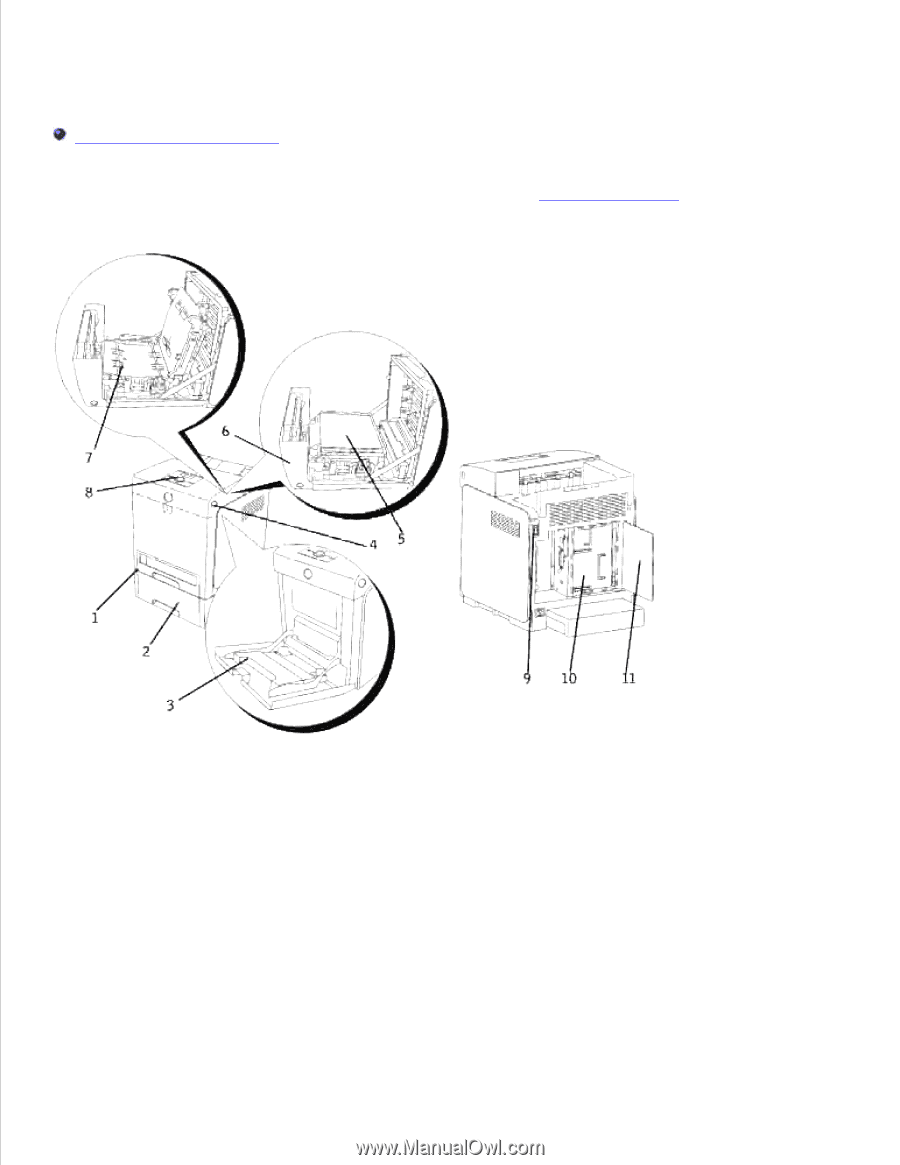
Dell™ Color Laser Printer 3110cn User's Guide
Notes, Notices, and Cautions
Click the links to the left for information on the features, options, and operation of your printer. For
information on other documentation included with your printer, see "
Finding Information
."