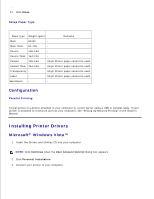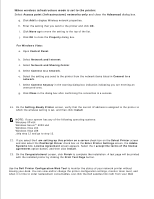Dell 3110cn Color Laser Printer User Guide - Page 250
Color-Password Enabled, PostScript Driver
 |
View all Dell 3110cn Color Laser Printer manuals
Add to My Manuals
Save this manual to your list of manuals |
Page 250 highlights
b. c. Click Next. 5. Select the printer you want to install from the printer list, and then click Next. If the target printer is not displayed on the list, click Update to refresh the list or click Add Printer to add a printer to the list manually. You may specify the IP address and port name at this point. If you have installed this printer on the server computer, select the I am setting up this printer on a server check box. NOTE: When using AutoIP, 0.0.0.0 is displayed in the installer. Before you can continue, you must enter a valid IP address. 6. Specify the printer settings, and then click Next. a. Enter the printer name. b. If you want other users on the network to access this printer, select Share this printer with other computers on the network, and then enter a share name that users will easily identify. c. If you want to set a printer as the default, select the Set this printer as default check box. d. If you want to restrict color printing, select the appropriate Dell ColorTrack option. Enter the password when Color-Password Enabled is selected for Dell ColorTrack. e. If the postscript driver is available and you want to install it, select the PostScript Driver check box. 7. Select the software and documentation you want to install, and then click Next. You can specify folders in which to install the Dell software and documentation. To change the folders, click Browser. 8. If the Adobe license agreement screen appears, click to accept the agreement and then click Install. 9. Click Finish to exit the wizard when the Congratulations! screen appears. If necessary, click Print Test Page to print a test page. Use the Dell Printer Configuration Web Tool to monitor the status of your network printer without leaving your desk. You can view and/or change the printer configuration settings, monitor toner level, and when it is time to order replacement consumables, just click the Dell supplies link right from your Web browser. NOTE: The Dell Printer Configuration Web Tool is not available when the printer is locally attached to a computer or a print server. To launch the Dell Printer Configuration Web Tool, type the network printer IP address in your Web browser, and the printer configuration appears on the screen. Refer to your User's Guide for more information. You can set up the Dell Printer Configuration Web Tool to send you an email when the printer needs supplies or intervention. To set up e-mail alerts: 1. 2.