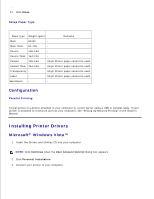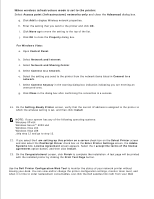Dell 3110cn Color Laser Printer User Guide - Page 251
Determining the Wireless Network Settings, Wireless Installation using USB connection
 |
View all Dell 3110cn Color Laser Printer manuals
Add to My Manuals
Save this manual to your list of manuals |
Page 251 highlights
1. Launch the Dell Printer Configuration Web Tool. 2. Click E-Mail Alert link. 3. Under Setup E-Mail Lists and Alerts, enter the Primary SMTP Gateway, the Reply Address, and enter your email address or the key operator's email address in the email list box. 4. Click Apply New Settings. NOTE: The SMTP server will display Connection in Progress until an error occurs. Determining the Wireless Network Settings You need to know the settings for the wireless network to set up the wireless printer. For details of the settings, contact your network administrator. Wireless Settings SSID Specifies the name that identifies the wireless network. Up to 32 alphanumeric characters. Network Type Specifies the network type from Ad-hoc or Infrastructure. Security Settings Security Selects the security method from No security, WEP, WPA-PSK TKIP and WPAPSK AES. Transmit Key Specifies the transmit key from the list. WEP Key Specified the WEP key set used through the wireless network only when WEP is selected for Security. Pass Phrase Specifies the pass phrase of alphanumeric characters from 8 to 63 bytes long only when WPA-PSK is selected for Encryption. NOTE: To set WPA2-PSK as security, select WPA-PSK AES. Wireless Installation using USB connection NOTE: The optional multi protocol card with the Wireless Printer Adapter attached must be installed on the printer. Scene 1. Install a printer to the already-operating wireless network (When wireless setting is already set to your computer) 1. Insert the Drivers and Utilities CD into your computer. 2. The Drivers and Utilities CD should launch the installation software automatically. If the CD does not automatically launch, click Start Run, type D:\Setup.exe (where D is the drive letter of your CD), and then click OK.