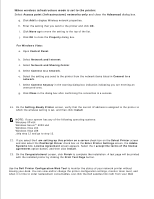Dell 3110cn Color Laser Printer User Guide - Page 256
Network and Sharing Center., IP Address assignment
 |
View all Dell 3110cn Color Laser Printer manuals
Add to My Manuals
Save this manual to your list of manuals |
Page 256 highlights
e. f. g. Click the Add button to display Wireless network properties. h. Under the Association tab, enter the following information and click OK. Network name (SSID): dell_device Network Authentication: Open Data encryption: Disabled Ad hoc network: checked i. Click the Move up button to move the newly added SSID to the top of the list. j. Click OK to close the Property dialog box. For Windows Vista: a. Open Control Panel. b. Select Network and Internet. c. Select Network and Sharing Center. d. Select Connect to a network. e. Select dell_device from the network items listed in Connect to a network. f. Select Connect Anyway in the warning dialog box indicating you are entering an unsecured area. g. Click Close in the dialog box after confirming the connection is a success. 6. On the Enter Wireless Network Settings screen, set each wireless setting item, and then click Next. 7. When you select the Fixed IP option button for IP Address assignment, click Change... and enter the IP address and subnet mask on the screen. NOTE: When you enter a fixed IP address, avoid the "169.254.xxx.xxx" address used by AutoIP. 8. Set each item on the Enter Printer Settings screen, and then click Next. 9. On the Printer Software screen, specify the software that you want to install and installation path, and then click Next. At this point, the wireless setting specified on the Enter Wireless Network Settings screen is sent to the printer. 10. On the Wireless configuration is now complete screen, change the wireless setting of your computer to the same as that sent to the printer, and then click Next.