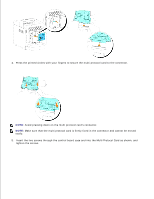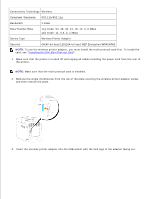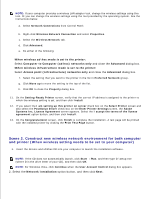Dell 3110cn Color Laser Printer User Guide - Page 91
Wireless Installation using USB connection
 |
View all Dell 3110cn Color Laser Printer manuals
Add to My Manuals
Save this manual to your list of manuals |
Page 91 highlights
NOTE: Make sure that the adapter is firmly fixed in the socket and cannot be moved easily. 4. Attach the wireless printer adapter cap by inserting the cap with the mark facing out until it clicks into place. 5. Turn on the printer and configure the wireless network settings. Wireless Installation using USB connection NOTE: The optional multi protocol card with the Wireless Printer Adapter attached must be installed on the printer. Scene 1. Install a printer to the already-operating wireless network (When wireless setting is already set to your computer) 1. Insert the Drivers and Utilities CD into your computer. 2. The Drivers and Utilities CD should launch the installation software automatically.

NOTE:
Make sure that the adapter is firmly fixed in the socket and cannot be moved easily.
Attach the wireless printer adapter cap by inserting the cap with the mark facing out until it clicks into
place.
4.
Turn on the printer and configure the wireless network settings.
5.
Wireless Installation using USB connection
NOTE:
The optional multi protocol card with the Wireless Printer Adapter attached must be installed
on the printer.
Scene 1. Install a printer to the already-operating wireless network
(When wireless setting is already set to your computer)
Insert the
Drivers and Utilities
CD into your computer.
1.
The
Drivers and Utilities
CD should launch the installation software automatically.
2.