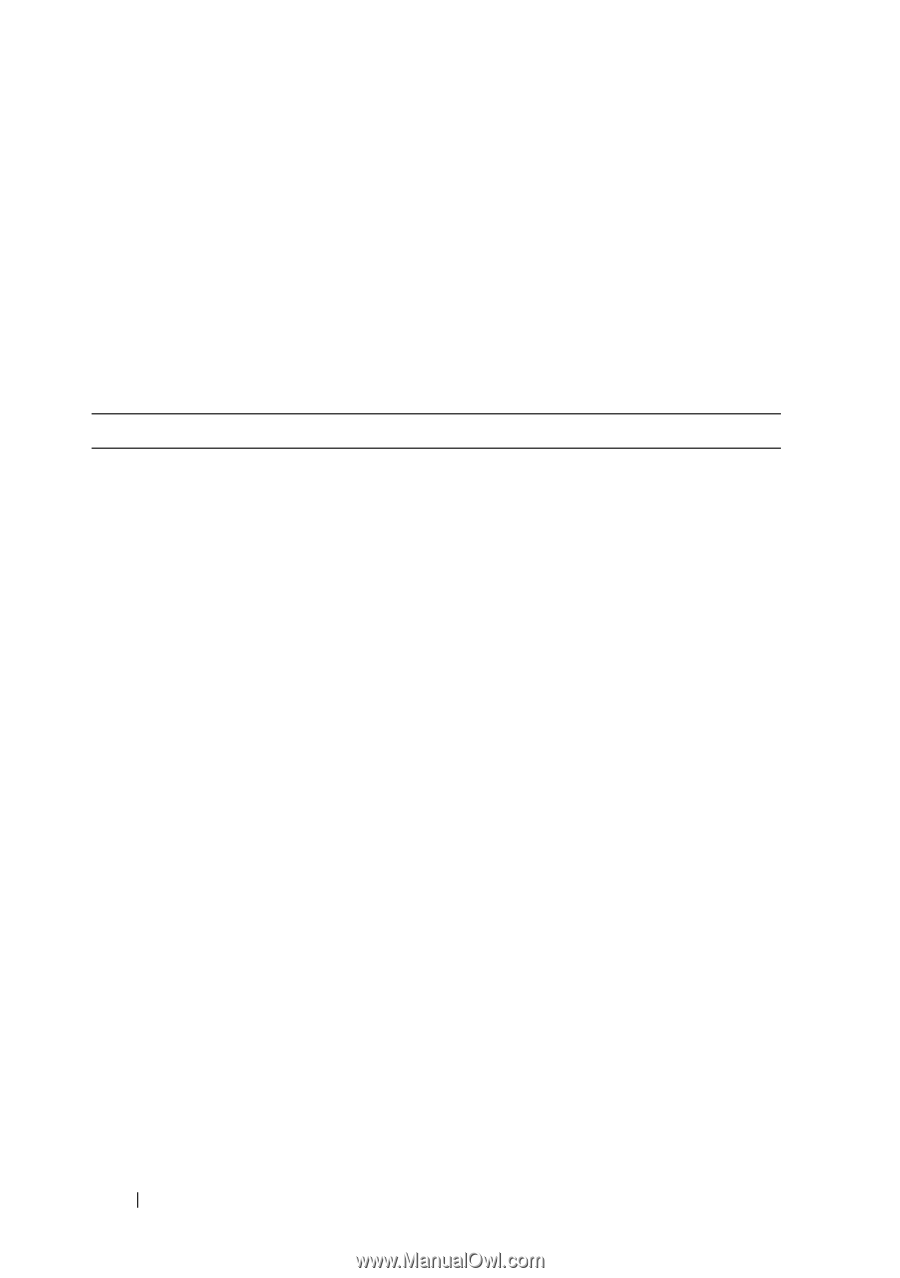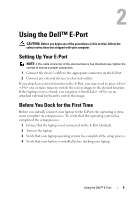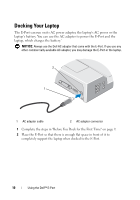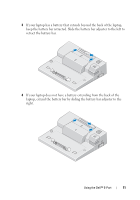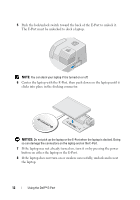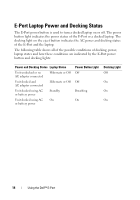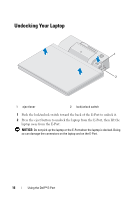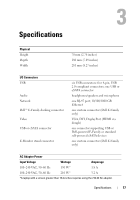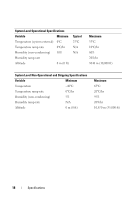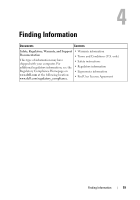Dell 430-3113 User Guide - Page 14
E-Port Laptop Power and Docking Status
 |
UPC - 880487211225
View all Dell 430-3113 manuals
Add to My Manuals
Save this manual to your list of manuals |
Page 14 highlights
E-Port Laptop Power and Docking Status The E-Port power button is used to turn a docked laptop on or off. The power button light indicates the power status of the E-Port or a docked laptop. The docking light on the eject button indicates the AC power and docking status of the E-Port and the laptop. The following table shows all of the possible conditions of docking, power, laptop states and how these conditions are indicated by the E-Port power button and docking lights: Power and Docking Status Laptop Status Unit undocked or no AC adapter connected Hibernate or Off Unit docked and AC adapter connected Hibernate or Off Unit docked using AC or battery power Standby Unit docked using AC On or battery power Power Button Light Off Off Breathing On Docking Light Off On On On 14 Using the Dell™ E-Port