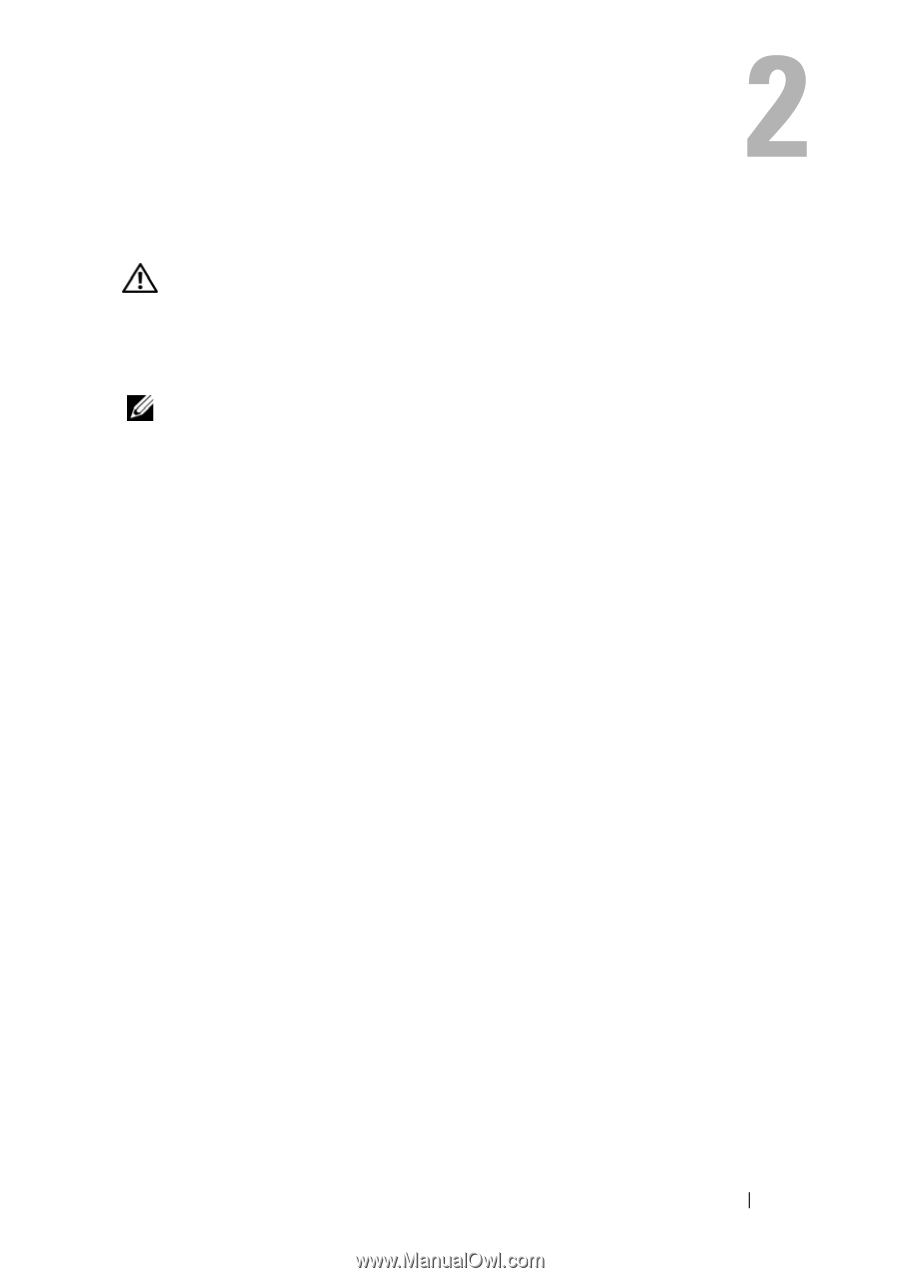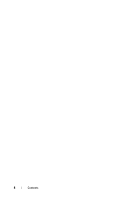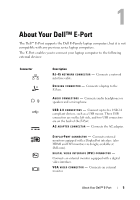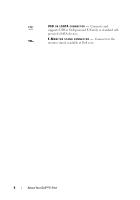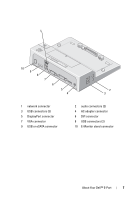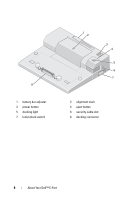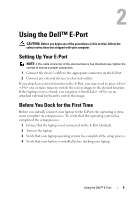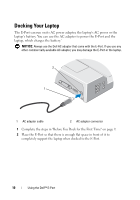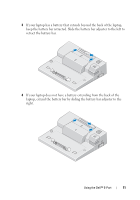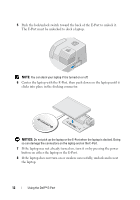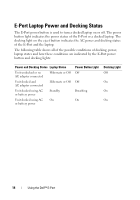Dell 430-3113 User Guide - Page 9
Using the Dell™ E-Port, Setting Up Your E-Port, Before You Dock for the First Time
 |
UPC - 880487211225
View all Dell 430-3113 manuals
Add to My Manuals
Save this manual to your list of manuals |
Page 9 highlights
Using the Dell™ E-Port CAUTION: Before you begin any of the procedures in this section, follow the safety instructions that shipped with your computer. Setting Up Your E-Port NOTE: If the cable connector of the external device has thumbscrews, tighten the screws to ensure a proper connection. 1 Connect the device's cable to the appropriate connector on the E-Port. 2 Connect any external devices to electrical outlets. If you attach an external monitor to the E-Port, you may need to press one or more times to switch the screen image to the desired location. If the laptop cover is closed, you can press on an attached external keyboard to switch the image. Before You Dock for the First Time Before you initially connect your laptop to the E-Port, the operating system must complete its setup process. To verify that the operating system has completed the setup process: 1 Ensure that the laptop is not connected to the E-Port (docked). 2 Turn on the laptop. 3 Verify that your laptop operating system has completed the setup process. 4 Verify that your battery is installed before docking your laptop. Using the Dell™ E-Port 9