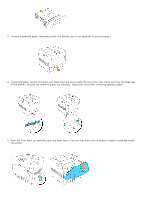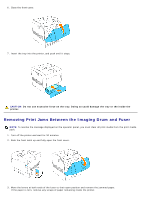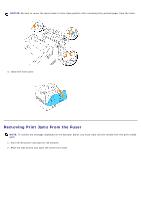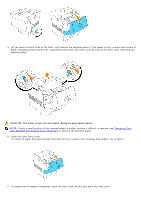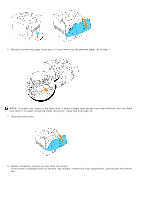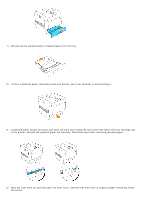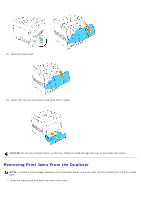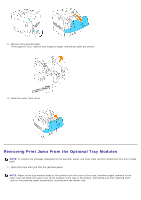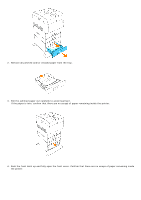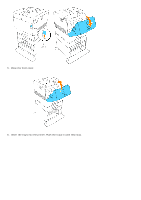Dell 5100cn Color Laser Printer ugtoc.html - Page 150
Slowly, completely remove the tray from the printer.
 |
View all Dell 5100cn Color Laser Printer manuals
Add to My Manuals
Save this manual to your list of manuals |
Page 150 highlights
6. Remove the jammed paper if you see it. If you cannot see the jammed paper, go to step 7. NOTE: If a paper jam occurs in the fuser area, a sheet of paper may already have been fed from the tray. Make sure there is no paper remaining inside the printer, using step 8 through 14. 7. Close the front cover. 8. Slowly, completely remove the tray from the printer. If the printer is equipped with an optional tray module, remove the trays sequentially, starting with the bottom one.
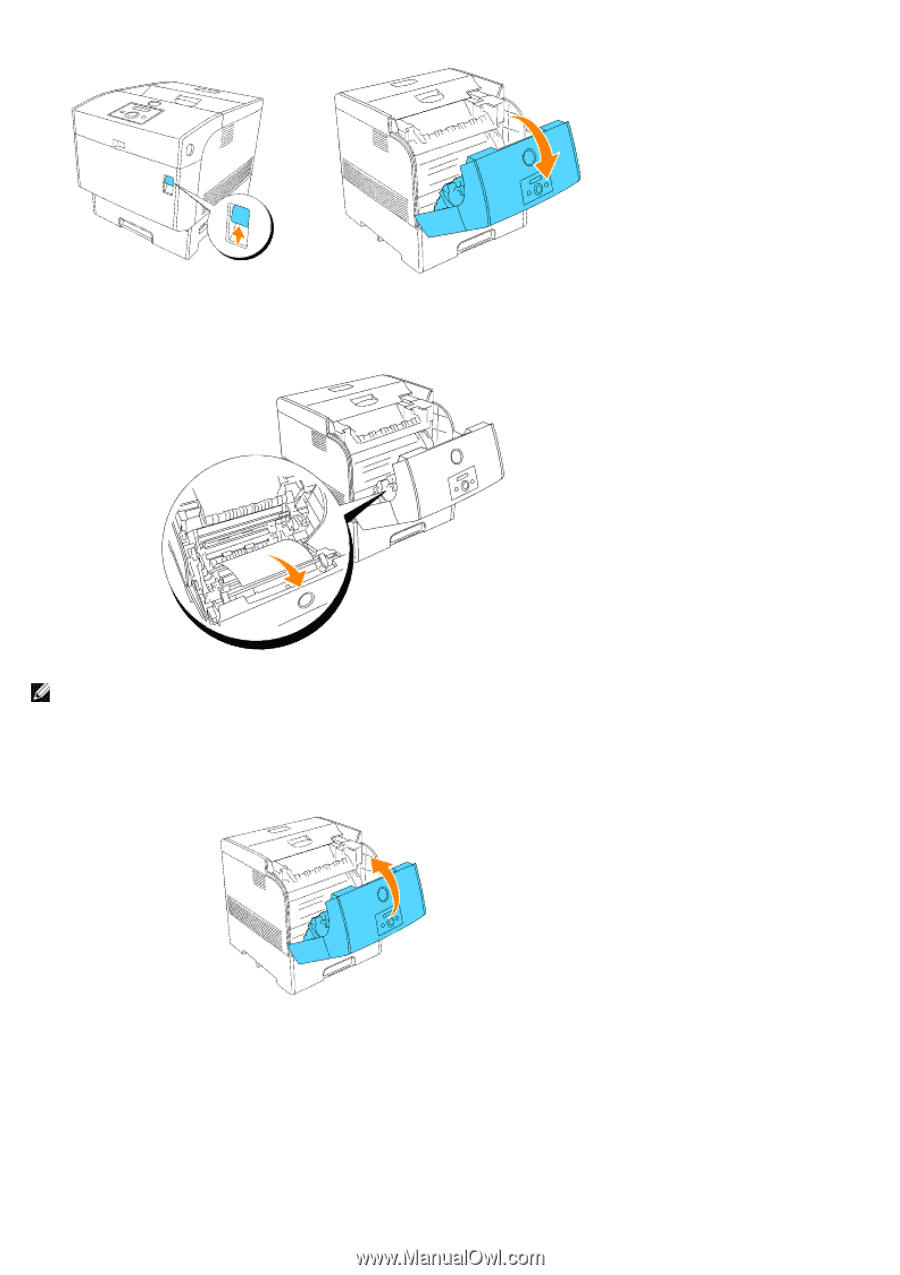
6. Remove the jammed paper if you see it. If you cannot see the jammed paper, go to step 7.
NOTE:
If a paper jam occurs in the fuser area, a sheet of paper may already have been fed from the tray. Make
sure there is no paper remaining inside the printer, using step 8 through 14.
7. Close the front cover.
8. Slowly, completely remove the tray from the printer.
If the printer is equipped with an optional tray module, remove the trays sequentially, starting with the bottom
one.