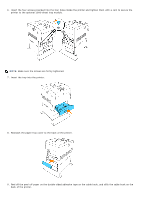Dell 5100cn Color Laser Printer ugtoc.html - Page 56
When Using PCL driver, When Using PS Driver
 |
View all Dell 5100cn Color Laser Printer manuals
Add to My Manuals
Save this manual to your list of manuals |
Page 56 highlights
following the instructions for each operating system. If the printer is on a network, update the driver for each client. When Using PCL driver Windows XP/Windows Server 2003 1. Click Start ® Printers and Faxes. 2. Right-click this printer icon and select Properties. 3. Click the Options tab, and then select Get Information from Printer. 4. Click Apply, and then click OK. 5. Close the Printers and Faxes folder. Windows 2000/Windows NT 4.0 1. Click Start ® Settings ® Printers. 2. Right-click this printer icon and select Properties. 3. Click the Options tab, and then select Get Information from Printer. 4. Click Apply, and then click OK. 5. Close the Printers folder. Windows Me/Windows 95/98 1. Click Start ® Settings ® Printers. 2. Right-click this printer icon and select Properties. 3. Click the Options tab, and then select Get Information from Printer. 4. Click Apply, and then click OK. 5. Close the Printers folder. If Get Information from Printer is unavailable, follow these steps: 1. In the Items list box of the Options tab, find 1000 Sheet Tray Module. 2. Change the setting from Not Available to Available. 3. Click Apply, and then click OK. 4. Close the Printers and Faxes (or Printers) folder. When Using PS Driver Windows XP/Windows Server 2003 1. Click Start ® Printers and Faxes. 2. Right-click this printer icon and select Properties. 3. Click the Device Settings tab, and then select your tray configuration under Installable Options: Optional