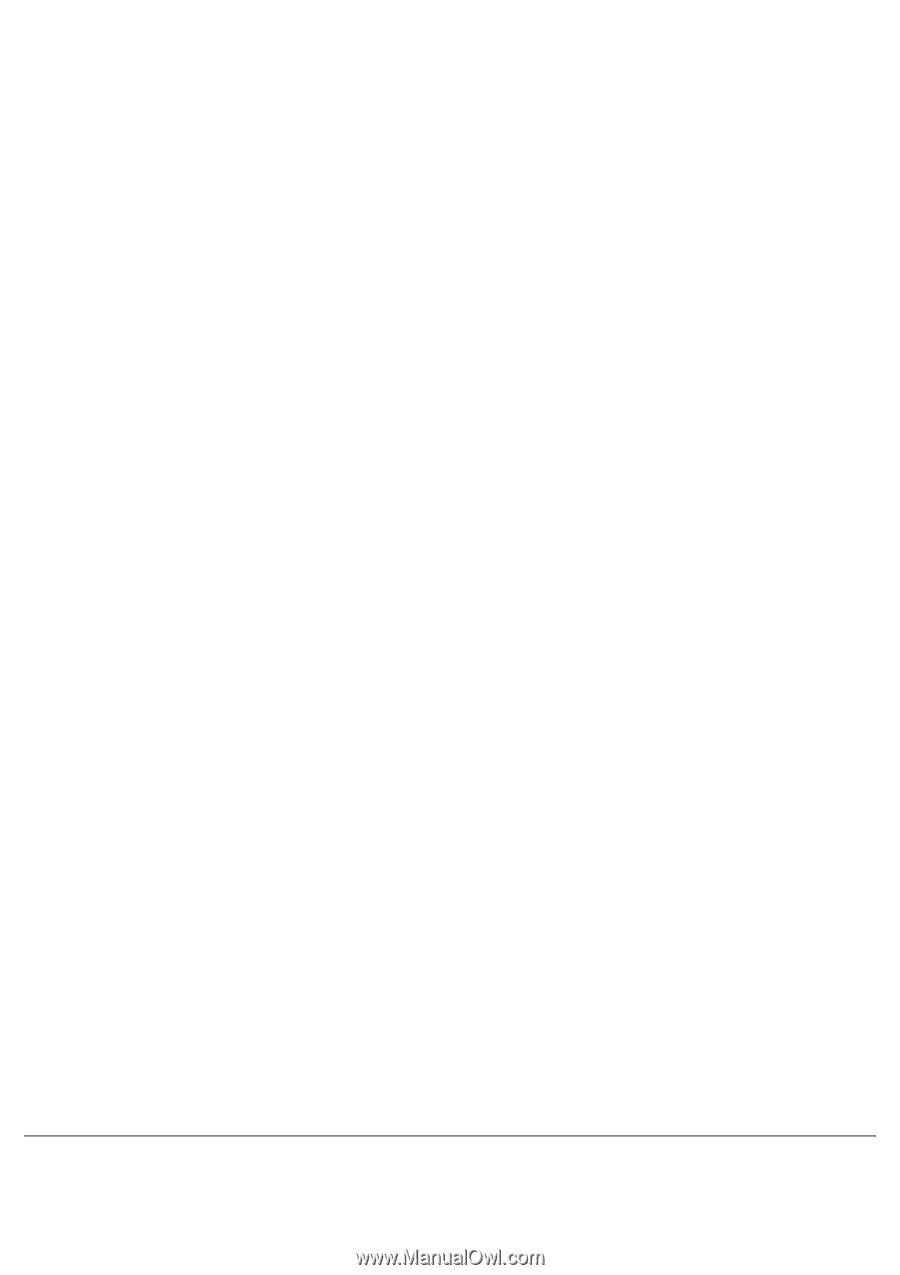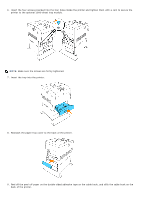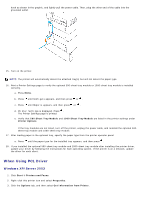Dell 5100cn Color Laser Printer ugtoc.html - Page 57
Installing the Optional 500-Sheet Tray Module and 1000-Sheet, Windows 2000/Windows NT 4.0
 |
View all Dell 5100cn Color Laser Printer manuals
Add to My Manuals
Save this manual to your list of manuals |
Page 57 highlights
Sheet Feeder. 4. Click Apply, and then click OK. Windows 2000/Windows NT 4.0 1. Click Start ® Settings ® Printers. 2. Right-click this printer icon and select Properties. 3. Click the Device Settings tab, and then select your tray configuration under Installable Options: Optional Sheet Feeder. 4. Click Apply, and then click OK. Windows Me/Windows 95/98 1. Click Start ® Settings ® Printers. 2. Right-click this printer icon and select Properties. 3. Click the Options tab, and then select your tray configuration under Installable Options: Optional Sheet Feeder . 4. Modify your tray assignments from Not Available to the appropriate form for each tray under Form to Tray Assignment. 5. Click Apply, and then click OK. Mac OS 9.x When using Chooser: 1. Select the printer using the Chooser and click Setup. 2. Click Configure. 3. Set the option item in Installable Options, and click OK. When using a desktop printer: 1. Click the icon of the desktop printer you created. 2. Click Printing on the menu bar, and then select Change Setup. 3. Set the option menu item in Installable Options, and then click OK. Mac OS X 1. Select the printer from the Printer List screen in Print Center (or Printer Setup Utility). 2. Click Printers on the Print Center (or Printer Setup Utility) menu bar, and select Show Info. 3. Select Installable Options, and select the options that have been installed on the printer, and then click Apply Changes. Installing the Optional 500-Sheet Tray Module and 1000-Sheet