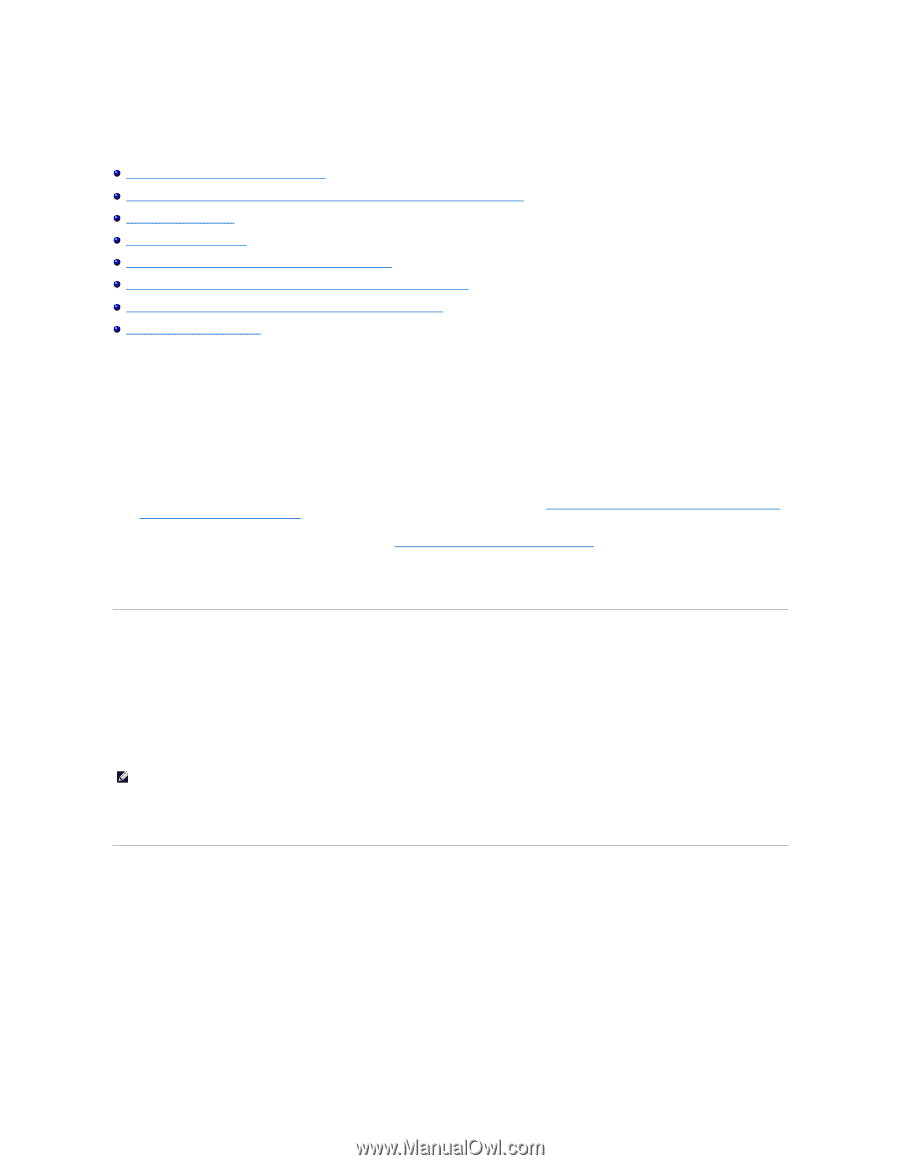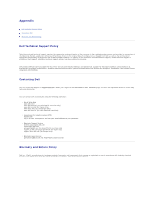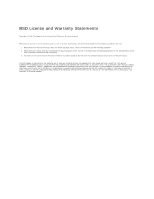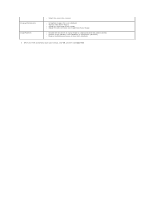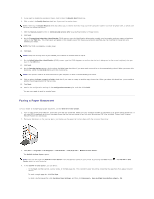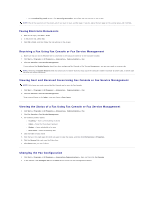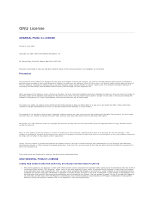Dell 810 All In One Inkjet Printer User's Guide - Page 10
Installing Microsoft Fax Console in Windows XP, Configuring Microsoft Fax Console Windows XP or Fax
 |
View all Dell 810 All In One Inkjet Printer manuals
Add to My Manuals
Save this manual to your list of manuals |
Page 10 highlights
Faxing Installing Microsoft Fax Console in Windows XP Configuring Microsoft Fax Console (Windows XP) or Fax Service Management (Windows 2000) Faxing a Paper Document Faxing Electronic Documents Receiving a Fax Using Fax Console or Fax Service Management Viewing Sent and Received Faxes Using Fax Console or Fax Service Management Viewing the Status of a Fax Using Fax Console or Fax Service Management Changing the Fax Configuration To send a fax using this printer, you need to have the printer attached to a computer which is equipped with a modem and has Microsoft Fax installed. Before you do anything else, check to see that the Microsoft Fax software is on your computer: Click Start®Programs or All Programs®Accessories®Communications. For Windows XP: l If you see Fax in the list that appears, you have Microsoft Fax on your computer. Continue with Configuring Microsoft Fax Console (Windows XP) or Fax Service Management (Windows 2000). l If you do not see Fax in the list that appears, continue with Installing Microsoft Fax Console in Windows XP. For Windows 2000, Fax Service Management is automatically installed. Installing Microsoft Fax Console in Windows XP 1. Click Start®Control Panel. Under Pick a Category, click Add or Remove Programs. The Add or Remove Programs dialog box opens. 2. Click Add/Remove Windows Components. 3. In the Components list, click to select the Fax Services box. 4. Click Next. NOTE: You may be prompted to insert the Windows installation CD to finish installing this component. 5. Click Finish. 6. In the Add or Remove Programs dialog box, click Close. Configuring Microsoft Fax Console (Windows XP) or Fax Service Management (Windows 2000) To configure for fax: 1. Click Start® Programs or All Programs® Accessories® Communications® Fax® Fax Console (Windows XP) or Fax Service Management (Windows 2000). 2. On the Welcome to Fax Configuration screen, click Next. 3. On the Sender Information screen, type the information you want to be displayed on your fax cover page, and then click Next. 4. On the Select Device for Sending or Receiving Faxes screen, click the modem that is installed in your computer in the Please select the fax device list.