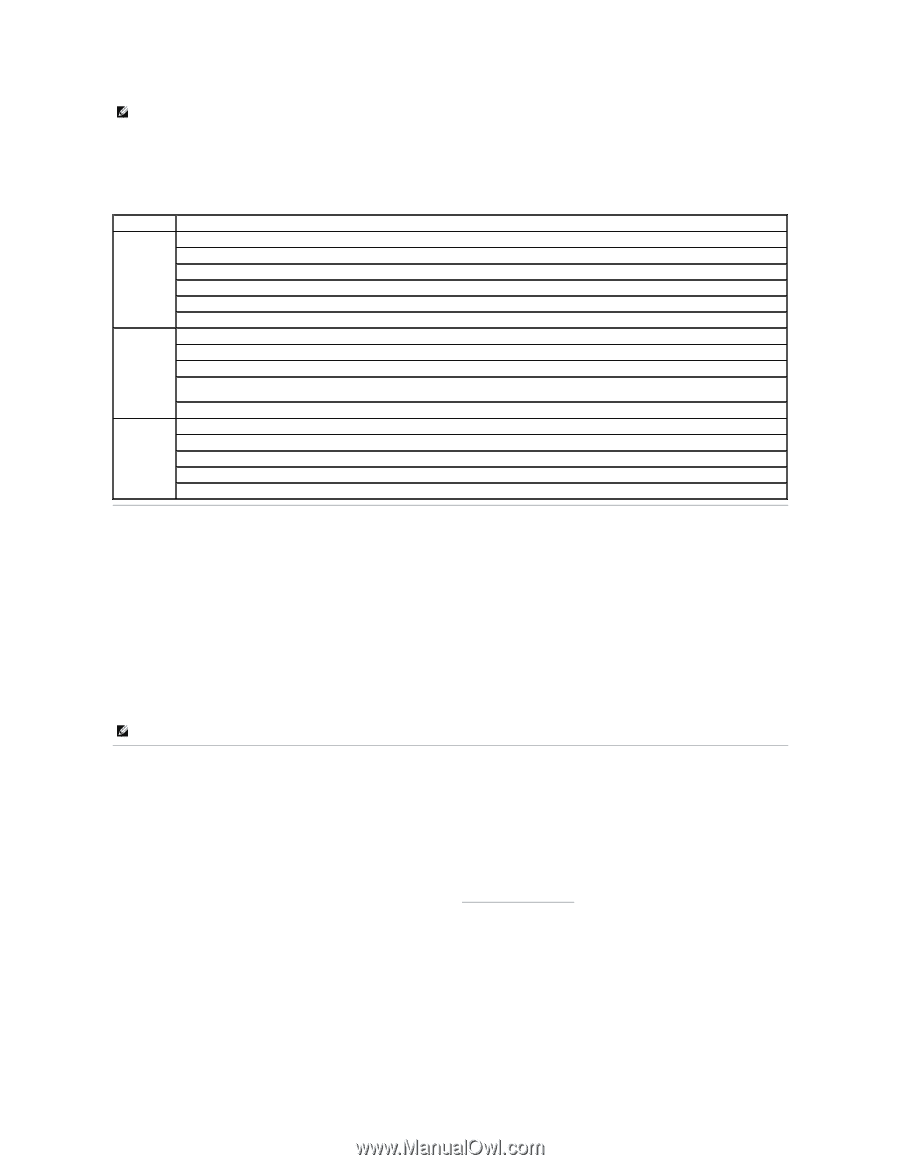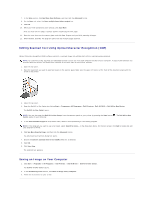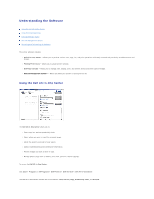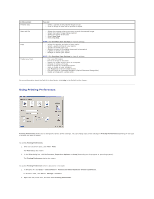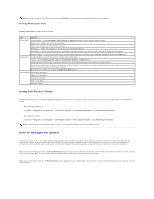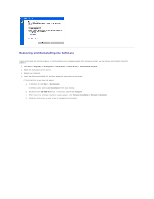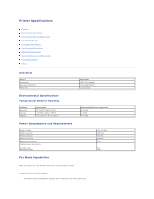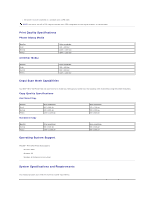Dell 810 All In One Inkjet Printer User's Guide - Page 43
Using Dell Picture Studio, Dell Ink Management System
 |
View all Dell 810 All In One Inkjet Printer manuals
Add to My Manuals
Save this manual to your list of manuals |
Page 43 highlights
NOTE: Changes made to the printer settings from the Printers folder become the default settings for most programs. Printing Preferences Tabs Printing Preferences includes three main tabs. Tab Print Setup Advanced Options Quality/Speed - Select Automatic, Draft, Normal, or Photo depending on your desired output quality. Media Type - Allows you to set the paper type. Paper Size - Select the size and type of paper. Borderless - Select the check box if you want to print borderless photos. Orientation - Select how the document is arranged on the printed page. You can print using portrait or landscape orientation. Multiple Copies - Customize how the printer prints several copies of a single print job: Collated, Normal, or Print Last Page First. 2-Sided Printing - Select this to print on both sides of the paper. Layout - Select Normal, Banner, Mirror, N-up, Poster, Booklet, or Borderless. Automatic Image Sharpening - Automatically select the best image-sharpening level based on image content. Dell Customer Experience Improvement Program and Participation - Allows you to access information about, and change your status in, the Dell Customer Experience Improvement Program. More Options - Allows you to specify Appearance Mode options. Maintenance Install Print Cartridge Clean Print Cartridge Align Print Cartridge Print a Test Page Network Support Using Dell Picture Studio In Dell Picture Studio, you can explore digital photography and learn how to organize, create, or print photos. There are two components to the Dell Picture Studio: l Paint Shop Photo Album 5 Click Start® Programs or All Programs® Dell Picture Studio 3® Paint Shop Photo Album 5® Paint Shop Photo Album 5. l Paint Shop Pro Studio Click Start® Programs or All Programs® Dell Picture Studio 3® Paint Shop Pro Studio® Jasc Paint Shop Pro Studio. NOTE: Depending on your operating system, some or all of these programs may not be available to you. Dell Ink Management System Each time you print a job, a printing progress screen appears, which shows the progress of the print job as well as the amount of ink remaining and the approximate number of pages remaining in the cartridge. The page counter is hidden during the first 50 pages of cartridge use, until printing habits are learned and a more accurate count can be given. The number of pages remaining changes as a result of the type of print jobs the printer completes. When your ink cartridge level is low, a Low Ink Warning appears on your screen when you try to print. This warning is displayed every time you print until you install a new ink cartridge. For more information on replacing an ink cartridge, see Replacing an Ink Cartridge. When your ink cartridge is empty, the Reserve Tank window appears on your screen when you try to print. If you continue printing, the print job may not print as you expect.