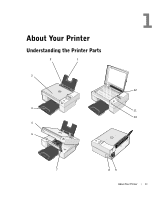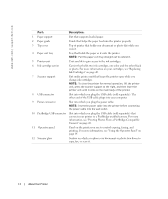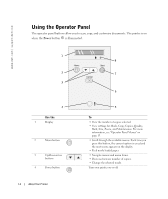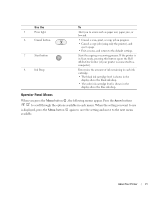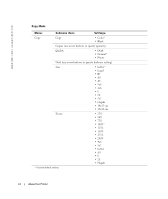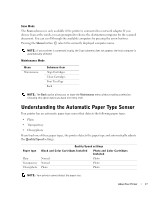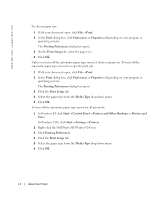Dell 924 All-in-One Photo Printer Owner's Manual - Page 15
Operator Panel Menus
 |
View all Dell 924 All-in-One Photo Printer manuals
Add to My Manuals
Save this manual to your list of manuals |
Page 15 highlights
Use the 5 Error light 6 Cancel button 7 Start button 8 Ink Drop To Alert you to errors such as paper out, paper jam, or low ink. • Cancel a scan, print, or copy job in progress. • Cancel a copy job (using only the printer), and eject a page. • Exit a menu, and return to the default settings. Start the copying or scanning process. If the printer is in Scan mode, pressing this button opens the Dell All-In-One Center (if your printer is connected to a computer). Determine the amount of ink remaining in each ink cartridge. • The black ink cartridge level is shown in the display above the black ink drop. • The color ink cartridge level is shown in the display above the blue ink drop. Operator Panel Menus When you press the Menu button , the following menus appear. Press the Arrow buttons to scroll through the options available in each menu. When the setting you want to use is displayed, press the Menu button again to save the setting and move to the next menu available. About Your Printer 15