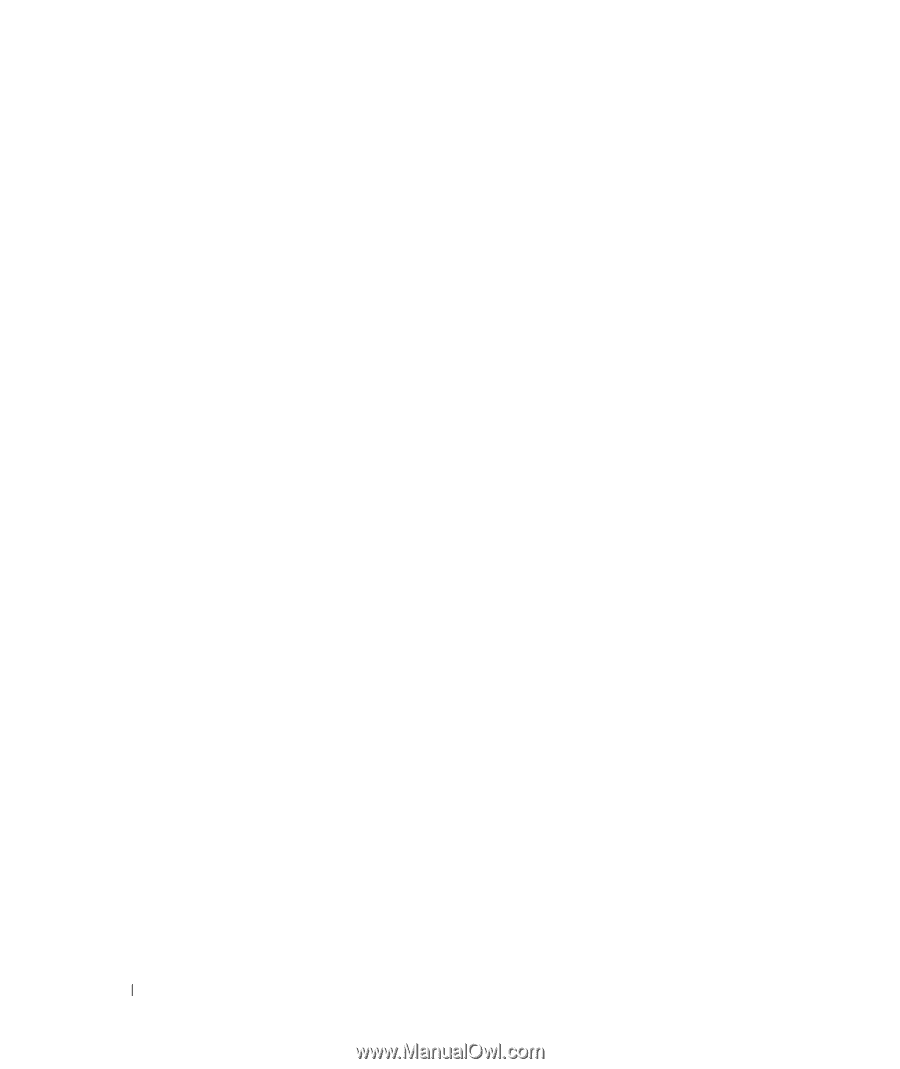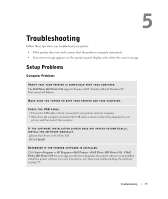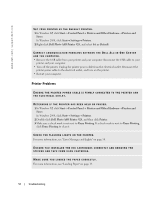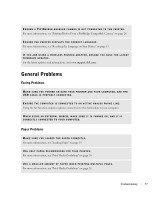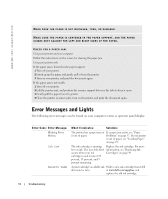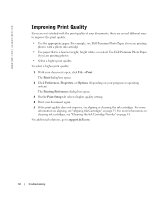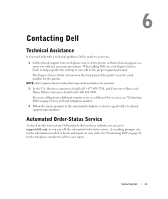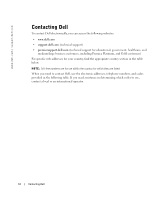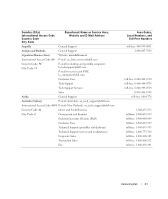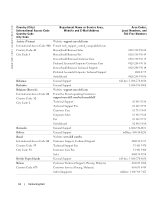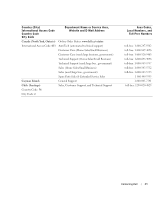Dell 924 All-in-One Photo Printer Owner's Manual - Page 60
Improving Print Quality
 |
View all Dell 924 All-in-One Photo Printer manuals
Add to My Manuals
Save this manual to your list of manuals |
Page 60 highlights
www.dell.com | support.dell.com Improving Print Quality If you are not satisfied with the print quality of your documents, there are several different ways to improve the print quality. • Use the appropriate paper. For example, use Dell Premium Photo Paper if you are printing photos with a photo ink cartridge. • Use paper that is a heavier weight, bright white, or coated. Use Dell Premium Photo Paper if you are printing photos. • Select a higher print quality. To select a higher print quality: 1 With your document open, click File→Print. The Print dialog box opens. 2 Click Preferences, Properties, or Options (depending on your program or operating system). The Printing Preferences dialog box opens. 3 On the Print Setup tab select a higher quality setting. 4 Print your document again. 5 If the print quality does not improve, try aligning or cleaning the ink cartridges. For more information on aligning, see "Aligning Ink Cartridges" on page 53. For more information on cleaning ink cartridges, see "Cleaning the Ink Cartridge Nozzles" on page 54. For additional solutions, go to support.dell.com. 60 Troubleshooting