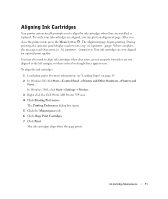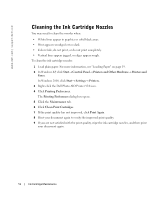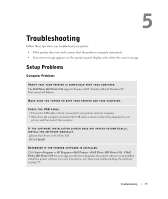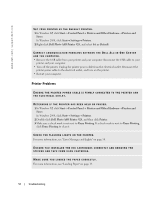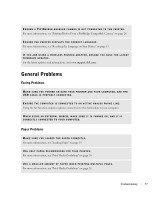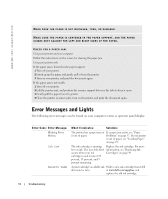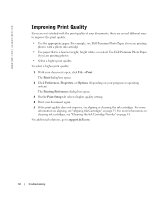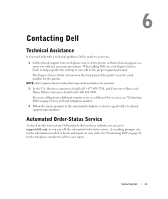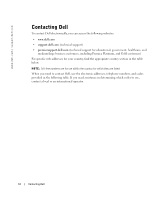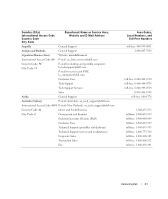Dell 924 All-in-One Photo Printer Owner's Manual - Page 58
Error Messages and Lights
 |
View all Dell 924 All-in-One Photo Printer manuals
Add to My Manuals
Save this manual to your list of manuals |
Page 58 highlights
www.dell.com | support.dell.com MAKE SURE THE PAPER IS NOT WRINKLED, TORN, OR DAMAGED. MAKE SURE THE PAPER IS CENTERED IN THE PAPER SUPPORT, AND THE PAPER G U I D E S R E S T A G A I N S T T H E L E F T A N D R I G H T S I D E S O F T H E P A P E R. CHECK FOR A PAPER JAM. Using your printer and your computer Follow the instructions on the screen for clearing the paper jam. Using your printer only If the paper jam is located in the paper support: 1 Turn off your printer. 2 Firmly grasp the paper, and gently pull it from the printer. 3 Turn on your printer, and print the document again. If the paper jam is not visible: 1 Turn off your printer. 2 Lift the printer unit, and position the scanner support between the tabs to keep it open. 3 Gently pull the paper from the printer. 4 Close the printer (scanner unit), turn on the printer, and print the document again. Error Messages and Lights The following error messages can be found on your computer screen or operator panel display. Error Code: Error Message: Blinking Power Button Ink Low Reserve Tank What it indicates: Solution: The printer has a paper jam or If a paper jam exists, see "Paper is out of paper. Problems" on page 57. If your printer is out of paper, see "Loading Paper" on page 19. The ink cartridge is running Replace the ink cartridge. For more low on ink. The Low Ink Alert information, see "Replacing Ink occurs when your ink Cartridges" on page 49. cartridges reach levels of 25 percent, 15 percent, and 5 percent remaining. A print cartridge's available ink Order a new ink cartridge from Dell dot count is zero. at www.dell.com/supplies, and replace the old ink cartridge. 58 Troubleshooting