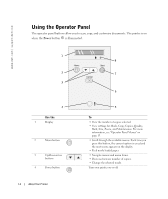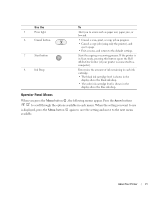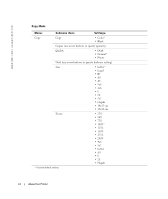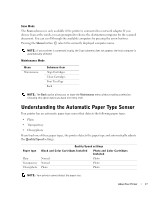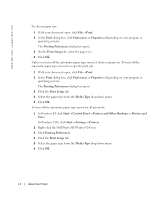Dell 924 All-in-One Photo Printer Owner's Manual - Page 18
Printers and Other Hardware - printer 924 photo all in one windows 7
 |
View all Dell 924 All-in-One Photo Printer manuals
Add to My Manuals
Save this manual to your list of manuals |
Page 18 highlights
www.dell.com | support.dell.com To choose paper size: 1 With your document open, click File→ Print. 2 In the Print dialog box, click Preferences or Properties (depending on your program or operating system). The Printing Preferences dialog box opens. 3 On the Print Setup tab, select the paper size. 4 Click OK. Unless you turn off the automatic paper type sensor, it always remains on. To turn off the automatic paper type sensor for a specific print job: 1 With your document open, click File→ Print. 2 In the Print dialog box, click Preferences or Properties (depending on your program or operating system). The Printing Preferences dialog box opens. 3 Click the Print Setup tab. 4 Select the paper type from the Media Type drop-down menu. 5 Click OK. To turn off the automatic paper type sensor for all print jobs: 1 In Windows XP, click Start→ Control Panel→ Printers and Other Hardware→ Printers and Faxes. In Windows 2000, click Start→ Settings→ Printers. 2 Right-click the Dell Photo AIO Printer 924 icon. 3 Click Printing Preferences. 4 Click the Print Setup tab. 5 Select the paper type from the Media Type drop-down menu. 6 Click OK. 18 About Your Printer