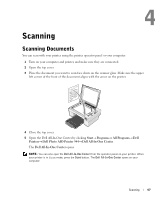Dell 944 Owner's Manual - Page 50
Scanning a Photo or Document Across a Network - printer driver
 |
UPC - 896207999762
View all Dell 944 manuals
Add to My Manuals
Save this manual to your list of manuals |
Page 50 highlights
www.dell.com | support.dell.com 5 Open the Dell All-In-One Center by clicking Start→ Programs or All Programs→ Dell Printers→ Dell Photo AIO Printer 944→ Dell All-In-One Center. The Dell All-In-One Center opens. NOTE: You can also open the Dell All-In-One Center from the operator panel on your printer. When your printer is in Scan mode, press the Start button. The Dell All-In-One Center opens on your computer. 6 In the Send scanned image to: drop-down menu, select a program as your scan destination. NOTE: If the program you want to use is not listed, select Search for more... in the drop-down menu. On the next screen, click Add to locate and add your program to the list. 7 Click See More Scan Settings to: - Select what type of document is being scanned. - Select the scan quality. 8 Click the Advanced button. 9 On the Scan tab, click the Scan multiple items before output box. 10 Click OK. 11 When you finish customizing your settings, click Scan Now. After you scan the first page, a prompt appears requesting the next page. 12 Place the next sheet on the scanner glass, and click Yes. Repeat until you finish scanning all pages. 13 When finished, click No. The program opens with the multiple pages scanned. Scanning a Photo or Document Across a Network If your printer is attached to a network, you can scan photos or documents and have them sent to any computer on the network. NOTE: The computer must have the printer software installed. Use the Drivers and Utilities CD to install the printer software. 1 Turn on your printer and external network adapter, and make sure they are connected. 2 Open the top cover. 50 Scanning