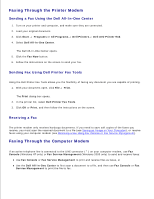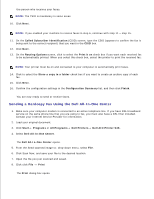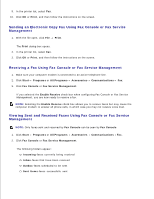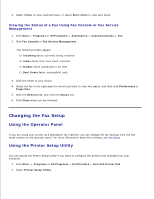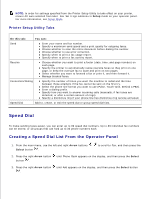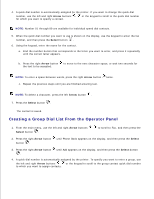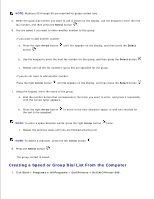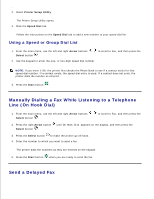Dell 946 All In One Printer User Guide - Page 65
Sending an Electronic Copy Fax Using Fax Console or Fax Service
 |
View all Dell 946 All In One Printer manuals
Add to My Manuals
Save this manual to your list of manuals |
Page 65 highlights
9. In the printer list, select Fax. 10. Click OK or Print, and then follow the instructions on the screen. Sending an Electronic Copy Fax Using Fax Console or Fax Service Management 1. With the file open, click File Print. The Print dialog box opens. 2. In the printer list, select Fax. 3. Click OK or Print, and then follow the instructions on the screen. Receiving a Fax Using Fax Console or Fax Service Management 1. Make sure your computer modem is connected to an active telephone line. 2. Click Start Programs or All Programs Accessories Communications Fax. 3. Click Fax Console or Fax Service Management. If you selected the Enable Receive check box when configuring Fax Console or Fax Service Management, you are now ready to receive a fax. NOTE: Selecting the Enable Receive check box allows you to receive faxes but may cause the computer modem to answer all phone calls, in which case you may not receive voice mail. Viewing Sent and Received Faxes Using Fax Console or Fax Service Management NOTE: Only faxes sent and received by Fax Console can be seen by Fax Console. 1. Click Start Programs or All Programs Accessories Communications Fax. 2. Click Fax Console or Fax Service Management. The following folders appear: Incoming-faxes currently being received Inbox-faxes that have been received Outbox-faxes scheduled to be sent Sent Items-faxes successfully sent 3.