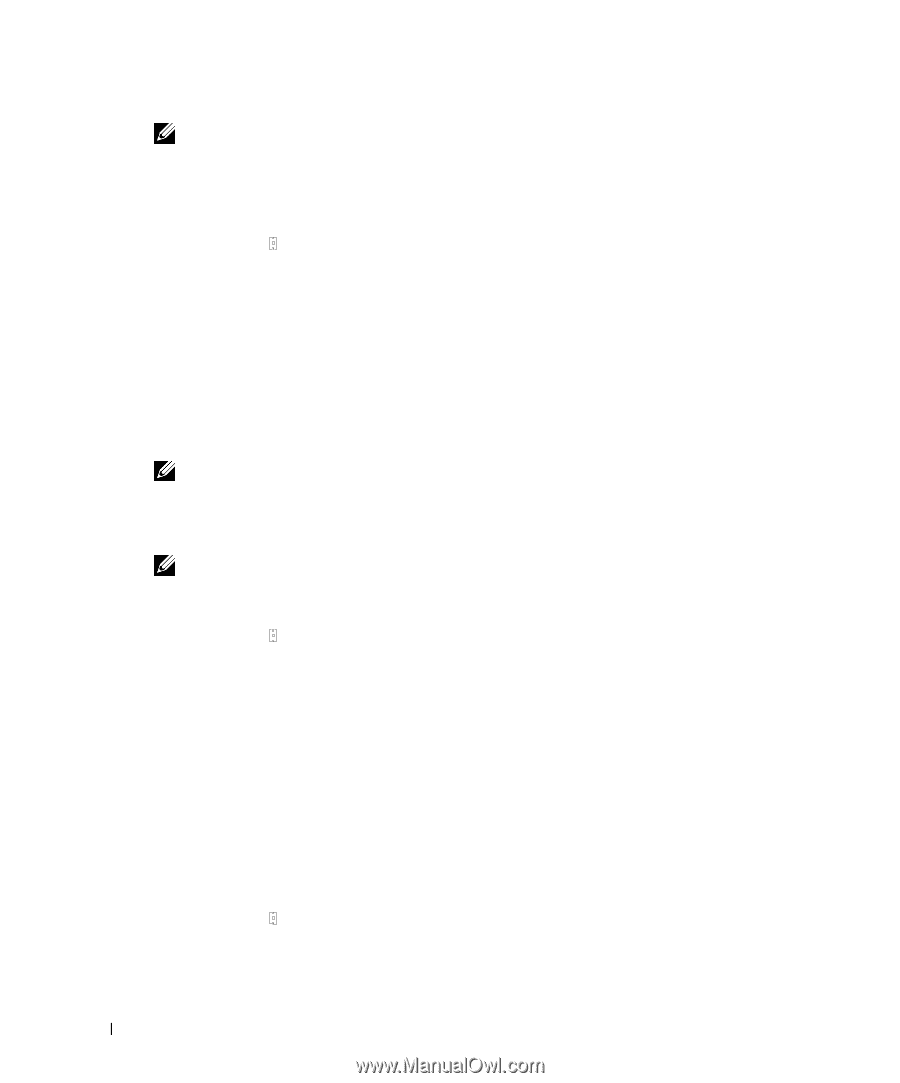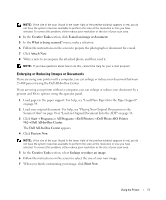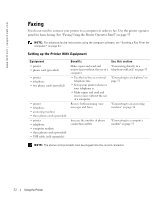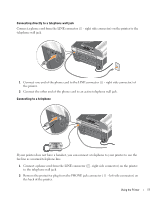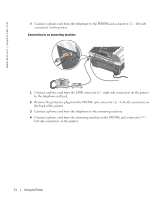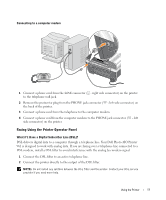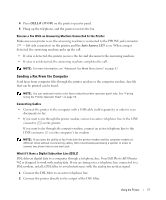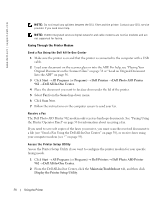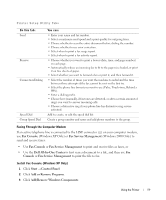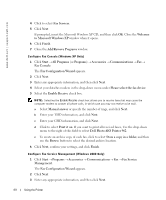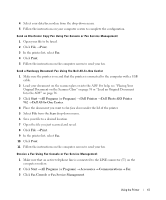Dell 962 Owner's Manual - Page 56
Black, Color, Auto Answer, Select when the option you want, appears - printer manual
 |
View all Dell 962 manuals
Add to My Manuals
Save this manual to your list of manuals |
Page 56 highlights
www.dell.com | support.dell.com NOTE: ISDN (integrated services digital network) and cable modems are not fax modems and are not supported for faxing. Send a Fax 1 Make sure your printer is on and an active telephone line is connected to the LINE connector ( ) on the printer. 2 Load your document on the scanner glass or into the ADF. For help, see "Placing Your Original Document on the Scanner Glass" on page 38 or "Load an Original Document Into the ADF" on page 36. 3 Press Mode until the Fax LED is lit. 4 Use the keypad numbers to enter the fax number. 5 Press Black or Color. The printer scans your document and sends your fax to the number you entered. NOTE: In order to send a color fax, the machine to which you are sending the fax must also support color faxes. Receive a Fax Automatically NOTE: In order to receive a color fax, the machine from which you are receiving the fax must also support color faxes and send the fax as a color fax. 1 Make sure your printer is on and an active telephone line is connected to the LINE connector ( - right side connector) on the printer. 2 Press Mode until the Fax LED is lit. 3 Press Auto Answer until the Auto Answer LED is lit. 4 Press Menu until Answer fax when appears. 5 Press > to scroll through the available options (After 1 ring, After 2 rings, After 3 rings, or After 5 rings), and press Select when the option you want appears. When the number of set rings is detected, the printer automatically receives the fax. Receive a Fax Manually 1 Make sure your printer is on and an active telephone line is connected to the LINE connector ( - right side connector) on the printer. 2 Make sure the Auto Answer LED is off. 3 When the printer rings, pick up a telephone and listen for the fax calling tone. 56 Using the Printer