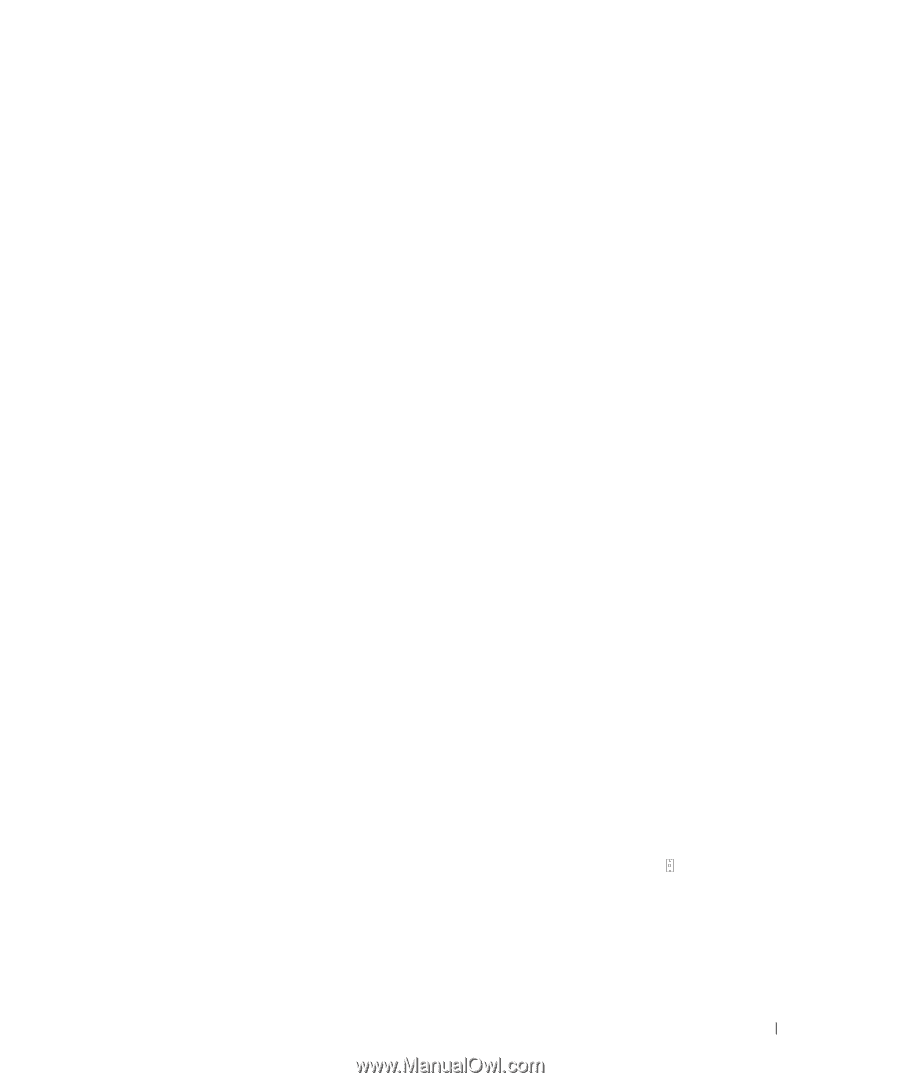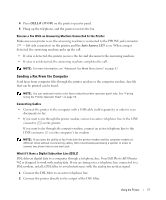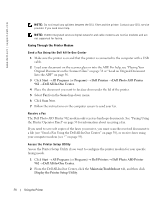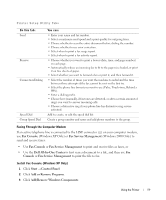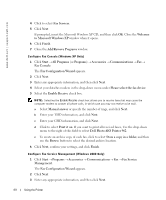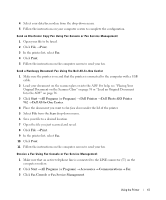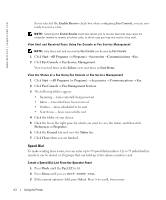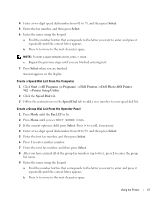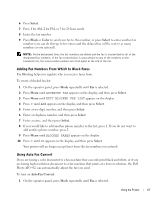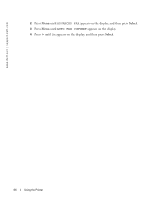Dell 962 Owner's Manual - Page 61
Dell Photo AIO Printer, Fax Service Management
 |
View all Dell 962 manuals
Add to My Manuals
Save this manual to your list of manuals |
Page 61 highlights
4 Select your data/fax modem from the drop-down menu. 5 Follow the instructions on your computer screen to complete the configuration. Send an Electronic Copy Fax Using Fax Console or Fax Service Management 1 Open your file to be faxed. 2 Click File →Print. 3 In the printer list, select Fax. 4 Click Print. 5 Follow the instructions on the computer screen to send your fax. Send a Hardcopy Document Fax Using the Dell All-In-One Center 1 Make sure the printer is on and that the printer is connected to the computer with a USB cable. 2 Load your document on the scanner glass or into the ADF. For help, see "Placing Your Original Document on the Scanner Glass" on page 38 or "Load an Original Document Into the ADF" on page 36. 3 Click Start → All Programs (or Programs) → Dell Printers → Dell Photo AIO Printer 962 → Dell All-In-One Center. 4 Place the document you want to fax face down under the lid of the printer. 5 Select File from the Scan drop-down menu. 6 Save your file to a desired location. 7 Open the file you just scanned and saved. 8 Click File → Print. 9 In the printer list, select Fax. 10 Click Print. 11 Follow the instructions on the computer screen to send your fax. Receive a Fax Using Fax Console or Fax Service Management 1 Make sure that an active telephone line is connected to the LINE connector ( ) on the computer modem. 2 Click Start → All Programs (or Programs) → Accessories → Communications → Fax. 3 Click Fax Console or Fax Service Management. Using the Printer 61