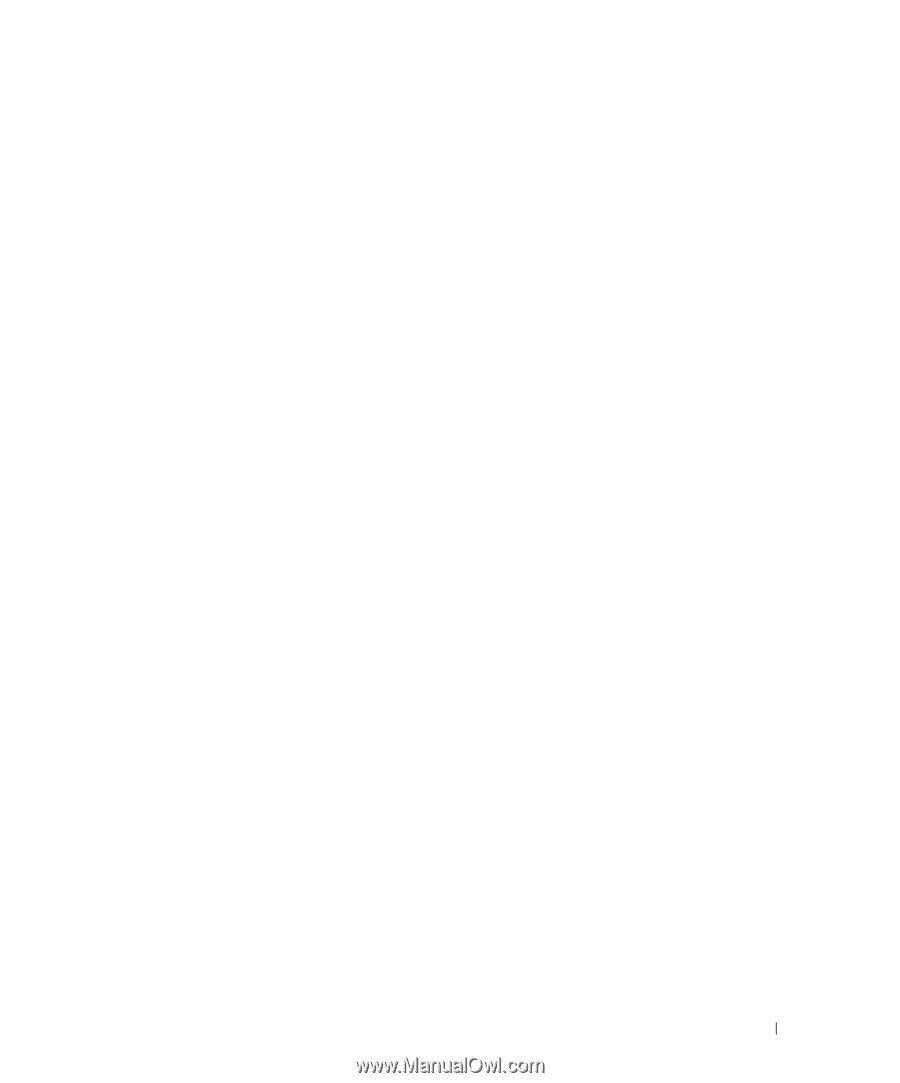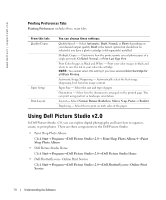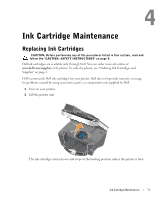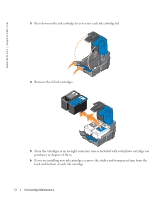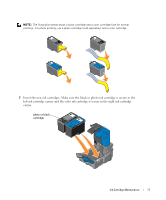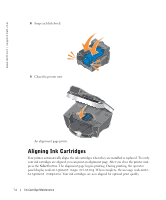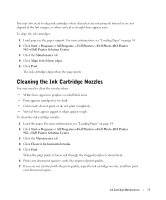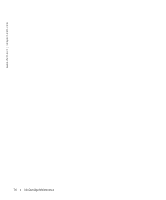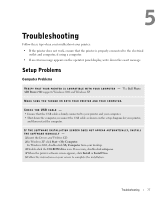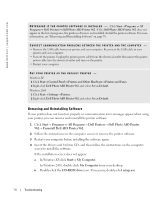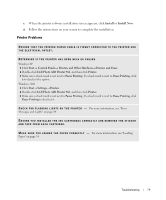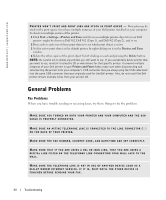Dell 962 Owner's Manual - Page 75
Cleaning the Ink Cartridge Nozzles
 |
View all Dell 962 manuals
Add to My Manuals
Save this manual to your list of manuals |
Page 75 highlights
You may also need to align ink cartridges when characters are not properly formed or are not aligned at the left margin, or when vertical or straight lines appear wavy. To align the ink cartridges: 1 Load paper in the paper support. For more information, see "Loading Paper" on page 34. 2 Click Start→ Programs or All Programs→ Dell Printers→ Dell Photo AIO Printer 962→ Dell Printer Solution Center. 3 Click the Maintenance tab 4 Click Align to fix blurry edges. 5 Click Print. The ink cartridges align when the page prints. Cleaning the Ink Cartridge Nozzles You may need to clean the nozzles when: • White lines appear in graphics or solid black areas. • Print appears smudged or too dark. • Colors fade, do not print, or do not print completely. • Vertical lines appear jagged or edges appear rough. To clean the ink cartridge nozzles: 1 Load the paper. For more information, see "Loading Paper" on page 34. 2 Click Start→ Programs or All Programs→ Dell Printers→ Dell Photo AIO Printer 962→ Dell Printer Solution Center. 3 Click the Maintenance tab. 4 Click Clean to fix horizontal streaks. 5 Click Print. When the page prints it forces ink through the clogged nozzles to clean them. 6 Print your document again to verify the improved print quality. 7 If you are not satisfied with the print quality, wipe the ink cartridge nozzles, and then print your document again. Ink Cartridge Maintenance 75