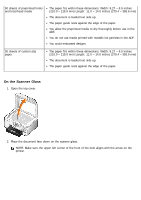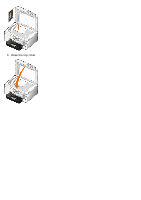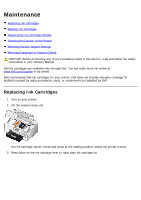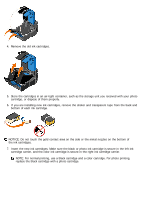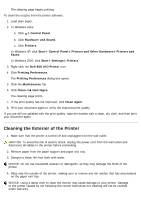Dell 968 User Guide - Page 104
Cleaning the Ink Cartridge Nozzles - ink cartridges
 |
View all Dell 968 manuals
Add to My Manuals
Save this manual to your list of manuals |
Page 104 highlights
5. Press the Select button . The alignment page begins printing. The ink cartridges align when the page prints. To align the ink cartridges from the printer software: 1. Load plain paper. 2. In Windows Vista™: a. Click ® Control Panel. b. Click Hardware and Sound. c. Click Printers. In Windows® XP, click Start® Control Panel® Printers and Other Hardware® Printers and Faxes. In Windows 2000, click Start® Settings® Printers. 3. Right-click the Dell 968 AIO Printer icon. 4. Click Printing Preferences. The Printing Preferences dialog box opens. 5. Click the Maintenance tab. 6. Click Align Ink Cartridges. 7. Click Print. The ink cartridges align when the page prints. Cleaning the Ink Cartridge Nozzles You may need to clean the nozzles when: White lines appear in graphics or solid black areas. Print appears smudged or too dark. Colors fade, do not print, or do not print correctly. Vertical lines appear jagged, or edges appear rough. To clean the nozzles from the operator panel: 1. Load plain paper. For more information, see Loading Paper. 2. Press the down Arrow button to scroll to Maintenance. 3. Press the Select button . 4. Press the up or down Arrow button to scroll to Clean Cartridges. 5. Press the Select button .