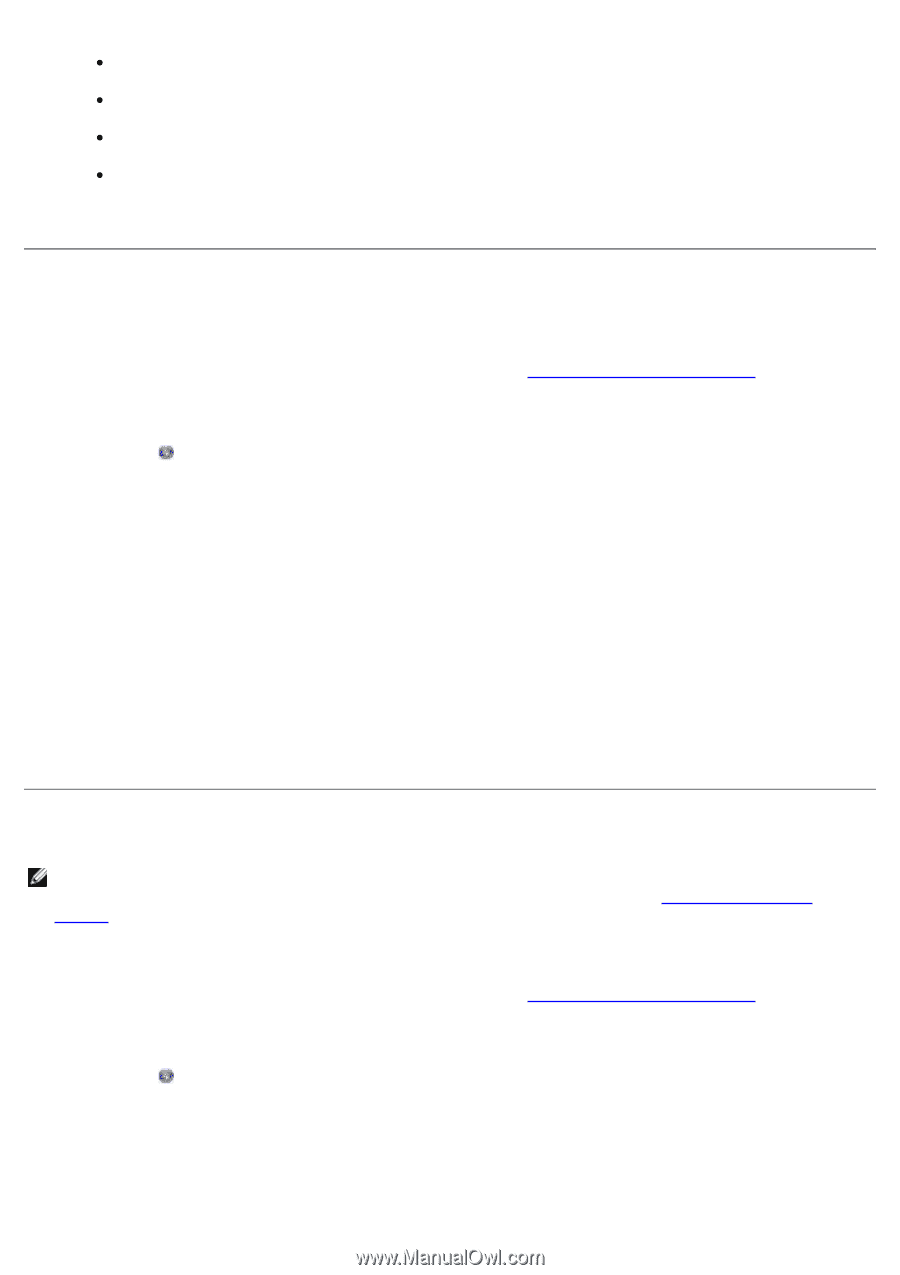Dell 968 User Guide - Page 165
Saving an Image on Your Computer, E-Mailing a Scanned Image or Document
 |
View all Dell 968 manuals
Add to My Manuals
Save this manual to your list of manuals |
Page 165 highlights
Remove red eye Crop your image Add text to your image Adjust the brightness and contrast of your image For more information, see the documentation that came with your graphics program. Saving an Image on Your Computer 1. Turn on your computer and printer, and make sure they are connected. 2. Load your original document. For more information, see Loading Original Documents. 3. In Windows Vista: a. Click ® Programs. b. Click Dell Printers. c. Click Dell 968 AIO Printer. In Windows XP and Windows 2000: Click Start® Programs or All Programs® Dell Printers® Dell 968 AIO Printer. 4. Select Dell All-In-One Center. The Dell All-In-One Center opens. 5. From the Productivity Tools section, click Save an image on my computer. 6. Follow the instructions on your screen to save an image on your computer. E-Mailing a Scanned Image or Document NOTE: If your printer is connected to a network using a wireless or Ethernet connection, you must start your scan from the printer operator panel. For more information, see From a Networked Printer. 1. Turn on your computer and printer, and make sure they are connected. 2. Load your original document. For more information, see Loading Original Documents. 3. In Windows Vista: a. Click ® Programs. b. Click Dell Printers. c. Click Dell 968 AIO Printer. In Windows XP and Windows 2000: