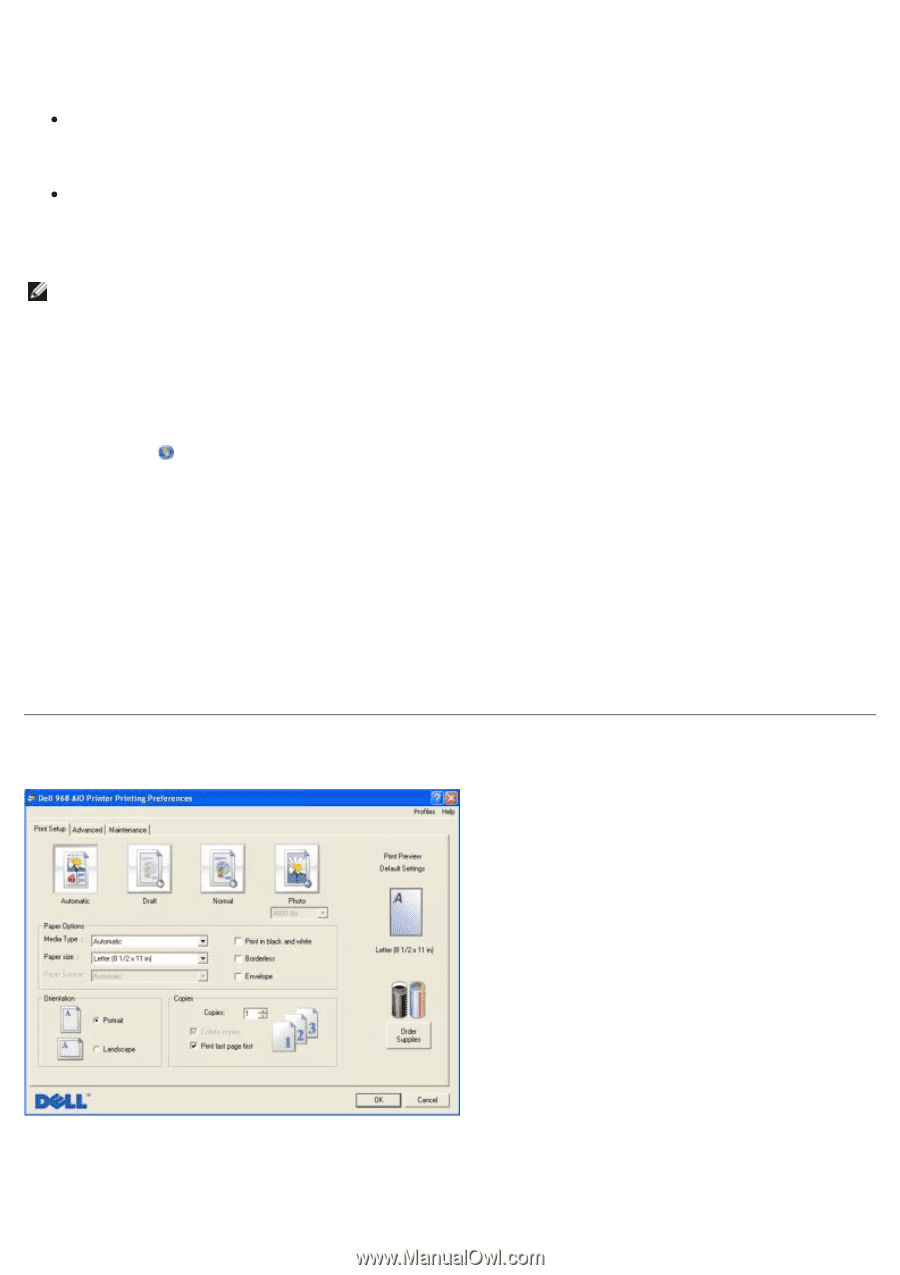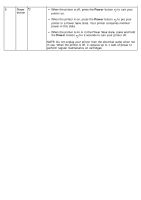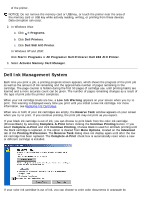Dell 968 User Guide - Page 34
Using Printing Preferences
 |
View all Dell 968 manuals
Add to My Manuals
Save this manual to your list of manuals |
Page 34 highlights
Click View cover pages to open the Cover Pages dialog. You can customize, add logos to, or choose from a variety of different ready-made cover pages for your fax. View fax history. Click View full activity log to see or print a detailed list of all fax activity. Create a fax report. Click Print activity report to see a detailed report of all fax activity. Click the Print icon to print your activity report. NOTE: If your printer is connected to a network using a wireless or Ethernet connection, you must start a scanned fax from the printer operator panel instead of the Dell Fax Solutions Software. To access the Dell Fax Solutions Software: 1. In Windows Vista: a. Click ® Programs. b. Click Dell Printers. c. Click Dell 968 AIO Printer. In Windows XP and 2000: Click Start® Programs or All Programs® Dell Printers® Dell 968 AIO Printer. 2. Click Dell Fax Solutions. The Dell Fax Solutions Software dialog box opens. Using Printing Preferences You can change your printer settings in Printing Preferences depending on the type of project you want to create. To access Printing Preferences when a document is open: