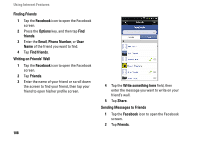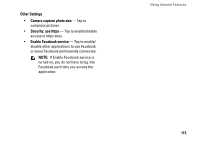Dell Aero User's Manual - Page 112
Clear Facebook contact, Facebook Sync Settings
 |
View all Dell Aero manuals
Add to My Manuals
Save this manual to your list of manuals |
Page 112 highlights
Using Internet Features • Pokes - Tap to turn on/off notification when a friend pokes you. • Friend requests - Tap to turn on/off notification when somebody asks permission to add you as friend. • Event invites - Tap to turn on/off notification when a friend invites you to an event. • Group invites - Tap to turn on/off notification when a friend invites you to join a group. Advance Settings • Reset - Tap to clear all data and reset to restore the default settings. • Clear cached images - Tap to clear all cached images. • Synchronize address book - Tap to turn on automatic synchronization of Facebook Contacts to your phone's Contacts. NOTE: If Synchronize address book is turned on, you can also manually sync Facebook Contacts to your phone's Contacts (see "Synchronizing with Facebook Contacts" on page 77). • Always show sync dialog - Tap to turn on/ off prompt that asks you whether to allow sync to occur. • Clear Facebook contact - Tap to remove all synchronized Facebook contact information from your phone's Contacts. • View display settings - To set the day/hour interval to check for updates. Facebook Sync Settings Tap to turn on/off synchronization of individual items, such as: profile picture, email address, birthday, phone number, and birthday event. Help Tap Help Tips to view the help information. 112