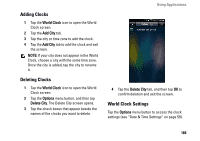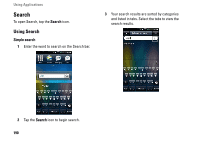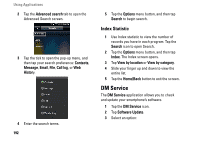Dell Aero User's Manual - Page 193
Backup, Backup Your Mobile Contacts, Messages, and Settings, and Settings From the Backup File
 |
View all Dell Aero manuals
Add to My Manuals
Save this manual to your list of manuals |
Page 193 highlights
• Software version - View the current software version. • Find software updates - Check for software updates. • Install updates - Install the software updates. Backup The Backup application allows you to create a backup file on your SD card for Contacts, SMS, MMS, Call log, Settings, Tasks, Calendar, Email, Browser, Notes, Alarm Clock, and Multimedia. Backup Your Mobile Contacts, Messages, and Settings 1 Tap Backup to open the Backup screen. 2 Tap the items you want to save into the backup file. NOTE: By default, all items are selected. 3 Tap the Options menu button to open the options menu. Using Applications 4 Tap To storage card. 5 Tap OK to accept the provided file name or use the QWERTY keyboard to change it, and then tap OK. Restore Your Mobile Contacts, Messages, and Settings From the Backup File 1 Tap Backup to open the Backup screen. 2 Tap Restore. 3 Tap the file name of the backup file you want to restore. 4 Tap the items from the backup file that you want to restore to the smartphone. 5 Tap the Options menu button to open the options menu. 6 Tap Restore. 7 Tap OK to restore. NOTE: When reverting to the backup file, the current data of that file in the smartphone is overwritten. 193