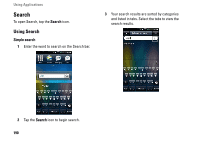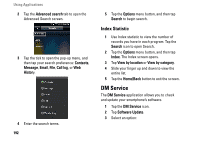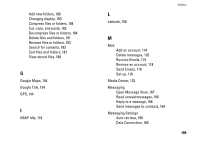Dell Aero User's Manual - Page 195
PC Sync Tool, Installing PC Sync Application - upgrade
 |
View all Dell Aero manuals
Add to My Manuals
Save this manual to your list of manuals |
Page 195 highlights
PC Sync Tool You can synchronize the information on your computer with the information on your device. Synchronization compares the data on your device with your PC and updates both the computer and your smartphone with the most recent information. Using synchronization, you can: • Synchronize information to get the latest information in all locations. • Transfer files between your device and a PC. • Backup data stored on the phone. • Upgrade smartphone software when a software upgrade is available. NOTE: PC Sync may not be preinstalled on all devices. Download the latest software from Support.Dell.com/Aero Installing PC Sync Application Before beginning synchronization, you must install the PC Sync Tool on your computer. Using Applications On some models, the PC Sync application comes installed with the microSD card. To see if the application is shipped on your device, open the File Manager application on your computer, to view the contents on your SD card. The PC Sync application will be in Dell Desktop Suite folder. If PC Sync is not preloaded on your microSD card, or if you simply want to get the latest version, please visit Support.Dell.com/Aero. Installing PC Sync from the microSD card: 1 Connect your smartphone to a USB connector on your computer with the USB to mini-USB cable that shipped with your phone. 2 In the menu that appears on your screen, tap Mass Storage (USB Mass Storage Mode). Your computer displays the phone memory as Removable disk (X:) in My Computer, where X is the drive letter on your computer. The drive letter on your computer may vary. 3 Double-click Removable disk (X:). 195