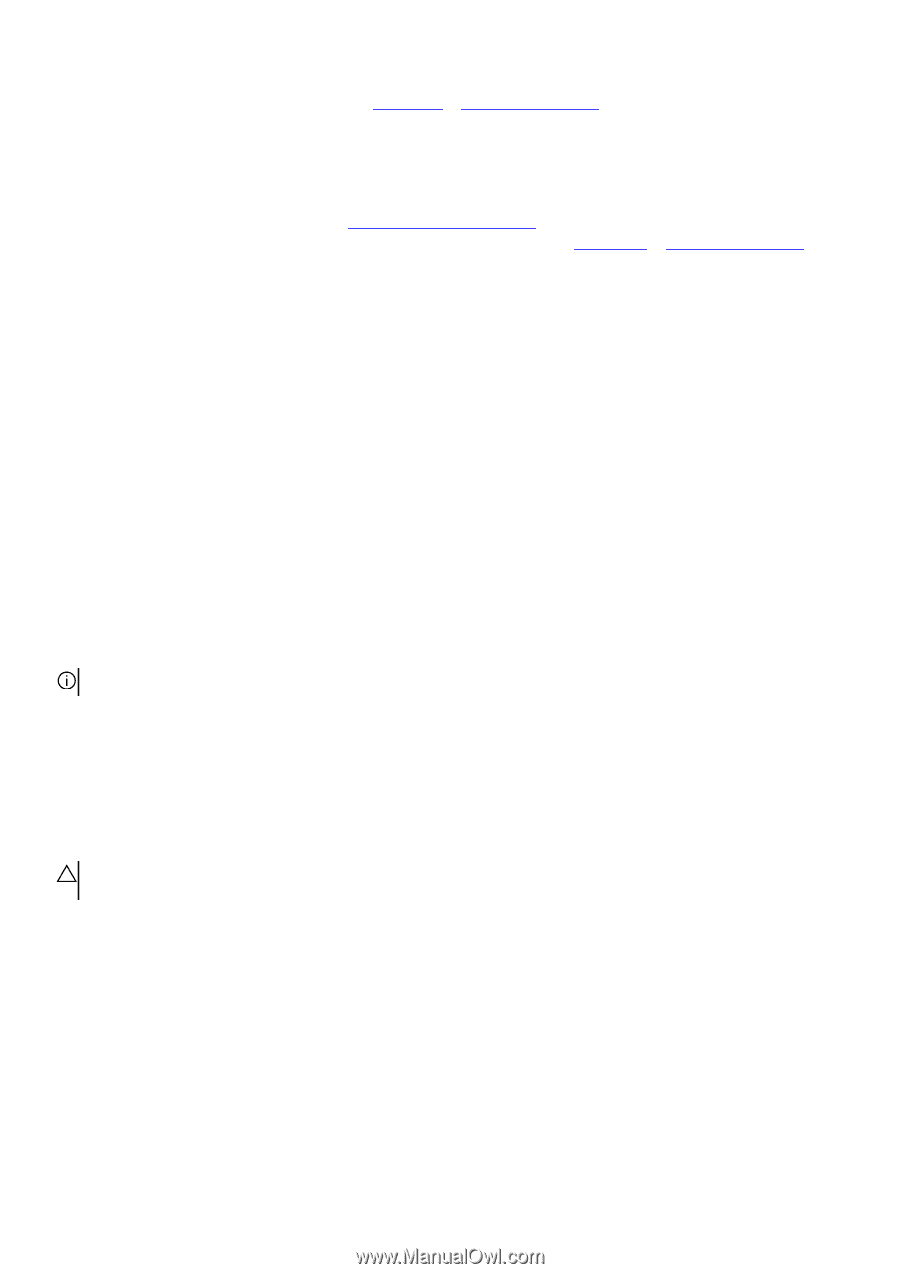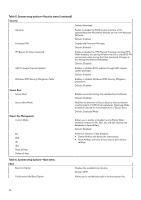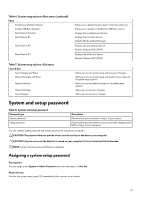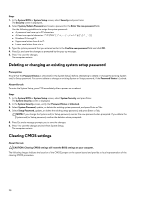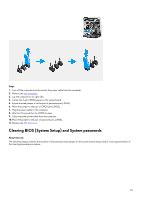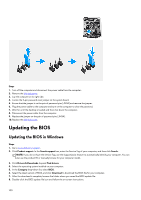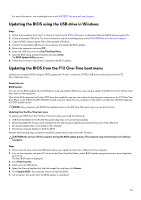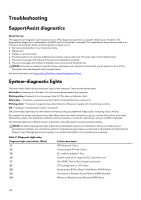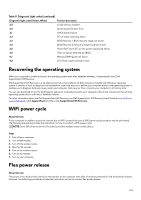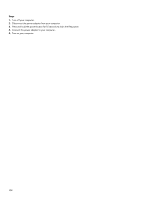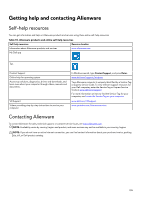Dell Alienware Aurora R13 Service Manual - Page 101
Updating the BIOS using the USB drive in Windows, Updating the BIOS from the F12 One-Time boot menu
 |
View all Dell Alienware Aurora R13 manuals
Add to My Manuals
Save this manual to your list of manuals |
Page 101 highlights
For more information, see knowledge base article 000124211 at www.dell.com/support. Updating the BIOS using the USB drive in Windows Steps 1. Follow the procedure from step 1 to step 6 in Updating the BIOS in Windows to download the latest BIOS setup program file. 2. Create a bootable USB drive. For more information, see the knowledge base article 000145519 at www.dell.com/support. 3. Copy the BIOS setup program file to the bootable USB drive. 4. Connect the bootable USB drive to the computer that needs the BIOS update. 5. Restart the computer and press F12 . 6. Select the USB drive from the One Time Boot Menu. 7. Type the BIOS setup program filename and press Enter. The BIOS Update Utility appears. 8. Follow the on-screen instructions to complete the BIOS update. Updating the BIOS from the F12 One-Time boot menu Update your computer BIOS using the BIOS update.exe file that is copied to a FAT32 USB drive and booting from the F12 One-Time boot menu. About this task BIOS Update You can run the BIOS update file from Windows using a bootable USB drive or you can also update the BIOS from the F12 One-Time boot menu on the computer. Most of the Dell computers built after 2012 have this capability, and you can confirm by booting your computer to the F12 One-Time Boot Menu to see if BIOS FLASH UPDATE is listed as a boot option for your computer. If the option is listed, then the BIOS supports this BIOS update option. NOTE: Only computers with BIOS Flash Update option in the F12 One-Time boot menu can use this function. Updating from the One-Time boot menu To update your BIOS from the F12 One-Time boot menu, you need the following: ● USB drive formatted to the FAT32 file system (key does not have to be bootable) ● BIOS executable file that you downloaded from the Dell Support website and copied to the root of the USB drive ● AC power adapter that is connected to the computer ● Functional computer battery to flash the BIOS Perform the following steps to perform the BIOS update flash process from the F12 menu: CAUTION: Do not turn off the computer during the BIOS update process. The computer may not boot if you turn off your computer. Steps 1. From a turn off state, insert the USB drive where you copied the flash into a USB port of the computer. 2. Turn on the computer and press F12 to access the One-Time Boot Menu, select BIOS Update using the mouse or arrow keys then press Enter. The flash BIOS menu is displayed. 3. Click Flash from file. 4. Select external USB device. 5. Select the file and double-click the flash target file, and then click Submit. 6. Click Update BIOS. The computer restarts to flash the BIOS. 7. The computer will restart after the BIOS update is completed. 101