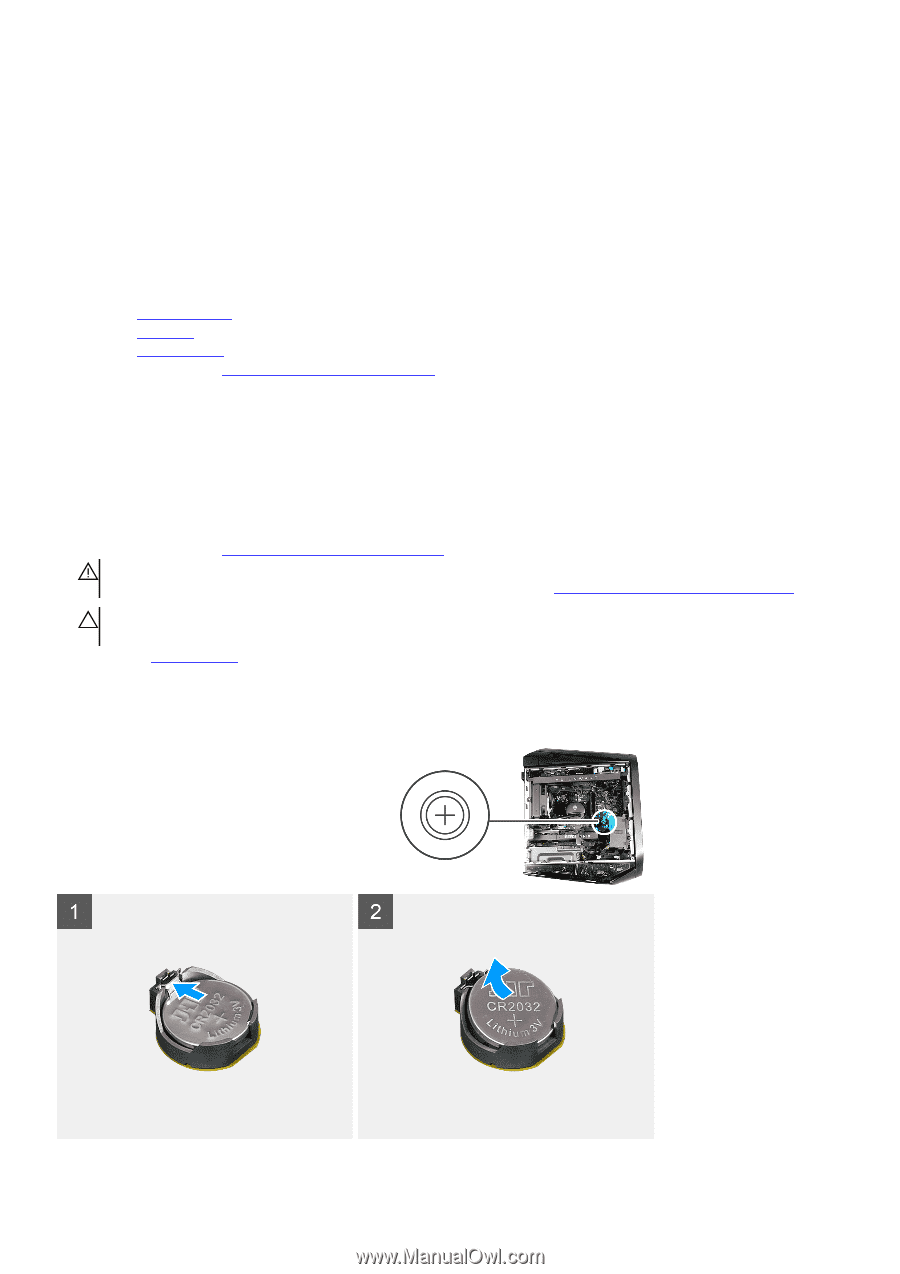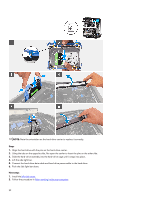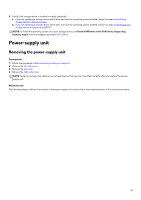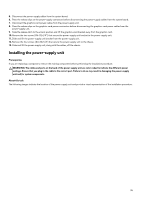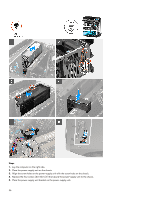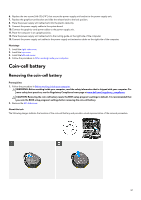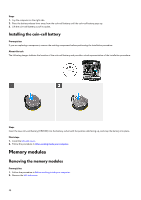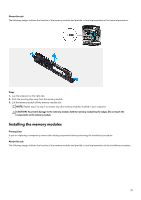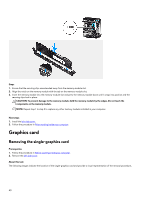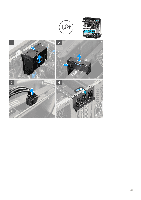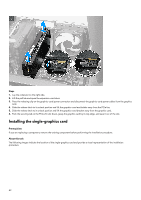Dell Alienware Aurora R13 Service Manual - Page 37
Coin-cell battery, Removing the coin-cell battery
 |
View all Dell Alienware Aurora R13 manuals
Add to My Manuals
Save this manual to your list of manuals |
Page 37 highlights
6. Replace the two screws (#6-32x1/4") that secure the power-supply unit bracket to the power-supply unit. 7. Replace the graphics-card bracket and slide the release latch to the lock position. 8. Place the power-supply unit cables back into the plastic cable clip. 9. Connect the power-supply cables to the system board. 10. Connect the graphics-card power cables to the power-supply unit. 11. Place the computer in an upright position. 12. Place the power-supply unit cables back to the routing guide on the right side of the computer. 13. Connect the power-supply unit cables to the power-supply unit extension cables on the right side of the computer. Next steps 1. Install the right-side cover. 2. Install the top cover. 3. Install the left-side cover. 4. Follow the procedure in After working inside your computer. Coin-cell battery Removing the coin-cell battery Prerequisites 1. Follow the procedure in Before working inside your computer. WARNING: Before working inside your computer, read the safety information that is shipped with your computer. For more safety best practices, see the Regulatory Compliance home page at www.dell.com/regulatory_compliance. CAUTION: Removing the coin-cell battery resets the BIOS setup program's settings to default. It is recommended that you note the BIOS setup program's settings before removing the coin-cell battery. 2. Remove the left-side cover. About this task The following images indicate the location of the coin-cell battery and provide a visual representation of the removal procedure. 37