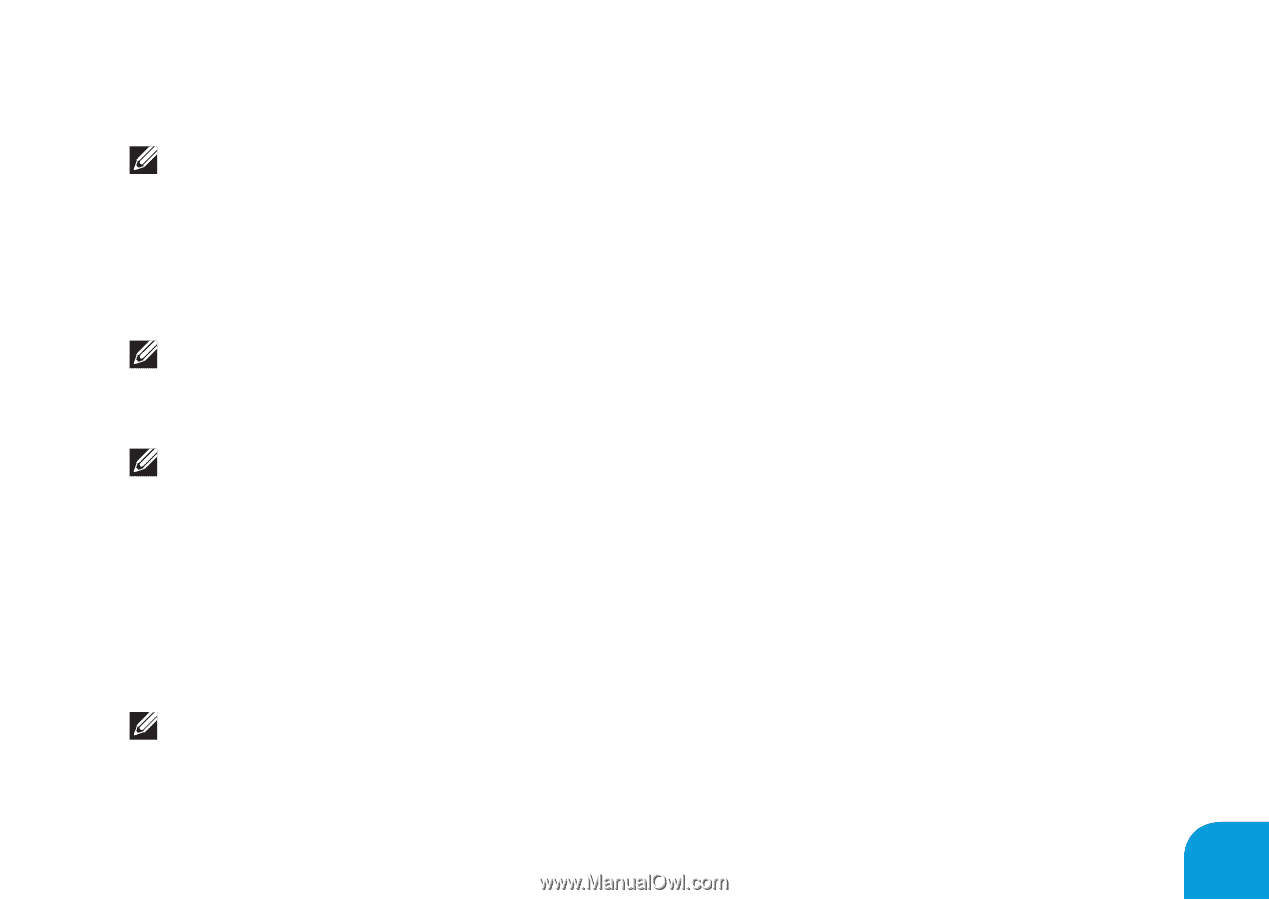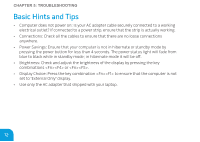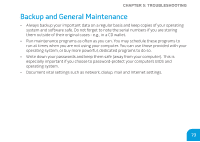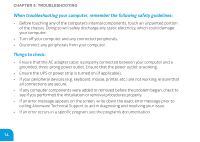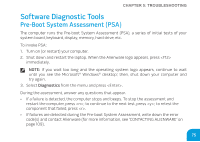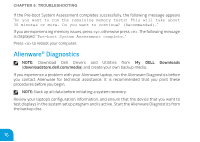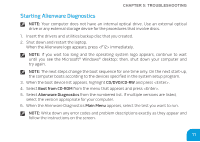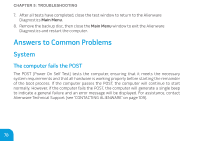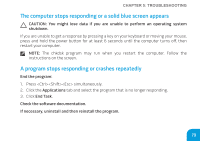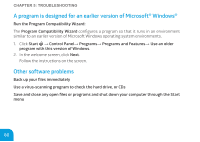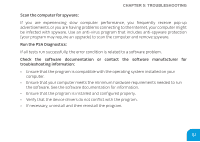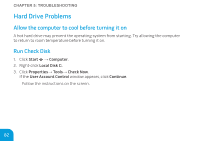Dell Alienware M11x R2 Mobile Manual - Page 77
Starting Alienware Diagnostics - driver
 |
View all Dell Alienware M11x R2 manuals
Add to My Manuals
Save this manual to your list of manuals |
Page 77 highlights
CHAPTER 5: TROUBLESHOOTING Starting Alienware Diagnostics NOTE: Your computer does not have an internal optical drive. Use an external optical drive or any external storage device for the procedures that involve discs. 1. Insert the drivers and utilities backup disc that you created. 2. Shut down and restart the laptop. When the Alienware logo appears, press immediately. NOTE: If you wait too long and the operating system logo appears, continue to wait until you see the Microsoft® Windows® desktop; then, shut down your computer and try again. NOTE: The next steps change the boot sequence for one time only. On the next start-up, the computer boots according to the devices specified in the system setup program. 3. When the boot device list appears, highlight CD/DVD/CD-RW and press . 4. Select Boot from CD-ROM from the menu that appears and press . 5. Select Alienware Diagnostics from the numbered list. If multiple versions are listed, select the version appropriate for your computer. 6. When the Alienware Diagnostics Main Menu appears, select the test you want to run. NOTE: Write down any error codes and problem descriptions exactly as they appear and follow the instructions on the screen. 77