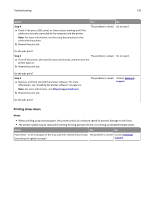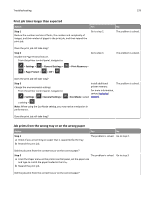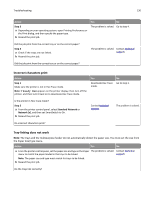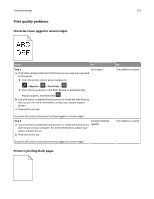Dell B2360dn Mono Laser Printer User Guide - Page 130
Incorrect characters print, Tray linking does not work, Step 3, Standard Network, Network [x]
 |
View all Dell B2360dn Mono Laser Printer manuals
Add to My Manuals
Save this manual to your list of manuals |
Page 130 highlights
Troubleshooting 130 Action Step 3 a Depending on your operating system, open Printing Preferences or the Print dialog, and then specify the paper type. b Resend the print job. Yes No The problem is solved. Go to step 4. Did the job print from the correct tray or on the correct paper? Step 4 a Check if the trays are not linked. b Resend the print job. The problem is solved. Contact technical support. Did the job print from the correct tray or on the correct paper? Incorrect characters print Action Step 1 Make sure the printer is not in Hex Trace mode. Note: If Ready Hex appears on the printer display, then turn off the printer, and then turn it back on to deactivate Hex Trace mode. Yes Deactivate Hex Trace mode. No Go to step 2. Is the printer in Hex Trace mode? Step 2 a From the printer control panel, select Standard Network or Network [x], and then set SmartSwitch to On. b Resend the print job. Contact technical support. The problem is solved. Do incorrect characters print? Tray linking does not work Note: The trays and the multipurpose feeder do not automatically detect the paper size. You must set the size from the Paper Size/Type menu. Action Yes No a From the printer control panel, set the paper size and type in the Paper The problem is solved. Contact technical menu to match the paper loaded in the trays to be linked. support. Note: The paper size and type must match for trays to be linked. b Resend the print job. Do the trays link correctly?