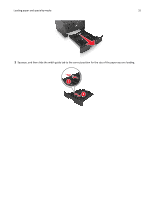Dell B2360dn Mono Laser Printer User Guide - Page 30
Loading paper and specialty media, Setting the paper size and type
 |
View all Dell B2360dn Mono Laser Printer manuals
Add to My Manuals
Save this manual to your list of manuals |
Page 30 highlights
Loading paper and specialty media 30 Loading paper and specialty media The selection and handling of paper and specialty media can affect how reliably documents print. For more information, see "Avoiding jams" on page 102 and "Storing paper" on page 46. Setting the paper size and type 1 From the printer control panel, navigate to: > Paper Menu > > Paper Size/Type > 2 Select Tray [x] Size or Tray [x] Type, and then press . 3 Change the paper size or type setting, and then press . Notes: • The paper size setting for the standard 250‑sheet tray (Tray 1), optional 550‑sheet tray (Tray 2), and the multipurpose feeder must be set manually in the Paper Size menu. • The factory default paper type for Tray 1 is Plain Paper. • The factory default paper type for the multipurpose feeder is Custom Type 6. • The paper type setting must be manually set for all trays. Configuring Universal paper settings The Universal paper size is a user‑defined setting that lets you print on paper sizes that are not preset in the printer menus. Notes: • The largest supported Universal size is 216 x 355.6 mm (8.5 x 14 inches). • The smallest Universal size supported in the multipurpose feeder is 76 x 127 mm (3 x 5 inches). The smallest Universal size supported in the optional tray is 183 x 210 mm (7.2 x 8.3 inches). From the printer control panel, navigate to: > Paper Menu > > Universal Setup > Specify the paper height and width 1 From the printer control panel, navigate to: > Units of Measure > > select the unit of measure > > Paper Menu > > Universal Setup > > Units of Measure > > select the unit of measure > 2 Press the arrow buttons until Portrait Height or Portrait Width appears, and then press .