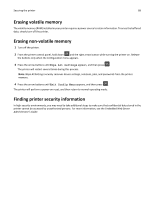Dell B2360dn Mono Laser Printer User Guide - Page 85
Setting Hibernate Timeout, Notes, Settings, General Settings, Sleep Button Settings, Hibernate, Submit
 |
View all Dell B2360dn Mono Laser Printer manuals
Add to My Manuals
Save this manual to your list of manuals |
Page 85 highlights
Saving money and the environment 85 Notes: • View the printer IP address in the TCP/IP section in the Network/Ports menu. The IP address appears as four sets of numbers separated by periods, such as 123.123.123.123. • If your are using a proxy server, then temporarily disable it to load the Web page correctly. 2 Click Settings > General Settings > Sleep Button Settings. 3 From the Press Sleep Button or Press and Hold Sleep Button drop‑down menu, select Hibernate. 4 Click Submit. Note: If the printer is in Hibernate mode, the Embedded Web Server is disabled. Using the printer control panel 1 From the printer control panel, navigate to: > Settings > > General Settings > 2 Press Press Sleep Button or Press and Hold Sleep Button, and then press . 3 Press Hibernate > . Notes: • When Press Sleep Button is set to Hibernate, a short press of the Sleep button sets the printer to Hibernate mode. • When Press and Hold Sleep Button is set to Hibernate, a long press of the Sleep button sets the printer to Hibernate mode. Setting Hibernate Timeout Hibernate Timeout lets you set the amount of time the printer waits after a print job is processed before it goes into a reduced power state. Using the Embedded Web Server 1 Open a Web browser, and then type the printer IP address in the address field. Notes: • Print a network setup page or menu settings page, and then locate the IP address in the TCP/IP section. The IP address appears as four sets of numbers separated by periods, such as 123.123.123.123. • If you are using a proxy server, then temporarily disable it to load the Web page correctly. 2 Click Settings > General Settings > Timeouts. 3 From the Hibernate Timeout menu, select the number of hours, days, weeks, or months you want for the printer to wait before it goes into a reduced power state. 4 Click Submit.