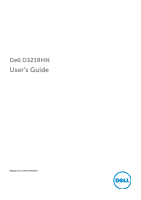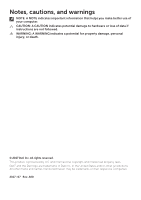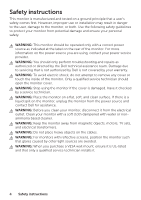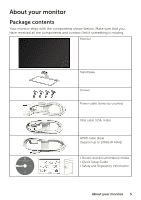Dell D3218HN Monitor - User Guide
Dell D3218HN Manual
 |
View all Dell D3218HN manuals
Add to My Manuals
Save this manual to your list of manuals |
Dell D3218HN manual content summary:
- Dell D3218HN | Monitor - User Guide - Page 1
Dell D3218HN User's Guide Regulatory model: D3218HNo - Dell D3218HN | Monitor - User Guide - Page 2
. CAUTION: A CAUTION indicates potential damage to hardware or loss of data if instructions are not followed. WARNING: A WARNING indicates a potential for property damage, personal injury, or death. © 2017 Dell Inc. All rights reserved. This product is protected by U.S. and international copyright - Dell D3218HN | Monitor - User Guide - Page 3
instructions 4 About your monitor 5 Package contents 5 Technical specifications 6 Monitor specifications 6 Power Management Modes 7 Supported Using On Screen Display (OSD) Functions 12 The main menu 12 Maintenance guidelines 16 Care 16 Troubleshooting 16 Appendix 17 Contacting Dell 17 - Dell D3218HN | Monitor - User Guide - Page 4
instructions service provider. WARNING: You should only perform troubleshooting and repairs as authorized or directed by the Dell technical assistance team. Damage due to servicing that is not authorized by Dell . WARNING: For monitors with reflective screens, position the monitor such that glares - Dell D3218HN | Monitor - User Guide - Page 5
received all the components and contact Dell if something is missing. Monitor Stand base Screws Power cable (varies by country) VGA cable (USA, India) HDMI cable (Asia) (Support up to 1080p @ 60Hz) • Drivers and documentation media • Quick Setup Guide • Safety and Regulatory Information About your - Dell D3218HN | Monitor - User Guide - Page 6
cm (31.5") .4 x 392.85mm Tilt -5°~10°(±2°) VESA mount support 100 x 100mm Dimension (with stand) Height 48 28.73 inches) Depth 21.0 cm (8.27 inches) Weight without packaging 7.3 kg (16.09 lb) with packaging Optimize eye comfort with a flicker-free screen. * The possible long-term effects of - Dell D3218HN | Monitor - User Guide - Page 7
* ComfortView feature is designed to reduce the amount of blue light emitted from the monitor to optimize eye comfort. NOTE: For information on the refresh rate (vertical frequency) of the graphics card, see the documentation that shipped with the graphics card. Power Management Modes If you have - Dell D3218HN | Monitor - User Guide - Page 8
60Hz 1024 x 768 @ 75Hz 1152 x 864 @ 75Hz 1280 x 1024 @ 60Hz 1280 x 1024 @ 75Hz 1600 x 900 @ 60Hz 1920 x 1080 @ 60Hz *The following resolutions are supported only with a HDMI source: 480i @ 60Hz 480p @ 60Hz 576i @ 50Hz 576p @ 50Hz 720p @ 50Hz / 720p @ 60Hz 1080p @ 60Hz 8 Technical specifications - Dell D3218HN | Monitor - User Guide - Page 9
Setting up the monitor Attaching the stand 2 3 1 1. Place the monitor face down on a flat and clean surface. 2. Align the screw holes on the monitor with the screw holes on the stand. 3. Replace the four screws that secure the monitor to the base. Tighten the screws firmly. Removing the stand 2 1 3 - Dell D3218HN | Monitor - User Guide - Page 10
• Windows 8 or Windows 8.1 i) Select the desktop tile to switch to classic desktop mode. ii) Right-click on the desktop, and then click Screen resolution > Resolution. iii) Set the appropriate resolution. • Windows 10 i) Right-click on the desktop, and then click Display settings > Advanced display - Dell D3218HN | Monitor - User Guide - Page 11
Parts and controls Front view Back view 1 2 3 4 56 78 9 1 OSD Menu On/Off 6 Power ON/OFF 2 Scroll Down/ Decrease/ Contrast/Brightness menu 7 HDMI input (HDMI 19 pin) 3 Scroll Up/ Increase/ Color Vision Mode select 8 VGA input (D-Sub 15 pin) 4 Confirm Select/ Input Select 9 Power - Dell D3218HN | Monitor - User Guide - Page 12
Using On Screen Display (OSD) Functions Your monitor's settings are adjusted with the following buttons: Button + + + Function Display main menu Exit from main menu Manual adjust mode select for VGA, HDMI mode Select the desired item when in OSD menu When not in OSD menu, directly enters Color - Dell D3218HN | Monitor - User Guide - Page 13
settings such as Cool, Normal, Warm and User Color. Adds blue to screen image for cooler white. Adds red to screen image for warmer white and richer red. Adds green to screen image for a darker color. Manually adjust settings for Red (R), Green (G), Blue (B). 1. Press button to select the desired - Dell D3218HN | Monitor - User Guide - Page 14
the blue light emitted from the display to reduce the risk of blue light exposure to your eyes. Notes on DELL low blue light model • Optimize eye comfort with a flicker-free screen • The possible long-term effects of blue light emission from the monitor may cause damage to the eyes, including eye - Dell D3218HN | Monitor - User Guide - Page 15
periods of time, we suggest you to: 1. Set the distance of the screen between 20 inches to 28 inches (50cm-70cm) from your eyes. 2. Blink OSD position. ▲: move OSD up, ▼: move OSD down. To automatically turn off On Screen Display (OSD) after a preset period of time. Allows the user to turn the OSD - Dell D3218HN | Monitor - User Guide - Page 16
• Ensure your monitor is installed in a clean and moisture-free area. • Keep your monitor away from magnets, motors, transformers, speakers, and TV sets. Troubleshooting No power • Ensure that the power cable connecting the monitor and the wall outlet is properly connected and secure. • Plug another - Dell D3218HN | Monitor - User Guide - Page 17
Appendix Contacting Dell To contact Dell for sales, technical support, or customer service issues, see www.dell.com/contactdell. NOTE: Availability varies by country and product, and some services may not be available in your country. NOTE: If you do not have an active internet connection, you can

Regulatory model: D3218HNo
Dell D3218HN
User’s Guide