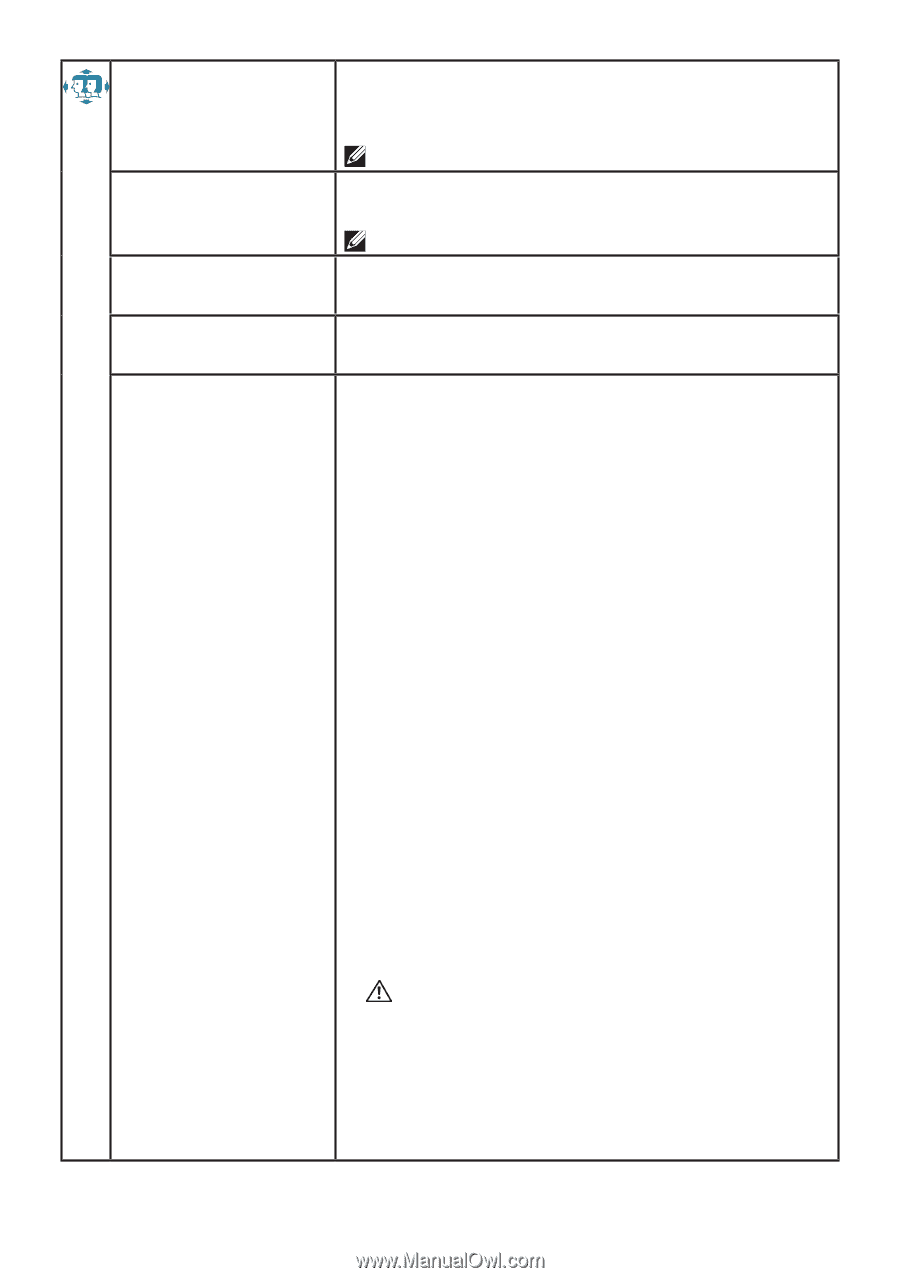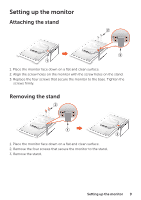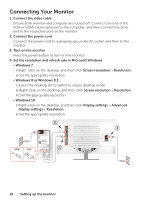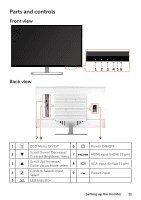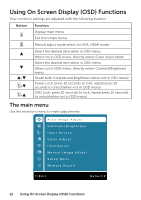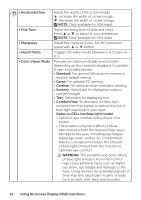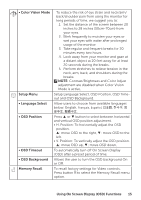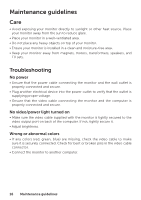Dell D3218HN Monitor - User Guide - Page 14
Using On Screen Display OSD Functions, Standard, Cinema, Scenery, ComfortView
 |
View all Dell D3218HN manuals
Add to My Manuals
Save this manual to your list of manuals |
Page 14 highlights
• Horizontal Size • Fine Tune • Sharpness • Aspect Ratio • Color Vision Mode Adjust the width of the screen image. ▲: increase the width of screen image, ▼: decrease the width of screen image. NOTE: Only available for VGA input. Adjust the delay time of data and clock. Press ▲ or ▼ to adjust to your preference. NOTE: Only available for VGA input. Adjust the clarity of a non-Full HD resolution signal with ▲ or ▼ button. Toggles the video mode between Full Screen or 4:3. Provides an optimum display environment depending on the contents displayed. It contains 6 user-selectable presets. • Standard: For general Windows environment and the default setting. • Game: For optimal PC gaming. • Cinema: For optimal movie and video viewing. • Scenery: Optimized for displaying outdoor scenery images. • Text: Optimized for displaying text. • ComfortView: To decrease the blue light emitted from the display to reduce the risk of blue light exposure to your eyes. Notes on DELL low blue light model • Optimize eye comfort with a flicker-free screen • The possible long-term effects of blue light emission from the monitor may cause damage to the eyes, including eye fatigue, digital eye strain, and so on. ComfortView feature is designed to reduce the amount of blue light emitted from the monitor to optimize eye comfort. WARNING: The possible long-term effects of blue light emission from the monitor may cause personal injury such as digital eye strain, eye fatigue and damage to the eyes. Using monitor for extended periods of time may also cause pain in parts of body such as neck, arm, back and shoulder. 14 Using On Screen Display (OSD) Functions