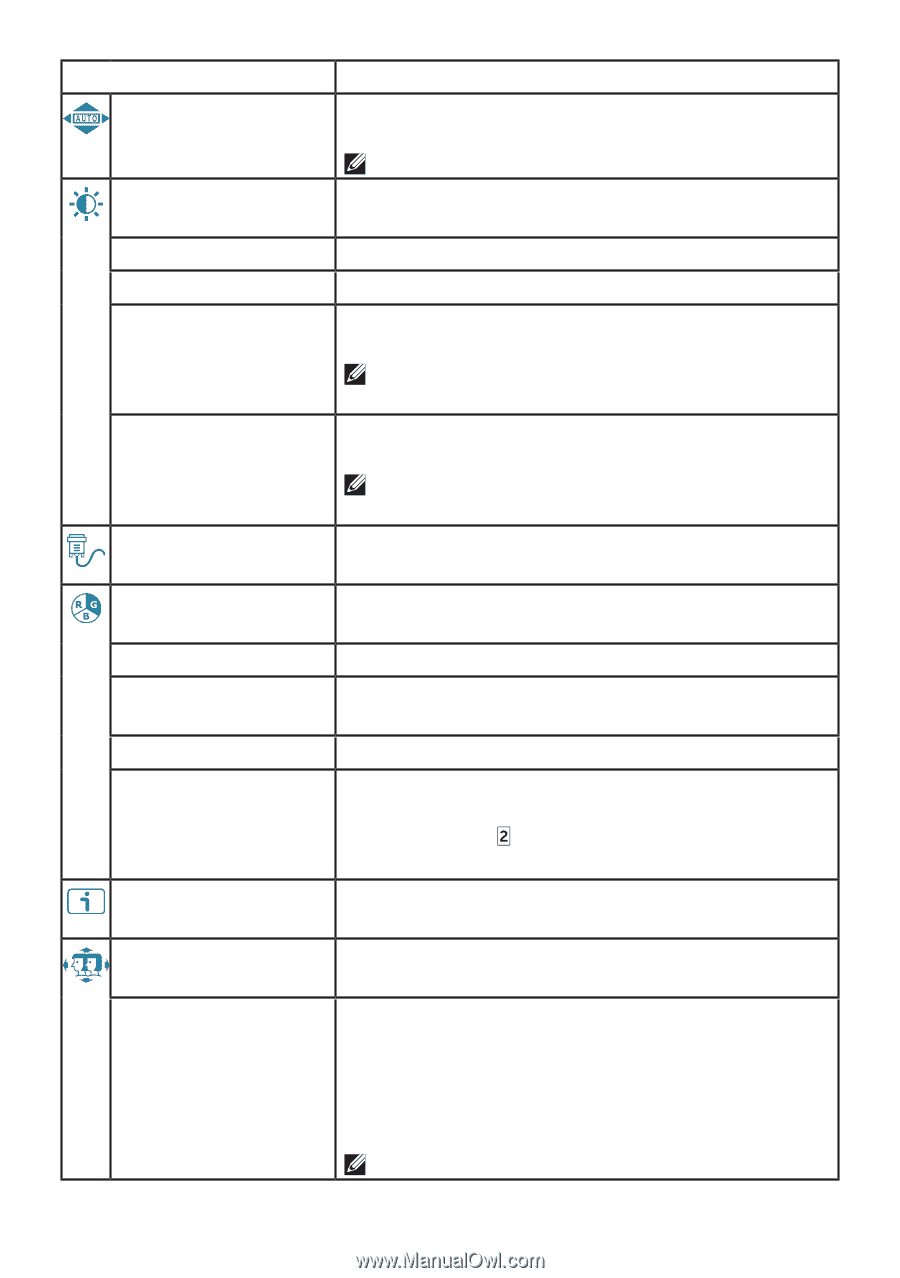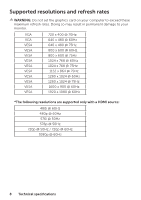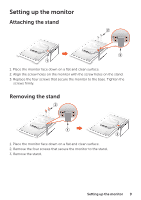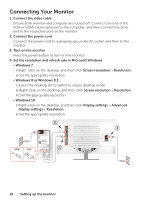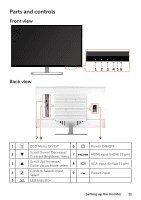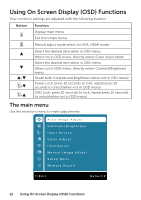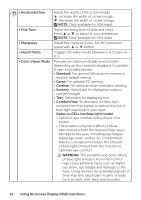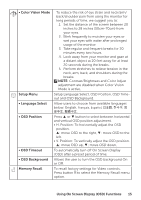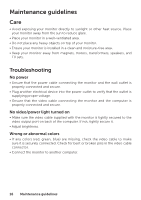Dell D3218HN Monitor - User Guide - Page 13
Phase Fine Tune and Clock H. Size of the screen., Manually adjust H. / V. Position, Horizontal Size
 |
View all Dell D3218HN manuals
Add to My Manuals
Save this manual to your list of manuals |
Page 13 highlights
Menu item Auto Image Adjust Contrast/Brightness • Contrast • Brightness • DCR • ECO Input Source Color Adjust • Cool • Normal • Warm • User Color Information Manual Image Adjust • H. / V. Position Description Adjust the Horizontal Position, Vertical Position, Phase (Fine Tune) and Clock (H. Size) of the screen. NOTE: Only available for VGA input. Adjust the Contrast, Brightness, DCR and ECO of screen image. Adjust the foreground white level of screen image. Adjust the luminance of the video. Detects the distribution of the visual signal input, and creates an optimized contrast. NOTE: Brightness and ECO adjustment are disabled when DCR is active. Allows the user to change the energy-saving settings. NOTE: Brightness and DCR adjustment are disabled when ECO is active. Press Input Source to change the input signal to VGA or HDMI. Toggle between preset color settings such as Cool, Normal, Warm and User Color. Adds blue to screen image for cooler white. Adds red to screen image for warmer white and richer red. Adds green to screen image for a darker color. Manually adjust settings for Red (R), Green (G), Blue (B). 1. Press button to select the desired color. 2. Press ▼ or ▲ button to adjust selected color. Displays information about the input signal coming from the graphics card in your computer. Manually adjust H. / V. Position, Horizontal Size, Fine Tune, Sharpness, Aspect Ratio and Color Vision Mode. Adjust the horizontal and vertical position of the video. • H. Position: ▲: move screen to the right, ▼: move screen to the left. • V. Position: ▲: move screen up, ▼: move screen down. NOTE: Only available for VGA input. Using On Screen Display (OSD) Functions 13