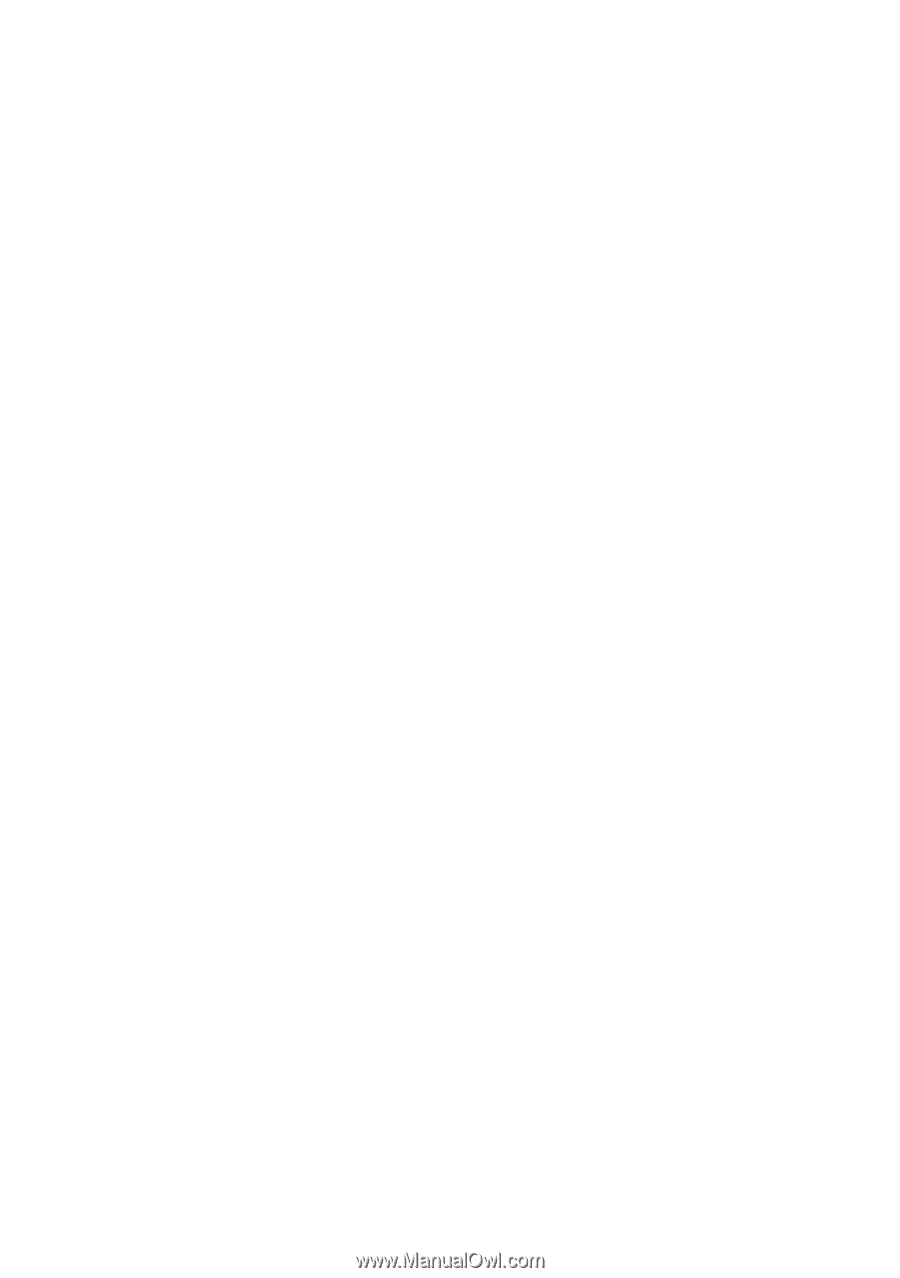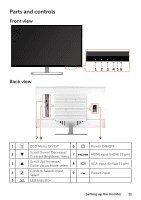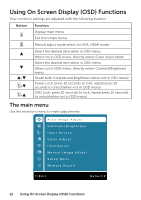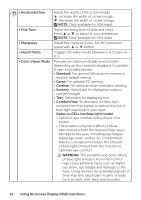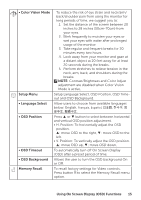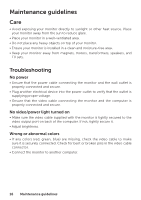Dell D3218HN Monitor - User Guide - Page 16
Maintenance guidelines, Care, Troubleshooting - speakers
 |
View all Dell D3218HN manuals
Add to My Manuals
Save this manual to your list of manuals |
Page 16 highlights
Maintenance guidelines Care • Avoid exposing your monitor directly to sunlight or other heat source. Place your monitor away from the sun to reduce glare. • Place your monitor in a well-ventilated area. • Do not place any heavy objects on top of your monitor. • Ensure your monitor is installed in a clean and moisture-free area. • Keep your monitor away from magnets, motors, transformers, speakers, and TV sets. Troubleshooting No power • Ensure that the power cable connecting the monitor and the wall outlet is properly connected and secure. • Plug another electrical device into the power outlet to verify that the outlet is supplying proper voltage. • Ensure that the video cable connecting the monitor and the computer is properly connected and secure. No video/power light turned on • Make sure the video cable supplied with the monitor is tightly secured to the video output port on back of the computer. If not, tightly secure it. • Adjust brightness. Wrong or abnormal colors • If any colors (red, green, blue) are missing, check the video cable to make sure it is securely connected. Check for bent or broken pins in the video cable connector. • Connect the monitor to another computer. 16 Maintenance guidelines