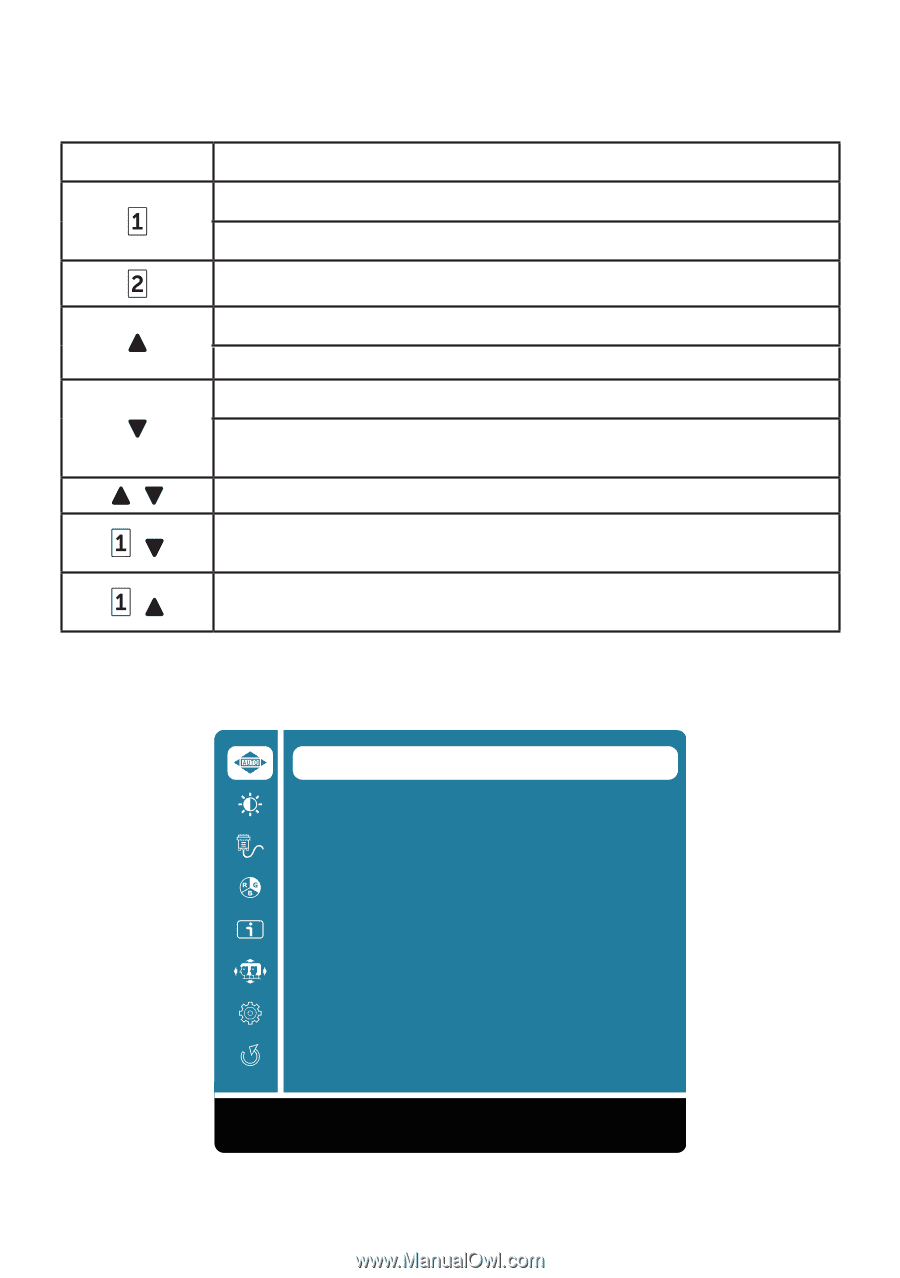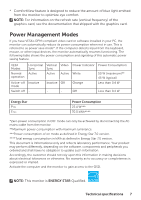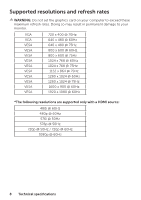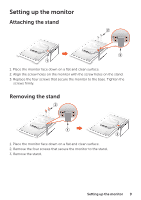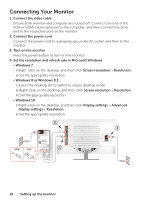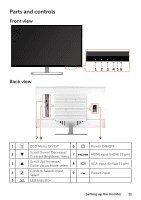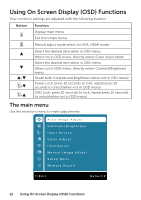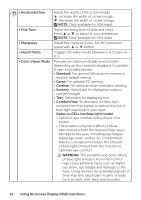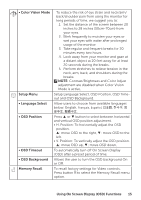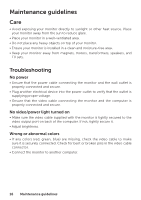Dell D3218HN Monitor - User Guide - Page 12
Using On Screen Display (OSD) Functions, The main menu - manual
 |
View all Dell D3218HN manuals
Add to My Manuals
Save this manual to your list of manuals |
Page 12 highlights
Using On Screen Display (OSD) Functions Your monitor's settings are adjusted with the following buttons: Button + + + Function Display main menu Exit from main menu Manual adjust mode select for VGA, HDMI mode Select the desired item when in OSD menu When not in OSD menu, directly enters Color Vision Mode Select the desired item when in OSD menu When not in OSD menu, directly enters Contrast/Brightness menu Recall both Contrast and Brightness (when not in OSD menu) Power Lock, press 10 seconds to lock, repeat press 10 seconds to unlock(when not in OSD menu) OSD Lock, press 10 seconds to lock, repeat press 10 seconds to unlock(when not in OSD menu) The main menu Use the monitor's menu to make adjustments: Auto Image Adjust Contrast/Brightness Input Source Color Adjust Information Manual Image Adjust Setup Menu Memory Recall 1:Exit Select:2 12 Using On Screen Display (OSD) Functions